Smart Lock Google Apk offers a convenient way to bypass your phone’s lock screen in trusted situations. This article will delve into what Smart Lock is, its different types, how to set it up, its benefits, and address common concerns regarding security.
Understanding Smart Lock and its Advantages
Smart Lock, a built-in feature on Android devices, simplifies unlocking your phone when in secure locations or connected to trusted devices. It eliminates the need to constantly enter your PIN, pattern, or password, saving you time and effort. Smart Lock provides enhanced convenience, especially in situations where repeatedly unlocking your phone becomes cumbersome. Imagine arriving home – with Smart Lock’s Trusted Places enabled, your phone remains unlocked within the designated safe zone.
Are you tired of constantly unlocking your phone when connected to your smartwatch? Smart Lock has you covered. With Trusted Devices, your phone remains unlocked while connected to your Bluetooth devices like smartwatches, car stereos, or even your home’s Bluetooth system.
Types of Smart Lock and How to Set Them Up
Smart Lock offers various unlocking methods: On-body detection, Trusted places, Trusted devices, and Voice Match.
- On-body detection: Keeps your phone unlocked while you’re carrying it.
- Trusted places: Keeps your phone unlocked in designated locations.
- Trusted devices: Keeps your phone unlocked when connected to specific Bluetooth or NFC devices.
- Voice Match: Unlocks your phone when it recognizes your voice.
Setting up Smart Lock is straightforward: Navigate to your phone’s Security settings, then locate and select Smart Lock. From there, choose your preferred unlocking method and follow the on-screen instructions. For instance, adding a Trusted Place involves selecting your current location on a map.  Setting up Trusted Places in Smart Lock
Setting up Trusted Places in Smart Lock
Setting up Trusted Devices with Smart Lock
Connecting your phone to a trusted device using Smart Lock is simple. First, ensure your Bluetooth or NFC device is paired with your phone. Then, within the Smart Lock settings, select Trusted Devices and choose your paired device from the list. Once added, your phone will remain unlocked while connected to that specific device. This is incredibly useful for those who use car launcher agama full apk while driving.
Addressing Security Concerns about Smart Lock
While Smart Lock offers convenience, security concerns are valid. However, the risks are minimal when used responsibly. For example, On-body detection might not be suitable for everyone, particularly if you share physical contact with others frequently. Using Trusted Places requires ensuring the designated area is secure, such as your home. Choose your Trusted Devices wisely, avoiding public or shared devices.
John Smith, a cybersecurity expert at SecureTech Solutions, advises, “Smart Lock is a valuable tool when implemented thoughtfully. Consider your individual circumstances and choose the methods that best suit your needs and security preferences.”
Enhancing Your Smart Lock Experience
Smart Lock seamlessly integrates with other apps and services. For instance, consider pairing it with a password manager for an added layer of security. Remember to regularly review your Smart Lock settings and update your trusted devices and places as needed. This ensures your Smart Lock configuration remains relevant to your current lifestyle. Thinking of enhancing your Android experience even further? Check out android tvb launcher apk for more customization options.
 Security considerations for Smart Lock
Security considerations for Smart Lock
Conclusion: Smart Lock Google APK for Effortless Security
Smart Lock Google APK offers a balance between convenience and security, streamlining your device access in trusted environments. By understanding its functionalities and implementing them responsibly, you can enjoy seamless device usage without compromising your data’s safety. Consider your individual needs and security preferences when configuring Smart Lock for optimal performance. For banking needs, check out bidv online apk.
FAQ
- What is Smart Lock?
- How do I set up Smart Lock on my Android device?
- Is Smart Lock secure?
- Can I use multiple Smart Lock methods simultaneously?
- What are the different types of Smart Lock?
- How do I remove a trusted device or place?
- What if my phone is lost or stolen while using Smart Lock?
Common Scenarios and Questions
- Scenario: I’m using Smart Lock at home, but my phone still locks. Solution: Ensure your location settings are accurate and your home’s Wi-Fi is enabled.
- Question: Can I use Smart Lock with a screen protector? Answer: Yes, Smart Lock works with most screen protectors.
Explore More
Check out ar plan 3d ruler apk and camera apk google for other useful apps.
Need help? Contact us 24/7: Phone: 0977693168, Email: [email protected], or visit us at: 219 Đồng Đăng, Việt Hưng, Hạ Long, Quảng Ninh 200000, Việt Nam.