Opening APK files on Android Studio is a common task for developers who want to analyze, debug, or modify existing Android applications. This guide provides a detailed walkthrough of the process, along with insights and tips to make the experience seamless.
Whether you’re a seasoned developer or just starting your Android development journey, understanding how to work with APK files within Android Studio is essential. This article equips you with the knowledge to open, explore, and leverage the power of Android Studio for your APK analysis and development needs.
Understanding APK Files
Before diving into the process, let’s clarify what an APK file is. APK stands for Android Package Kit, and it serves as the package file format used to distribute and install applications on the Android operating system.
Think of an APK as a container that holds all the essential components of an Android app, including:
- Code (DEX files): These files contain the compiled code of your application, ready to be executed by the Android device.
- Resources: This includes images, layouts, strings, and other assets that your app uses.
- Manifest file (AndroidManifest.xml): This file provides essential information about your app to the Android system, such as permissions, package name, and supported Android versions.
- Libraries: External libraries or dependencies that your app relies on.
Why Open APKs in Android Studio?
Android Studio, being the official IDE for Android development, provides a robust environment for working with APK files. Here’s why you might want to open an APK in Android Studio:
- Analyze Code: Explore the source code of an app to understand its functionality, architecture, and implementation details.
- Debug Applications: Identify and fix bugs or crashes by stepping through the code and inspecting variables.
- Modify Existing Apps: Make changes to the app’s code or resources to customize its behavior or appearance.
- Extract Resources: Retrieve images, layouts, or other assets from an APK for reuse or analysis.
Steps to Open APK Files in Android Studio
Follow these steps to open an APK file in Android Studio:
- Launch Android Studio: Open Android Studio on your computer. If you don’t have it installed, you can download it from the official Android Developer website.
- Choose “Profile or debug APK”: On the Android Studio welcome screen, you’ll see several options. Select “Profile or debug APK.”
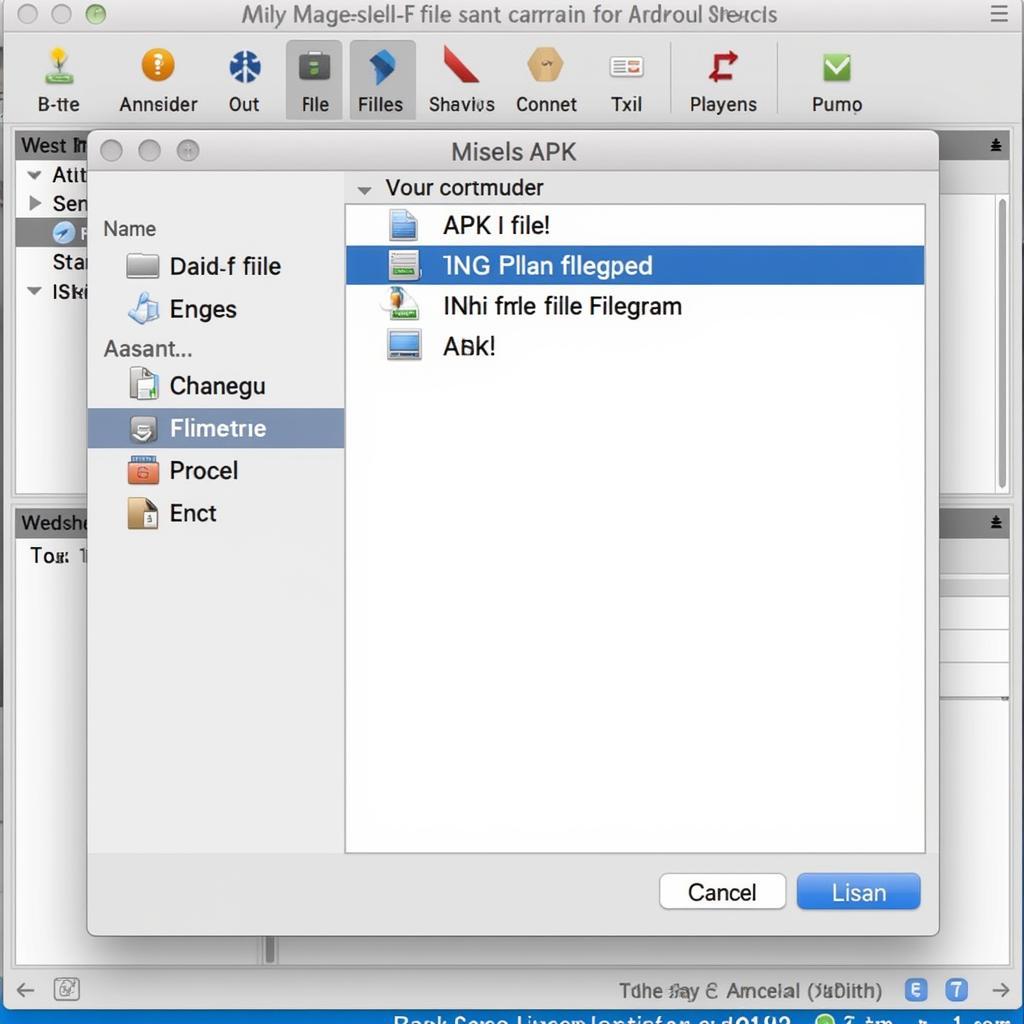 Selecting APK File
Selecting APK File - Select your APK: A file browser window will appear. Navigate to the location where your APK file is saved and select it. Click “OK.”
- Explore the Project Structure: Android Studio will decompile the APK and present you with a project view. You can now explore the different folders and files within the APK.
Navigating the Project Structure
AndroidManifest.xml: Located in the root directory, this file contains crucial information about your app, such as permissions, package name, and supported Android versions.java (generated): This folder contains the decompiled Java code from the APK. Keep in mind that the decompiled code might not be identical to the original source code, especially if the app was obfuscated.res: This folder houses the application’s resources, including layouts, images, values (strings, colors, styles), and more.META-INF: This folder contains meta information about the APK, such as its signature.
Limitations of Opening APKs
While Android Studio provides a powerful way to inspect APK files, it’s important to be aware of some limitations:
- Decompiled Code: The decompiled Java code might not be perfectly readable or modifiable, especially if the app was heavily obfuscated during the build process.
- Resource Editing: You can view and analyze resources, but editing them directly might not be straightforward.
- No Building: You cannot directly build a new APK from a decompiled project without the original source code and build configuration.
Tips and Best Practices
- Use a Decompiler: If you need more readable code, consider using a dedicated Java decompiler alongside Android Studio.
- Focus on Analysis: Use this feature primarily for understanding app structure, analyzing code, and debugging.
- Respect Intellectual Property: Remember that decompiling an APK should be done ethically and legally. Avoid modifying or distributing someone else’s app without permission.
Frequently Asked Questions (FAQ)
Can I edit the APK directly in Android Studio?
While you can view and analyze the contents of an APK, directly editing it is not possible. To make modifications, you’ll need the original source code and build configuration.
What if I encounter errors while opening an APK?
Ensure that your APK file is not corrupted and that you have the necessary permissions to access it. If the problem persists, try using a different version of Android Studio or consult the official Android Developer documentation for troubleshooting tips.
Conclusion
Opening APK files in Android Studio is an invaluable skill for Android developers. By following the steps outlined in this guide, you can unlock a world of possibilities for analyzing, debugging, and understanding existing Android applications.
Remember to use this knowledge responsibly and ethically, respecting the intellectual property of app developers. If you encounter any challenges or have further questions, don’t hesitate to reach out to our support team for assistance. You can contact us at Phone Number: 0977693168, Email: [email protected] Or visit us at: 219 Đồng Đăng, Việt Hưng, Hạ Long, Quảng Ninh 200000, Việt Nam. Our customer support is available 24/7 to assist you.