Signing your Android application package (APK) with an upload certificate is a crucial step in preparing it for distribution. This process ensures the integrity and authenticity of your app, protecting users from potentially harmful modifications. It also links your app uniquely to you, the developer. 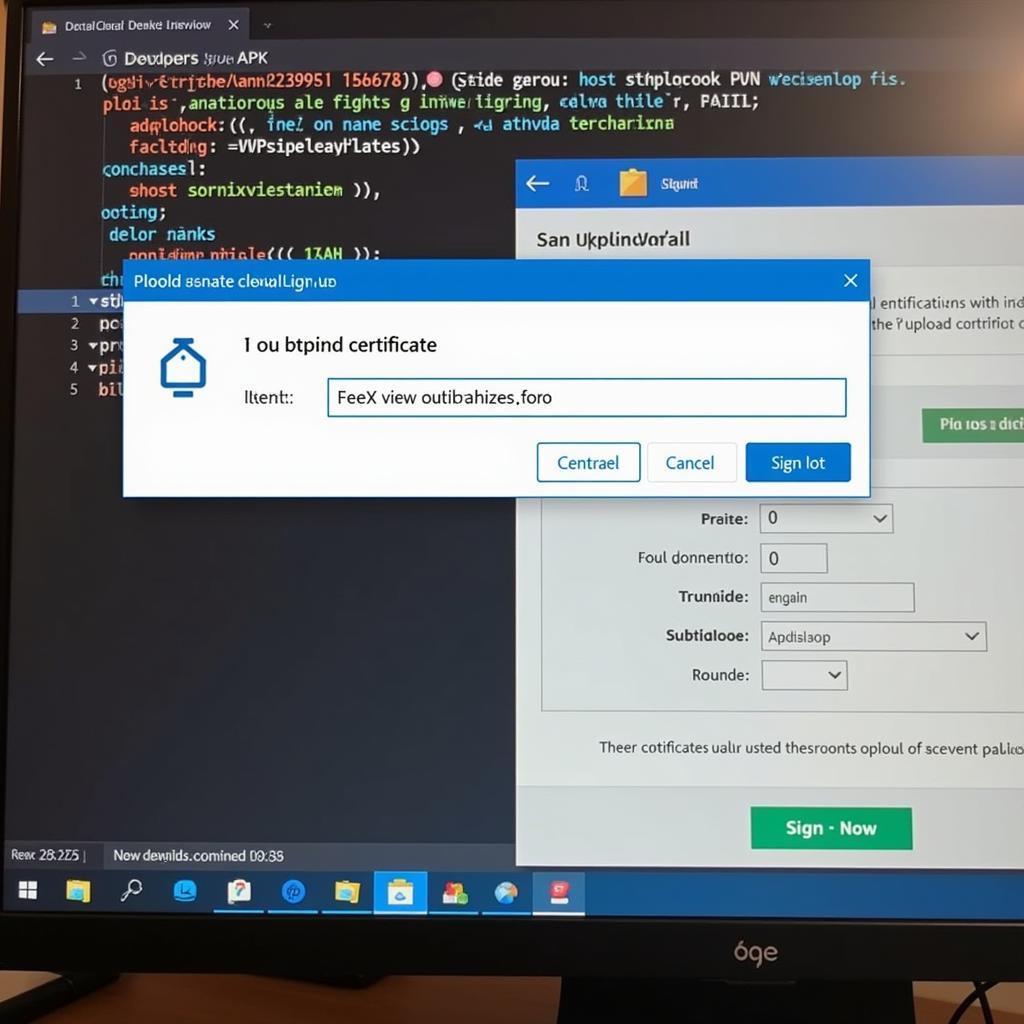 Signing an APK with an Upload Certificate
Signing an APK with an Upload Certificate
Understanding APK Signing
Why is signing so important? Imagine downloading an app, only to find out it’s been tampered with and now steals your data. APK signing prevents this by cryptographically verifying that the app hasn’t been altered since you, the developer, released it. This builds trust with your users and safeguards their devices. The upload certificate acts as your digital signature, guaranteeing the app’s origin and integrity.
Choosing the Right Certificate
There are different types of certificates, but for uploading to app stores like Google Play, you’ll need an upload certificate. This certificate is tied to your developer account and is used to sign the final version of your app that you distribute to users. Don’t confuse this with the debug certificate used during development.
Step-by-Step Guide: How to Sign Your APK
Signing an APK involves using the keytool utility, which is part of the Java Development Kit (JDK). Here’s a breakdown of the process:
- Generate a Keystore: If you don’t already have one, use
keytoolto generate a keystore. This is a secure container that holds your private key and certificate. - Generate a Private Key: Within the keystore, generate a private key. This key is crucial for signing and should be kept confidential.
- Create a Self-Signed Certificate: Generate a self-signed certificate using your private key. This certificate contains information about you and your app.
- Sign the APK: Use the
jarsignertool, also part of the JDK, to sign your APK with your private key and certificate. This embeds the signature into the APK.
Common Mistakes to Avoid
- Losing your keystore: This is a critical error, as it means you won’t be able to update your app. Keep your keystore safe and backed up.
- Using the wrong certificate: Using a debug certificate for release builds can lead to rejection by app stores.
Utilizing Keytool and Jarsigner
Mastering these tools is essential for any Android developer. They offer powerful functionality for managing keys and certificates, ensuring your app’s security and integrity.
Advanced Signing Options
There are more advanced options available for signing, such as using application signing by Google Play. This offloads the signing process to Google, simplifying the process for developers. You might also encounter situations where you need to apk my realse keystore, which is crucial for managing your signing keys securely.
“A strong understanding of APK signing is fundamental for any serious Android developer,” says Michael Evans, a leading Android security expert. “It not only protects users but also establishes your credibility as a developer.”
Troubleshooting Signing Issues
Sometimes, errors can occur during the signing process. Common issues include incorrect passwords, missing keystores, or corrupted APK files. Careful attention to detail and double-checking your commands can often resolve these problems.
“Don’t be afraid to experiment and explore different signing options,” advises Sarah Chen, a seasoned Android developer. “The more you understand the process, the better equipped you’ll be to handle any challenges that arise.” For example, when creating your release builds, you might want to explore how to build release apk flutter if you are using the Flutter framework. You might also be interested in learning how to generate APK files using tools like an apk file generator. Alternatively, you can apk tai ch play for easier access to apps. If you are interested in playing GTA 5 on your Android device, you can check out our guide on apk gta 5.
Conclusion
Signing your APK with an upload certificate is a vital step in publishing your Android app. It ensures the security and integrity of your application, protecting users and establishing trust. By following the steps outlined above and utilizing the available tools correctly, you can successfully sign your APK and prepare it for distribution.
FAQ
- What is the difference between a debug and release certificate?
- Can I use the same keystore for multiple apps?
- How can I recover a lost keystore?
- What are the common errors encountered during APK signing?
- What are the benefits of using application signing by Google Play?
- How can I verify if my APK is signed correctly?
- What are the best practices for storing my keystore securely?
Scenarios
- Scenario 1: A developer needs to update their app on Google Play but cannot locate their keystore.
- Scenario 2: A developer receives an error message while attempting to sign their APK using
jarsigner. - Scenario 3: A developer wants to automate the APK signing process as part of their build pipeline.
Other helpful resources
- Check out our guide on managing your keystore.
- Learn more about Android app security best practices.
For any assistance, contact us at Phone: 0977693168, Email: [email protected] Or visit us at: 219 Đồng Đăng, Việt Hưng, Hạ Long, Quảng Ninh 200000, Việt Nam. We have a 24/7 customer support team.