Opening APK files on Windows 10 might seem tricky since they’re primarily designed for Android devices. However, there are several effective ways to access the content of these files and even run Android apps on your Windows 10 PC. This guide will explore various methods, ranging from simple archive extraction to utilizing Android emulators.
Understanding APK Files and Their Purpose
Before diving into the “how-to,” let’s quickly understand what APK files are. APK stands for Android Package Kit, and it’s the file format Android uses for distributing and installing apps. Think of it like a .exe file for Windows. It contains all the necessary elements for an app to function, including code, resources, assets, and a manifest file. So, How To Open Apk Files On Windows 10?
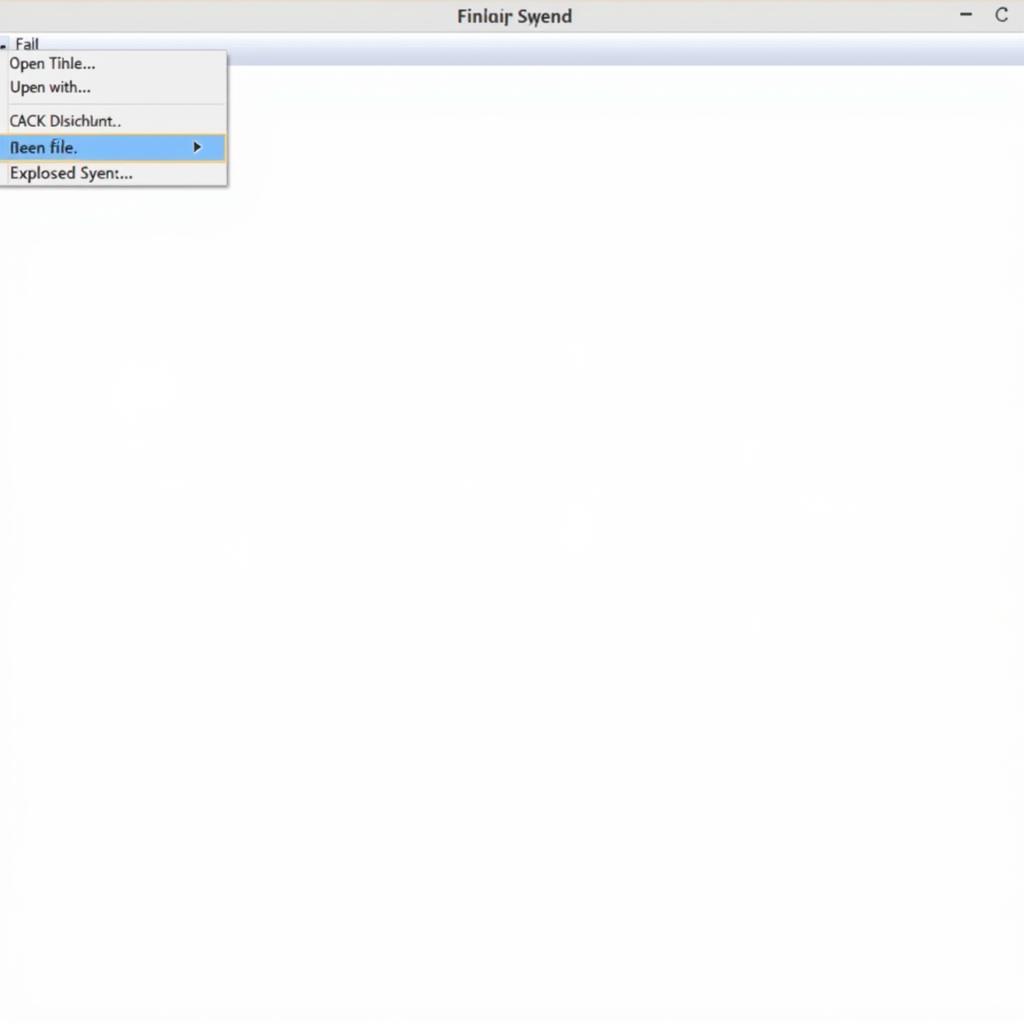 Exploring APK Contents in Windows 10 File Explorer
Exploring APK Contents in Windows 10 File Explorer
One common reason to open an APK file on Windows 10 is to examine its contents. Perhaps you’re a developer looking at the resources or a security researcher analyzing the code. You can easily achieve this using archive extraction tools like 7-Zip or WinRAR. These tools treat the APK file as a compressed archive, allowing you to view the internal files and folders. You can learn more about this and other APK tools at our easy apk tool page.
Running Android Apps on Windows 10 with Emulators
The most popular reason for opening APK files on Windows 10 is to run Android apps on a PC. This is where Android emulators come into play. Emulators create a virtual Android environment on your Windows 10 system, allowing you to install and run Android apps as if you were using an Android device.
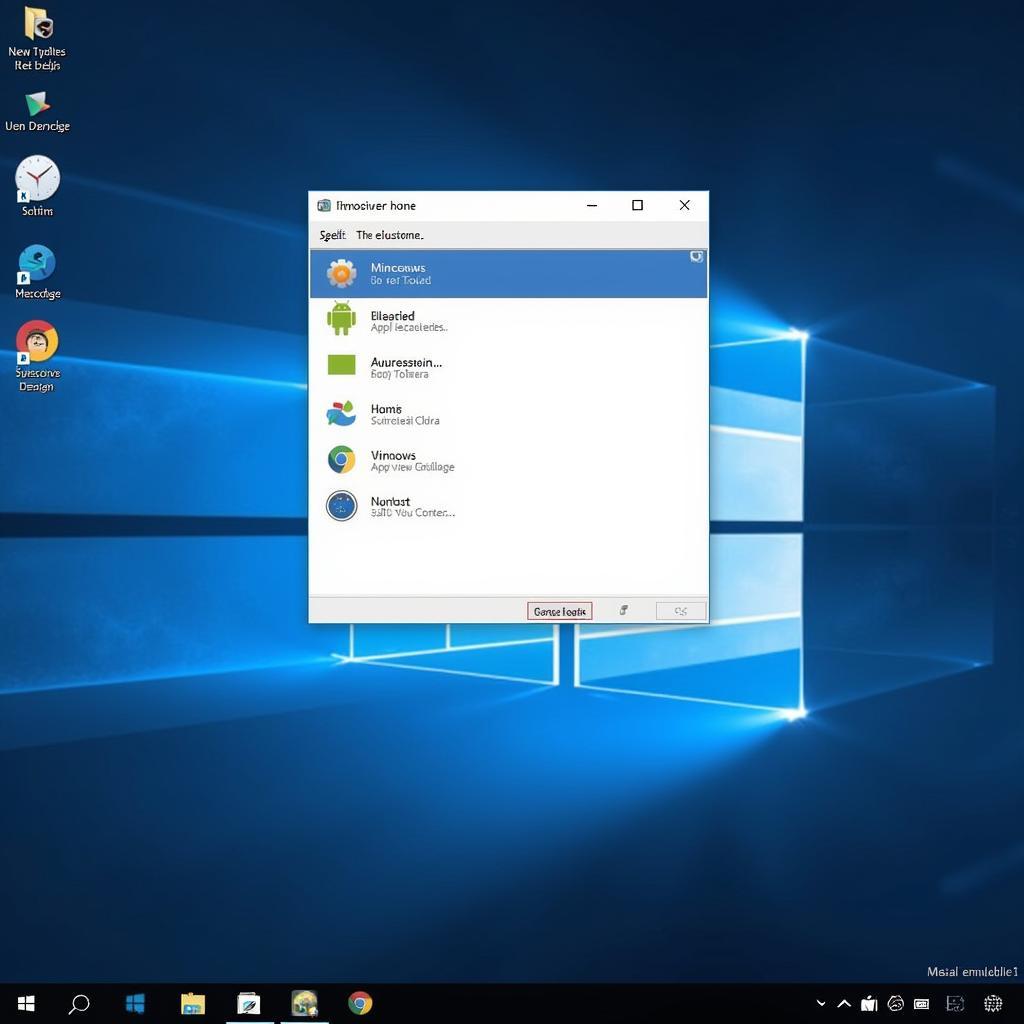 Android Emulator Running on Windows 10
Android Emulator Running on Windows 10
Several popular Android emulators are available, each with its strengths and weaknesses. Bluestacks, NoxPlayer, and LDPlayer are some of the top choices, offering a user-friendly interface and decent performance. You can find helpful tips on installing APK files on Droid4x, another emulator option, on our cai dat file apk cho droid4x page. Installing an APK file on an emulator is usually straightforward. Most emulators allow you to simply drag and drop the APK file onto the emulator window. Alternatively, you can often use the emulator’s built-in file manager to locate and install the APK.
Choosing the Right Method for Your Needs
Which method you choose depends entirely on your objective. If you simply want to explore the contents of an APK file, archive extraction tools are sufficient. However, if you wish to run the app, an Android emulator is essential. This page provides further details on how to open APK files in Windows 10: apk open on win 10.
How can I install an APK from an unknown source on Windows 10?
Installing APKs from unknown sources requires allowing installations from unknown sources within the emulator’s settings. This is similar to enabling the same setting on an Android device. Please remember that installing APKs from untrusted sources can pose security risks.
What are the system requirements for running Android emulators?
System requirements vary depending on the emulator. Generally, a decent processor, adequate RAM (4GB or more), and a compatible graphics card are recommended for a smooth experience.
Conclusion
Opening APK files on Windows 10 offers a gateway to the Android ecosystem, whether you’re a developer, a gamer, or simply curious about the contents of these files. By understanding the different methods outlined in this guide, you can choose the right approach to meet your specific needs. We also have a guide on allowing APK installations on your phone: cho phep cai dat ung dung apk tren dien thoai. Remember to choose reputable emulators and APK sources to ensure a safe and enjoyable experience. Find where your APKs are located in Android Studio with our guide: android studio apk location.
FAQ
- Can I open APK files on Windows 10 without an emulator? Yes, you can use archive extraction tools to view the contents.
- Are all Android apps compatible with emulators? Most are, but some might have compatibility issues.
- Is it safe to download APK files from unknown sources? No, it can pose security risks.
- What are the best Android emulators for Windows 10? Bluestacks, NoxPlayer, and LDPlayer are popular choices.
- How do I install an APK file on an emulator? Usually, by dragging and dropping or using the emulator’s file manager.
- Can I play Android games on Windows 10 using APK files? Yes, through emulators.
- How can I troubleshoot issues with running APK files on Windows 10? Check the emulator’s documentation or online forums.
Need help? Contact us! Phone: 0977693168, Email: [email protected] Or visit us at: 219 Đồng Đăng, Việt Hưng, Hạ Long, Quảng Ninh 200000, Việt Nam. We offer 24/7 customer support.