Debugging an APK is a crucial step in Android app development. Whether you’re a seasoned developer or just starting out, encountering bugs and errors is inevitable. This guide will delve into the intricacies of APK debugging, providing you with the knowledge and tools to effectively identify and resolve issues in your Android applications.
Understanding APK Debugging
Before we dive into the practical aspects, let’s establish a clear understanding of what APK debugging entails. In essence, it involves scrutinizing the code and behavior of your app within a controlled environment to pinpoint the root causes of errors or unexpected behavior.
Imagine this: you’ve poured your heart and soul into crafting an amazing game, but when you install the APK on your device, it crashes unexpectedly. This is where APK debugging comes to the rescue, allowing you to step through your code, inspect variables, and identify the culprit behind the crash.
Essential Tools for APK Debugging
To embark on your debugging journey, you’ll need the right tools at your disposal. Here are some indispensable ones:
- Android Studio: The official IDE for Android development, packed with powerful debugging features.
- Logcat: A command-line tool that displays system messages, including those generated by your app.
- Android Debug Bridge (ADB): A versatile command-line tool for communicating with your device or emulator.
Common APK Debugging Techniques
Now, let’s explore some widely used techniques for debugging APKs:
1. Using Breakpoints
Breakpoints act as pauses in your code, allowing you to inspect the application’s state at specific points. By setting breakpoints strategically, you can examine variables, step through code execution, and pinpoint the source of errors.
2. Analyzing Logs
Log messages provide valuable insights into your app’s runtime behavior. By analyzing logs generated by your app, you can identify exceptions, trace function calls, and understand the flow of execution.
3. Debugging on an Emulator or Device
Debugging directly on an emulator or physical device allows you to experience your app as users would. This is crucial for identifying issues related to device-specific configurations, screen sizes, or hardware interactions.
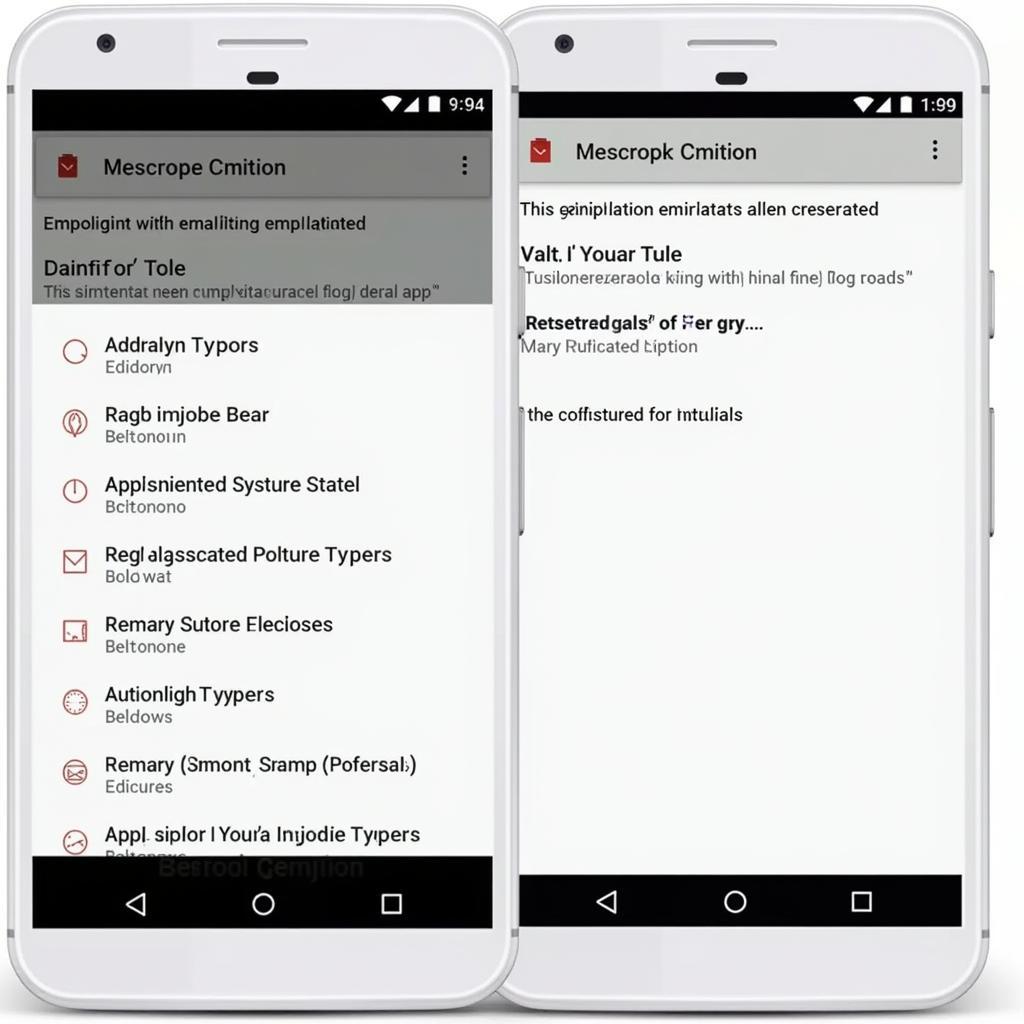 Debugging APK on an Emulator
Debugging APK on an Emulator
Advanced Debugging Tips
For more complex debugging scenarios, consider these advanced techniques:
- Remote Debugging: Debug your app running on a different device, such as a user’s phone, to diagnose issues specific to their environment.
- Profiling Your App: Identify performance bottlenecks and optimize your app’s speed and efficiency.
- Debugging Native Code: If your app includes native code (C/C++), you can use tools like GDB to debug it.
Troubleshooting Common APK Errors
Let’s address some common APK errors and their potential solutions:
1. INSTALL_FAILED_TEST_ONLY: This error often occurs when you try to install an APK that is marked as “test-only.” Ensure you’re building a release version of your app.
2. INSTALL_FAILED_INSUFFICIENT_STORAGE: As the name suggests, this error indicates insufficient storage space on your device. Free up some space and try again.
3. App Not Installed: This generic error message can be frustrating. Check your device’s compatibility, verify the APK file integrity, and ensure you have the necessary permissions.
app-debug.apk failure install_failed_test_only installpackageli
Conclusion
Mastering APK debugging is an ongoing process, but the rewards are well worth the effort. By embracing the techniques and tools outlined in this guide, you’ll be well-equipped to tackle bugs head-on, ensuring the smooth and flawless performance of your Android applications.
Remember, debugging is not just about fixing errors; it’s about understanding how your code interacts with the Android ecosystem. Embrace the debugging process as an opportunity to learn and grow as an Android developer.
Need further assistance with your APK? Contact us at Phone Number: 0977693168, Email: [email protected] or visit us at 219 Đồng Đăng, Việt Hưng, Hạ Long, Quảng Ninh 200000, Vietnam. Our dedicated support team is available 24/7 to assist you.