Building your React Native app into an Android Application Package (APK) locally using Expo is a crucial step for testing and distribution. This guide provides a comprehensive walkthrough of the process, from setting up your environment to troubleshooting common issues. We’ll explore the benefits of local builds, dive into the step-by-step process, and equip you with the knowledge to successfully generate your APK files.
Understanding Expo’s Local Build Process
Before we delve into the practical steps, let’s understand why building your APK locally with Expo is beneficial. Local builds offer more control over the build process, allowing you to customize settings and integrate native modules more easily. It also empowers you to test your app on physical devices without relying solely on Expo Go, providing a more realistic testing environment.
Preparing Your Environment for Expo Build APK Locally
Setting up your environment correctly is the first step towards a successful local build. Ensure you have the following installed:
- Node.js and npm (or yarn): These are essential for managing your project’s dependencies.
- Expo CLI: This command-line tool is your gateway to the Expo ecosystem.
- Java Development Kit (JDK): Required for building Android applications.
- Android Studio: This IDE provides the necessary tools for Android development, including the Android SDK and platform tools.
Once these are installed, navigate to your project directory in the terminal and ensure your Expo project is initialized correctly.
Step-by-Step Guide to Expo Build APK Locally
Now, let’s walk through the process of building your APK:
- Configure
app.json: This file contains important metadata about your app. Ensure all the required fields are filled correctly. - Run
expo prebuild: This command generates native Android and iOS project files within aandroiddirectory in your project. This is a crucial preparatory step for local builds. - Navigate to the
androiddirectory: Usecd androidin your terminal. - Generate your APK: You can now build your APK using
./gradlew assembleRelease. This command utilizes Gradle, the build system for Android, to compile your app into a release-ready APK.
Troubleshooting Common Issues with Expo Build APK Locally
Sometimes, you might encounter issues during the build process. Here are some common problems and their solutions:
- JDK errors: Double-check your JDK installation and ensure it’s properly configured in your environment variables.
- Android Studio issues: Verify that you have the necessary Android SDK components installed. The SDK Manager within Android Studio can help you manage these.
- Gradle errors: Ensure your Gradle version is compatible with your project. Try running
./gradlew cleanto clear any cached build files.
Advanced Configuration and Customization
For more advanced customization, you can modify the build.gradle files within the android directory. This allows you to control aspects like build variants, dependencies, and signing configurations. 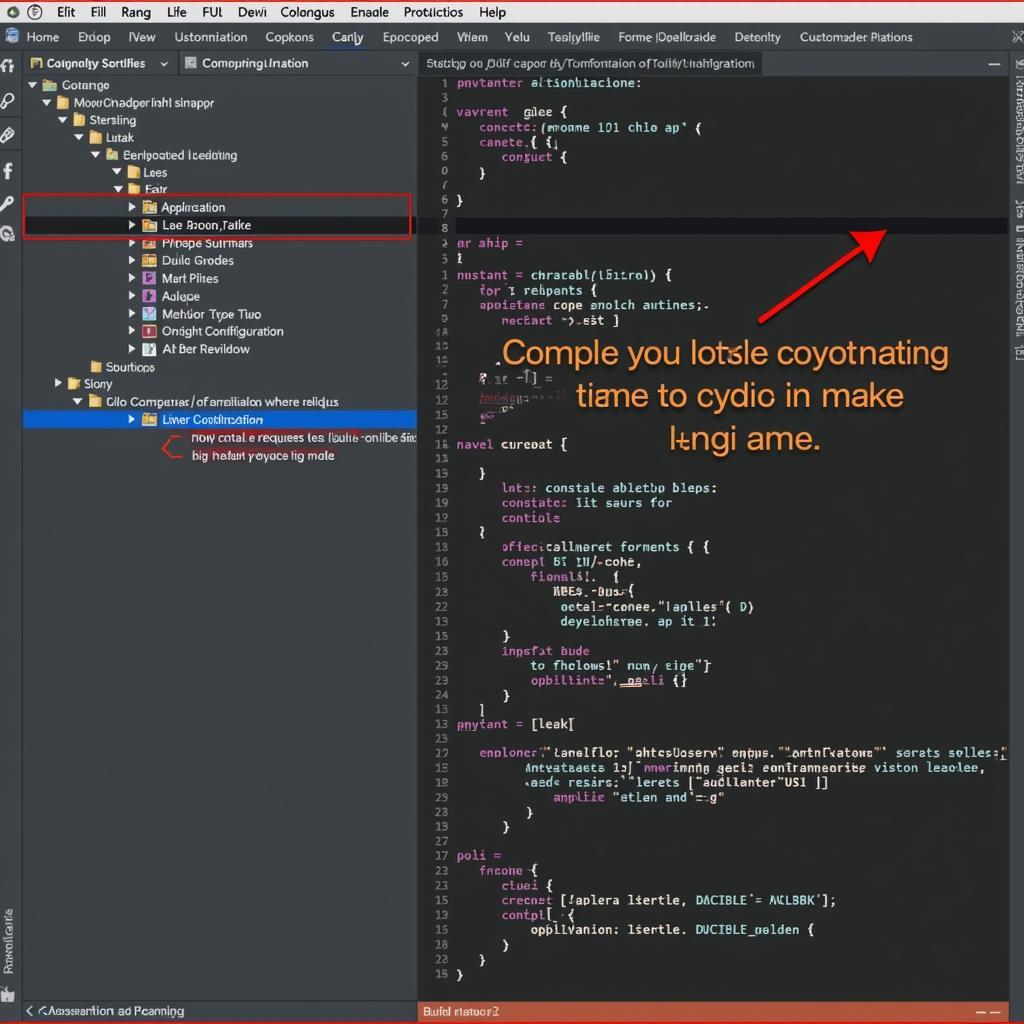 Editing build.gradle in Android Studio
Editing build.gradle in Android Studio
Conclusion
Building your APK locally with Expo offers greater control and flexibility. By following this guide, you can successfully generate your APK files and distribute your app. Remember to thoroughly test your app on different devices before releasing it to ensure a smooth user experience. Now you can confidently use Expo Build Apk Locally to bring your React Native app to the Android world!
If you’re interested in exploring game modifications, check out our guide on dead warfare zombie mod apk unlimited money. For those curious about running APKs on iOS, our article on chạy file apk trên ios provides insights.
FAQ
- What is the difference between
expo build:androidandexpo build apk locally?expo build:androiduses Expo’s cloud build service, whileexpo build apk locallybuilds the APK on your machine. - Do I need Android Studio to build APKs locally with Expo? Yes, Android Studio is required for the local build process.
- How can I sign my APK after building it locally? You can sign your APK using the
jarsignertool. - Can I use custom native modules with local builds? Yes, local builds provide more flexibility for integrating custom native modules.
- Where can I find my generated APK file? The APK file will be located in the
android/app/build/outputs/apk/releasedirectory. - What are the benefits of building locally compared to cloud builds? Local builds offer more control, customization options, and faster iteration cycles for testing.
- How do I debug my app after building it locally? You can use Android Studio’s debugger or other debugging tools like
adb logcat.
Do you have other questions about mobile gaming? Check out our article on plant vs zombie 2 mod apk or perhaps you’re interested in clash of clans apk hack 2019.
For support, contact us at: Phone: 0977693168, Email: [email protected] Or visit us at: 219 Đồng Đăng, Việt Hưng, Hạ Long, Quảng Ninh 200000, Việt Nam. We have a 24/7 customer support team.