In a world where smartphones have become our constant companions, the ability to control them with precision and efficiency is paramount. While touchscreens have revolutionized mobile interaction, sometimes you crave the power and flexibility of a command-line interface (CMD). Enter the world of Cmd For Android Apk, where you can unlock a whole new level of control over your device.
Exploring the Potential of CMD on Android
CMD, short for Command Prompt, is a powerful tool that allows you to interact with your device directly using text-based commands. While traditionally associated with desktop operating systems, CMD functionality has made its way to Android through various APK (Android Package Kit) applications. These apps provide a terminal emulator, giving you access to the Android command line and opening up a world of possibilities.
Why Choose CMD for Android?
You might be wondering, why bother with CMD when Android has such a user-friendly interface? Well, CMD for Android offers several advantages:
- Enhanced Control: CMD gives you granular control over your device, allowing you to perform tasks that might not be possible through the standard interface.
- Advanced Troubleshooting: If you’re experiencing technical difficulties, CMD can be a lifesaver. It allows you to diagnose problems, run system checks, and even fix certain issues.
- Automation Power: CMD enables you to automate repetitive tasks using scripts, saving you time and effort.
- Developer’s Delight: For developers, CMD is an indispensable tool for debugging apps, testing code, and managing files.
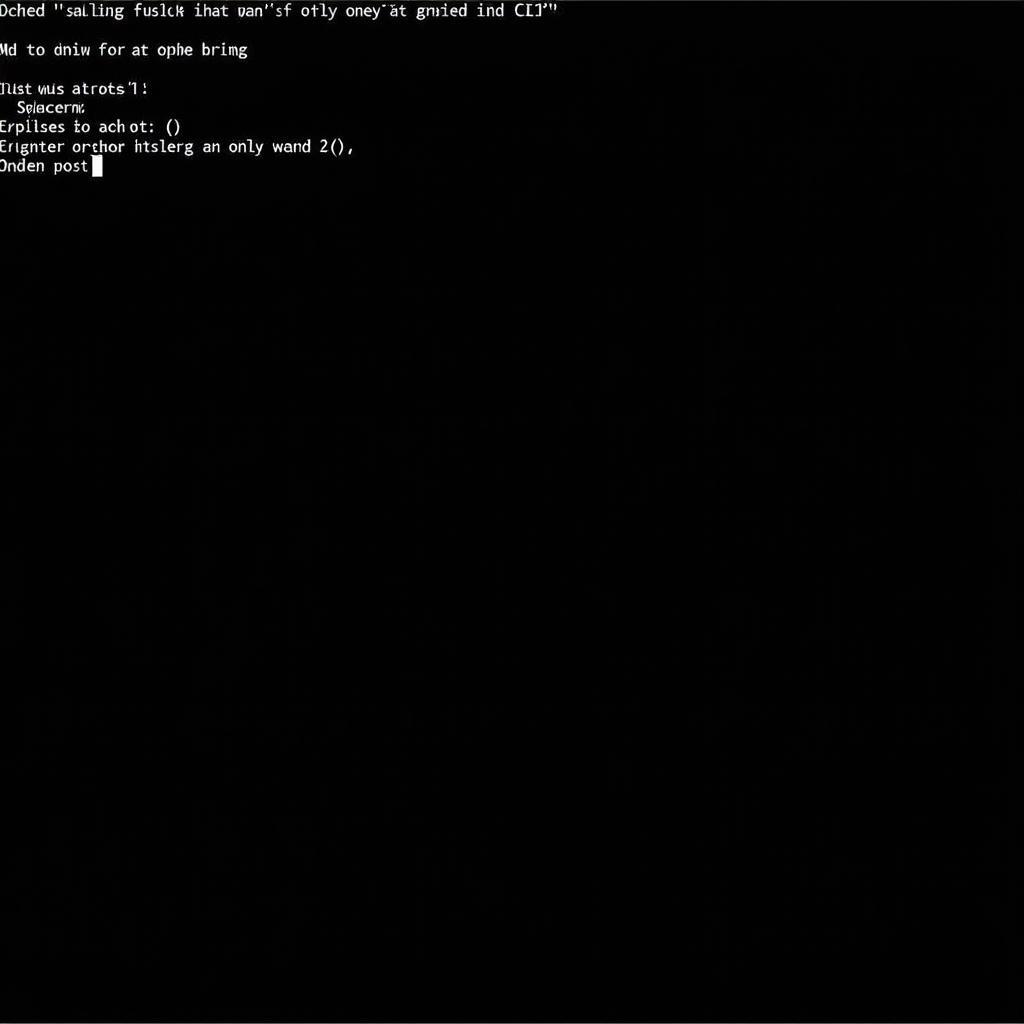 Android phone displaying CMD interface
Android phone displaying CMD interface
Getting Started with CMD for Android APK
Ready to dive into the world of Android CMD? Here’s a step-by-step guide to get you started:
- Choose Your Weapon: Head over to the Google Play Store and search for “Terminal Emulator” or “CMD for Android.” You’ll find a variety of options, each with its own set of features. Some popular choices include Termux, ConnectBot, and JuiceSSH.
- Download and Install: Select your preferred app and hit the install button. Once the installation is complete, you’ll find the app launcher in your app drawer.
- Embrace the Terminal: Launch the app, and you’ll be greeted by a blank screen with a blinking cursor – your gateway to the command line.
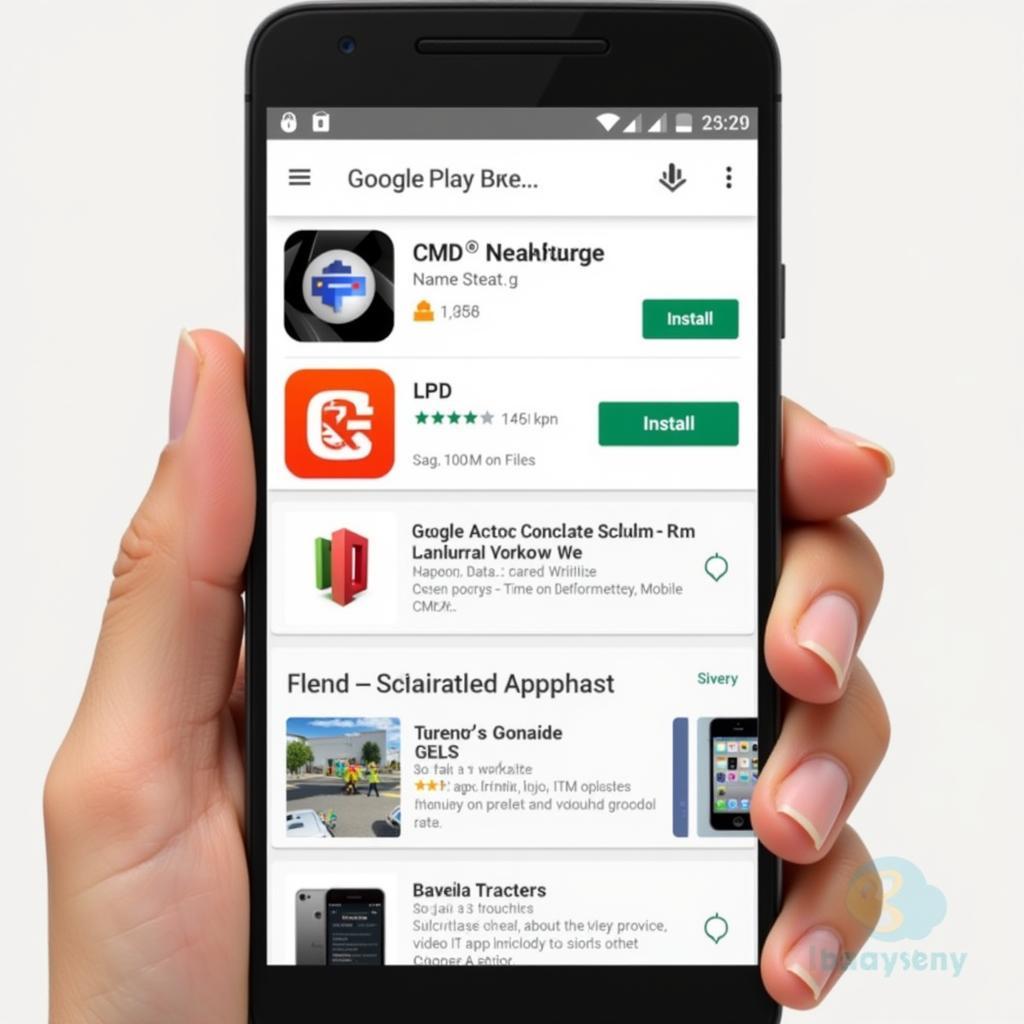 Google Play Store page for a CMD app
Google Play Store page for a CMD app
Basic Commands to Get You Going
Now that you’re familiar with the basics, let’s explore some essential CMD commands that will give you a taste of its power:
ls: Lists all the files and directories in the current directory.cd: Changes the current directory. For example,cd Downloadswill navigate to the Downloads folder.mkdir: Creates a new directory. For instance,mkdir MyFileswill create a directory named “MyFiles.”rm: Deletes files or directories. Use with caution!clear: Clears the terminal screen.
Unlocking Advanced Capabilities
As you delve deeper into the world of CMD for Android, you’ll discover a vast array of commands and tools that can help you accomplish amazing things. Here are a few examples:
- Network Diagnostics: Use commands like
pingandtracerouteto check your network connectivity and diagnose potential issues. - System Information: Retrieve detailed system information using commands like
uname -aandcat /proc/cpuinfo. - File Management: Perform advanced file operations such as copying, moving, and renaming files using commands like
cp,mv, andrename.
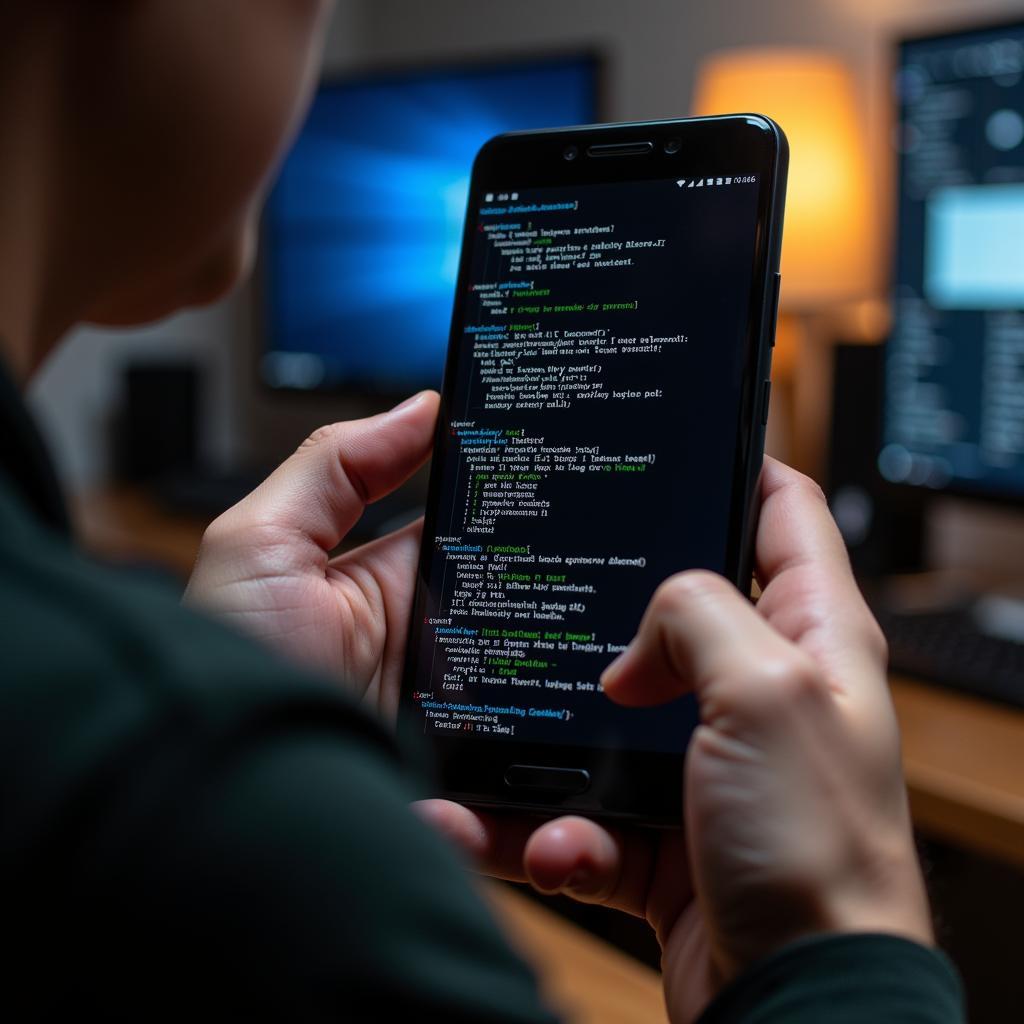 Person using CMD on their Android phone for advanced tasks
Person using CMD on their Android phone for advanced tasks
Conclusion: Embrace the Power of the Command Line
CMD for Android APK opens up a world of possibilities for power users, developers, and anyone looking to unlock the full potential of their Android devices. While it might seem daunting at first, the rewards are well worth the effort. So, why wait? Download a terminal emulator today and embark on your CMD adventure!
FAQs
1. Is it safe to use CMD on my Android phone?
Using CMD itself isn’t inherently dangerous, but it depends on the commands you execute. Be cautious with commands that modify system files or grant elevated permissions, as they can potentially harm your device.
2. Do I need to root my Android device to use CMD?
While rooting your device grants access to more powerful commands and system-level modifications, many CMD apps work perfectly fine without root access.
3. Can I use CMD to hack other devices?
Using CMD for unethical activities like hacking is illegal and unethical.
4. What are some good resources for learning more about Android CMD commands?
Numerous online resources and communities are dedicated to Android CMD. A simple web search for “Android CMD commands” or “Linux commands for Android” will yield a wealth of information.
5. Can I automate tasks using CMD on Android?
Yes, you can automate tasks using shell scripting within your chosen terminal emulator app.
Need further assistance? Contact our 24/7 customer support team at Phone Number: 0977693168, Email: [email protected], or visit our address: 219 Đồng Đăng, Việt Hưng, Hạ Long, Quảng Ninh 200000, Vietnam. We’re here to help!