Moving apps to your SD card can free up valuable space on your device’s internal storage. This guide explores how to transfer apps to your SD card using APK files, providing helpful tips and addressing common challenges.
Understanding the Need to Transfer Apps to SD Card
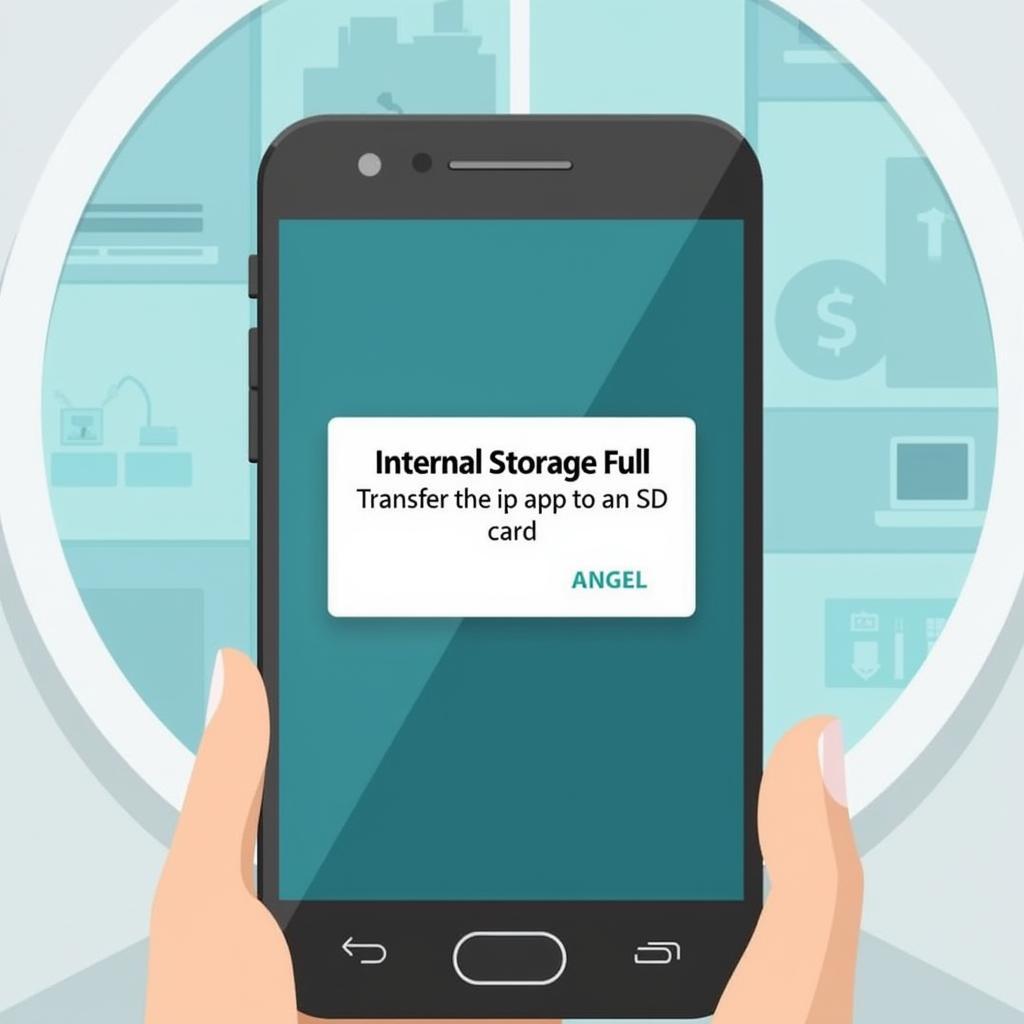 Phone showing full storage notification
Phone showing full storage notification
Many Android users face the frustrating issue of insufficient internal storage, especially those with budget-friendly devices. Large apps, high-resolution photos, and videos can quickly fill up your internal storage, leading to sluggish performance. Transferring apps to your SD card, using APK files, offers a practical solution to this problem, allowing you to install and run apps directly from the external storage. This not only frees up internal storage but also enhances device performance.
Methods for Transferring Apps to SD Card APK
Several methods exist for transferring apps to an SD card using APK files. Let’s break down each method:
Using a File Manager
A file manager is a powerful tool for managing files on your Android device. It allows you to easily move APK files to your SD card.
- Download the desired APK file.
- Open your file manager app.
- Locate the downloaded APK file, usually in the “Downloads” folder.
- Select the APK file and choose the “Move” or “Copy” option.
- Navigate to your SD card and select the desired location for the APK file.
- Once the file is transferred, you can install the app directly from your SD card.
Utilizing Third-Party Apps
Several third-party apps are designed specifically for moving apps to the SD card. These apps often provide a more streamlined and user-friendly experience. Research and choose a reputable app from the Google Play Store.
Transferring via Computer
You can also transfer APK files to your SD card using a computer.
- Connect your Android device to your computer via USB.
- Mount your device’s storage and SD card on your computer.
- Copy the desired APK files from your computer to your SD card.
- Safely disconnect your device from your computer.
- Install the app from your SD card using a file manager on your Android device.
Troubleshooting Common Issues
Sometimes, transferring apps to the SD card might present some challenges. Here are some common issues and their solutions:
-
App Incompatibility: Not all apps are designed to run from an SD card. If an app refuses to move, it’s likely due to compatibility issues.
-
SD Card Issues: A corrupted or malfunctioning SD card can prevent apps from transferring or running correctly. Ensure your SD card is functioning properly.
-
Insufficient SD Card Space: Verify that your SD card has enough free space to accommodate the app you’re trying to transfer.
Optimizing Your SD Card for App Performance
chuyển apk android 6 sang android 5
Formatting your SD card as internal storage can sometimes improve app performance. However, this process varies depending on your Android version and device manufacturer. Consult your device’s documentation for specific instructions.
Conclusion: Maximizing Your Android Device’s Storage with SD Card APK Transfers
Transferring apps to your SD card using APK files is a valuable technique for managing your device’s storage and enhancing its performance. By understanding the methods and troubleshooting common issues, you can effectively utilize your SD card to maximize your Android experience.
FAQ
-
Can all apps be transferred to an SD card? No, some apps are designed to run only from internal storage.
-
Will transferring apps to an SD card slow down my device? It depends on the speed of your SD card. A high-speed SD card can actually improve performance.
-
What if my SD card is corrupted? You may need to reformat your SD card or replace it.
-
How do I format my SD card as internal storage? The process varies depending on your Android version and device. Consult your device’s documentation.
-
What are APK files? APK files are the installation packages for Android apps.
-
Where can I download safe APK files? It’s best to download APK files from trusted sources like the Google Play Store or reputable app developers’ websites.
-
What is a file manager? A file manager is an app that helps you organize and manage files on your device.
Common Scenarios
- Scenario 1: You’re constantly receiving “low storage” warnings. Transferring apps to your SD card can free up space and resolve this issue.
- Scenario 2: Your device is running slowly. Moving apps to an SD card can improve performance, especially if your internal storage is nearly full.
- Scenario 3: You want to install a large app but don’t have enough internal storage. Transferring other apps to your SD card can create the necessary space.
Related Questions and Resources
- How to choose the right SD card for your Android device?
- Best practices for managing Android storage.
For further assistance, contact Phone Number: 0977693168, Email: [email protected] or visit our address: 219 Đồng Đăng, Việt Hưng, Hạ Long, Quảng Ninh 200000, Việt Nam. We have a 24/7 customer support team.