Transferring an APK (Android Package Kit) file to your phone is a straightforward process, even if you’re new to the world of Android. This guide will walk you through the steps involved in transferring APK files, explain different methods, and address common questions you might have.
Understanding APK Files and Their Uses
Before we delve into the transfer process, let’s clarify what APK files are and why you might need to transfer them.
An APK file is essentially a package containing all the elements needed to install an Android app on your device. Think of it like a box that holds all the pieces of a puzzle – the app’s code, images, sounds, and other resources.
You typically download apps directly from Google Play Store, where the installation happens automatically. However, there are situations where you might need to manually transfer APK files:
- Installing apps not available on Play Store: Some developers distribute their apps independently, offering APK downloads on their websites.
- Accessing older versions of apps: If you prefer an older version of an app due to features, compatibility, or other reasons, you might find the APK for that specific version online.
- Sharing apps with others: You can share APK files directly with others, providing a convenient way to distribute apps without requiring access to the Play Store.
Methods to Transfer APK Files to Your Phone
Now that you have a clearer understanding of APK files, let’s explore the various methods to transfer them to your Android phone.
1. Transferring APKs Using a USB Cable
Using a USB cable offers a direct and reliable way to transfer files between your computer and phone. Here’s a step-by-step guide:
- Connect your phone to your computer using a USB cable.
- Enable “File transfer” mode on your phone. This step is crucial to allow your computer to access your phone’s storage.
- Locate the APK file on your computer. The file might be in your “Downloads” folder or any other location where you saved it.
- Copy the APK file. You can right-click on the file and select “Copy,” or use the keyboard shortcut Ctrl+C (Windows) or Command+C (Mac).
- Navigate to the desired folder on your phone. You can create a new folder specifically for APK files or choose any existing folder.
- Paste the APK file. Right-click within the chosen folder and select “Paste,” or use the keyboard shortcut Ctrl+V (Windows) or Command+V (Mac).
 transferring-apk-file-using-usb
transferring-apk-file-using-usb
2. Transferring APKs Wirelessly via Bluetooth
Bluetooth provides a convenient wireless option for transferring files between devices in close proximity. Here’s how you can do it:
- Enable Bluetooth on both your phone and computer. Ensure they are discoverable.
- Pair your phone and computer. Follow the on-screen instructions to complete the pairing process.
- Locate the APK file on your computer.
- Right-click the APK file and select “Send to” > “Bluetooth device.” Choose your phone from the list of available devices.
- Accept the incoming file transfer on your phone. The APK file will be transferred to your phone’s “Downloads” folder or the designated Bluetooth receive folder.
3. Transferring APKs Using Cloud Storage Services
Cloud storage services like Google Drive, Dropbox, or OneDrive offer a seamless way to transfer files across multiple devices. Here’s how to utilize them for APK transfer:
- Upload the APK file to your preferred cloud storage service. You can do this through the service’s website or their app on your computer.
- Install and open the cloud storage app on your phone. Log in to your account if required.
- Locate the uploaded APK file within the app.
- Download the APK file to your phone. You can usually do this by tapping on the file and selecting the download option.
Installing the Transferred APK File
Once you have successfully transferred the APK file to your phone, follow these steps to install it:
- Locate the APK file on your phone. It might be in your “Downloads” folder, the Bluetooth receive folder, or the download location of your cloud storage app.
- Tap on the APK file.
- If prompted, enable “Install unknown apps” for the app you used to download the APK. This setting allows you to install apps from sources other than the Play Store.
- Follow the on-screen instructions to complete the installation.
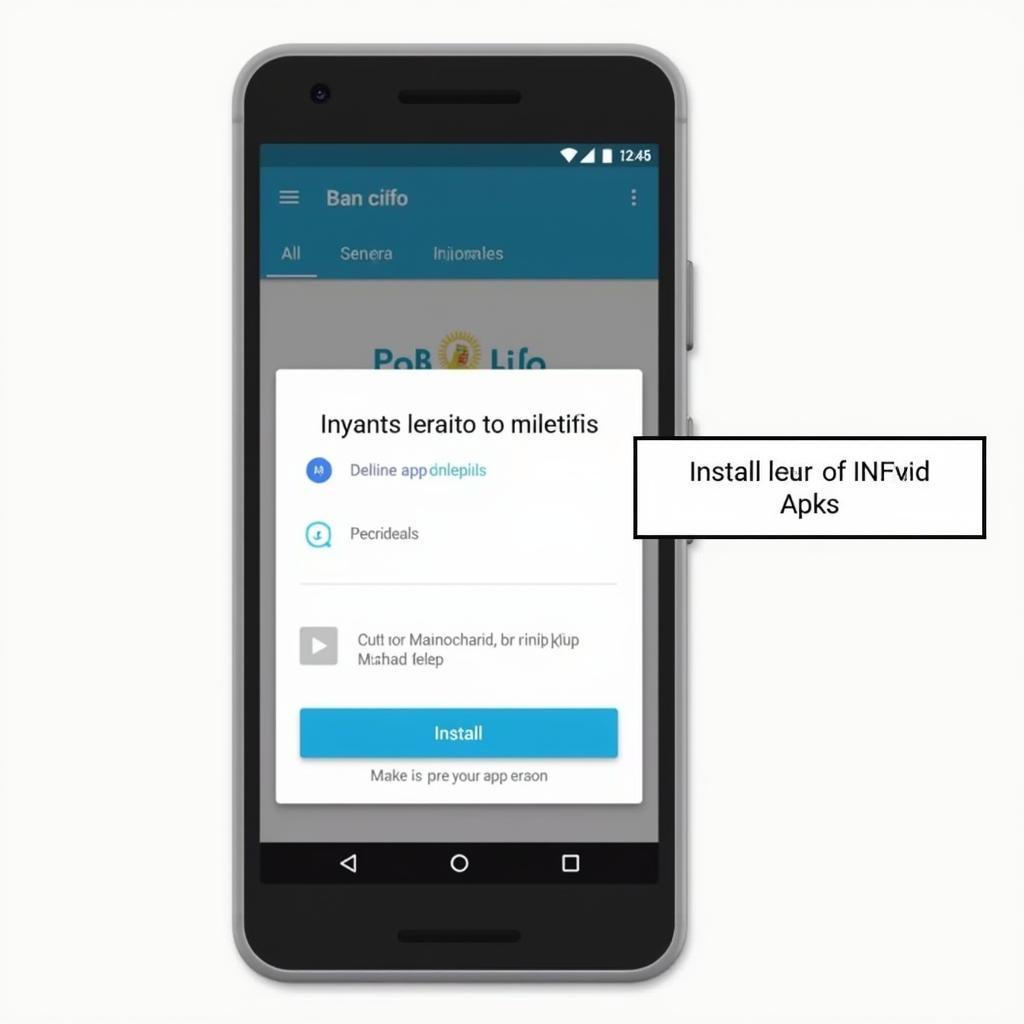 installing-apk-file-on-phone
installing-apk-file-on-phone
Important Considerations and Tips
- Download APK files from trusted sources only. Downloading from unknown or unreliable sources can expose your device to security risks. Always verify the source and check user reviews before downloading APK files.
- Keep your phone’s software up to date. Security updates often address vulnerabilities and improve system stability.
- Exercise caution when granting app permissions. Only grant permissions that are essential for the app’s functionality.
- If you encounter issues with an app installed from an APK, consider uninstalling it. You can then try reinstalling it or searching for an alternative app on the Play Store.
Frequently Asked Questions (FAQs)
1. Is it safe to install apps from APK files?
Installing apps from APK files can be safe if you download them from reputable sources. Always verify the source and check user reviews before downloading.
2. Can I transfer APK files to an iPhone?
No, APK files are specifically designed for Android devices and cannot be installed on iPhones.
3. What should I do if I encounter errors during installation?
Double-check that you’ve enabled “Install unknown apps” for the app you used to download the APK. If the issue persists, try downloading the APK file again from a different source.
4. Can I transfer APK files using email?
Yes, you can attach an APK file to an email and send it to your phone. However, this method might be less convenient compared to other options, especially for larger files.
5. Are there any risks associated with installing older app versions?
Older app versions might have security vulnerabilities that have been patched in newer releases. It’s generally recommended to use the latest stable version of an app.
Need Further Assistance?
If you have any questions or require further assistance with transferring APK files to your phone, feel free to contact our team at:
Phone: 0977693168
Email: [email protected]
Address: 219 Đồng Đăng, Việt Hưng, Hạ Long, Quảng Ninh 200000, Việt Nam
Our dedicated customer support team is available 24/7 to assist you.