Transferring APK (Android Package Kit) files to your Android device is a straightforward process that allows you to install applications from sources other than the Google Play Store. Whether you’re looking to try out beta versions of apps, access region-restricted content, or simply prefer managing app installations manually, this guide will provide you with all the information you need.
Understanding APK Files
Before diving into the transfer process, it’s essential to understand what APK files are and why they are relevant. An APK file is essentially a package that contains all the necessary files and data for an Android application to be installed and run on your device. These files are analogous to .exe files for Windows or .dmg files for macOS.
When you download an app from the Google Play Store, the store handles the APK download and installation process automatically in the background. However, when you obtain APK files from other sources, you need to transfer them to your device and install them manually.
Methods to Transfer APK Files
There are several methods you can use to transfer APK files to your Android device. Each method has its own advantages and limitations, so choosing the most suitable option depends on your preferences and available resources.
1. Transferring APK Files Using a USB Cable
Using a USB cable to connect your Android device to your computer is a reliable and widely supported method for transferring APK files. This method offers fast transfer speeds and is particularly useful for transferring large files.
Steps:
- Connect your Android device to your computer using a USB cable.
- On your Android device, swipe down from the top of the screen to open the notification shade.
- Tap on the “USB charging this device” notification.
- Select “File transfer” or “Transfer files” from the USB connection options.
- On your computer, navigate to the folder where you have saved the APK file.
- Copy the APK file from your computer.
- On your Android device, navigate to the desired storage location (internal storage or SD card).
- Paste the copied APK file into the chosen directory.
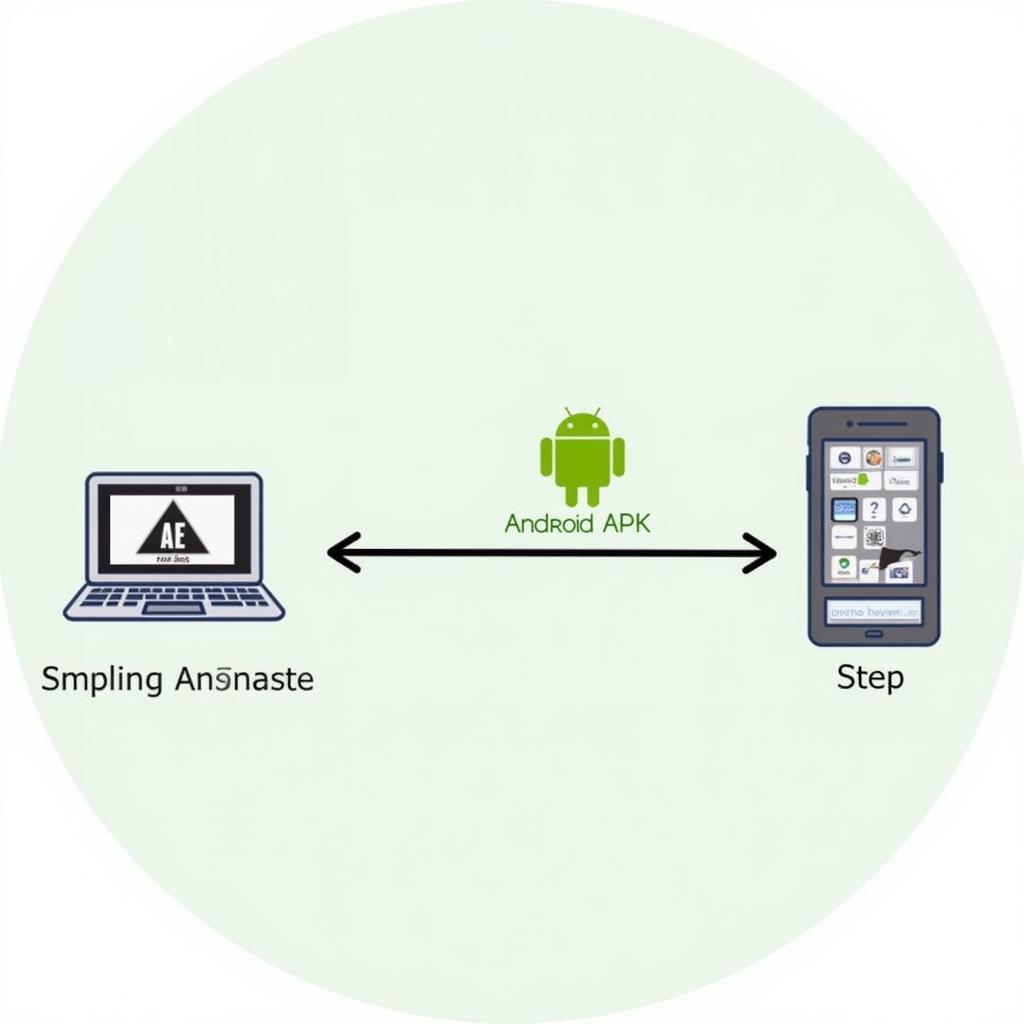 Transferring APK Files via USB
Transferring APK Files via USB
2. Transferring APK Files Wirelessly Using Bluetooth
Bluetooth provides a convenient way to transfer APK files wirelessly between devices that are in close proximity. Although Bluetooth transfer speeds are generally slower than USB, this method is suitable for transferring smaller APK files.
Steps:
- Enable Bluetooth on both your Android device and the sending device.
- Pair your Android device with the sending device.
- On the sending device, locate the APK file you want to transfer.
- Share the APK file via Bluetooth and select your paired Android device as the recipient.
- On your Android device, accept the incoming file transfer.
- Once the transfer is complete, locate the received APK file in the Bluetooth downloads folder.
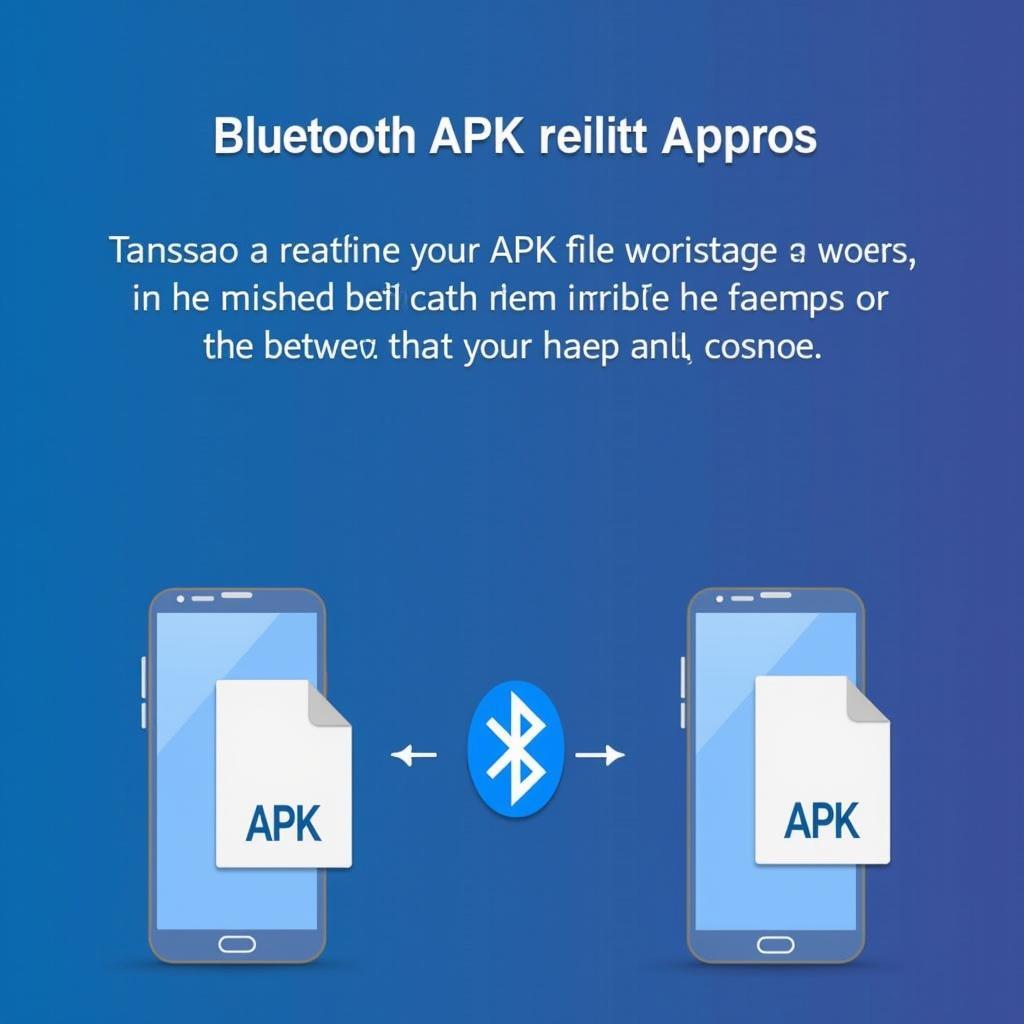 Transferring APK Files Wirelessly via Bluetooth
Transferring APK Files Wirelessly via Bluetooth
3. Transferring APK Files Using Cloud Storage Services
Cloud storage services like Google Drive, Dropbox, and OneDrive offer a seamless way to transfer APK files between devices. By uploading the APK file to your cloud storage account, you can easily download it on your Android device.
Steps:
- Upload the APK file from your computer or any other device to your preferred cloud storage service.
- On your Android device, open the cloud storage app and log in to your account.
- Locate the uploaded APK file within your cloud storage.
- Tap on the APK file to download it to your device.
- Once the download is complete, you can usually find the APK file in the “Downloads” folder.
Installing APK Files
After successfully transferring the APK file to your Android device, follow these steps to install the application:
- Locate the APK file on your device using a file manager app.
- Tap on the APK file to start the installation process.
- If prompted, enable “Install unknown apps” or “Allow installation from this source” for the file manager app you are using. This setting allows you to install apps from sources other than the Google Play Store.
- Review the app permissions and tap on “Install” to proceed with the installation.
- Wait for the installation process to complete. Once done, you can launch the installed app from the app drawer.
Conclusion
Transferring APK files to your Android device opens up a world of possibilities beyond the Google Play Store. By following the methods outlined in this guide, you can easily transfer and install applications from various sources. Remember to exercise caution when downloading APK files from unknown sources and always verify the legitimacy of the source before installing any applications.
FAQ
1. Is it safe to install APK files from sources other than the Google Play Store?
Installing APK files from unknown sources can pose security risks. Make sure to download APK files from reputable websites or trusted developers to minimize the risk of malware infection.
2. Why can’t I install an APK file even after enabling “Install unknown apps”?
Your Android device might have security settings that prevent the installation of apps from certain sources. Check your device’s security settings to see if there are any restrictions in place.
3. What should I do if I encounter errors during the installation process?
Ensure that the APK file is downloaded completely and is not corrupted. You can try re-downloading the file or using a different transfer method.
4. Can I uninstall apps installed from APK files like regular apps?
Yes, apps installed from APK files can be uninstalled just like apps downloaded from the Google Play Store. You can uninstall them through the device settings or by using the app drawer.
5. What are the benefits of installing apps from APK files?
Installing apps from APK files allows you to access apps that might not be available in your region or on the Google Play Store. You can also try out beta versions of apps before they are officially released.
For any further assistance, please don’t hesitate to contact us:
Phone Number: 0977693168
Email: [email protected]
Address: 219 Đồng Đăng, Việt Hưng, Hạ Long, Quảng Ninh 200000, Việt Nam
Our dedicated customer support team is available 24/7 to assist you with any questions or concerns you may have.