Access your computer from anywhere with Chrome Remote Desktop APK. This guide provides everything you need to know about setting up, using, and troubleshooting this powerful tool, enabling you to seamlessly control your desktop from your Android device.
Setting up Chrome Remote Desktop on Your Android Device
Getting started with Chrome Remote Desktop on your Android device is a breeze. First, download the Chrome Remote Desktop app from the Google Play Store. Once installed, open the app and sign in with your Google account. You’ll then be prompted to set up access to your computers. This involves installing the Chrome Remote Desktop extension on your computer’s Chrome browser and granting access permissions. The process is straightforward and guided, ensuring a smooth setup experience.
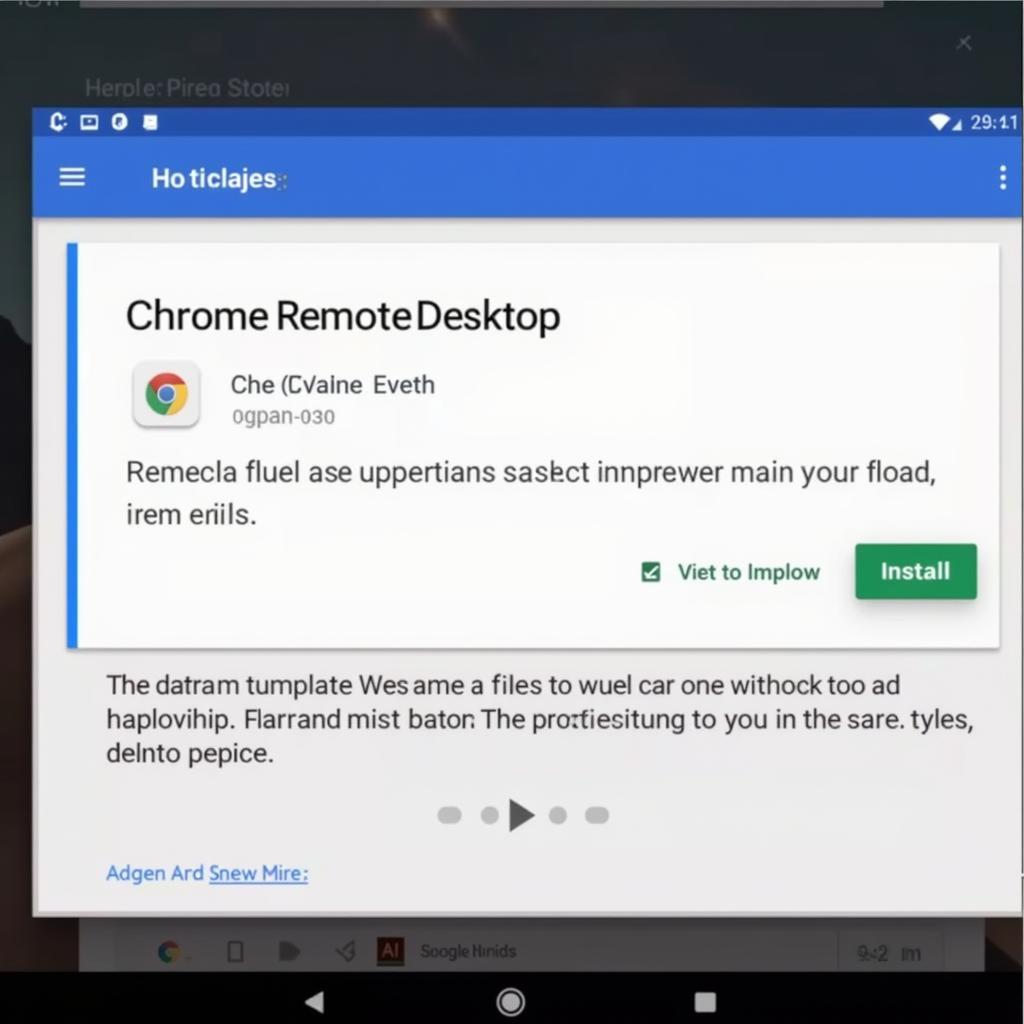 Downloading Chrome Remote Desktop APK from Google Play Store
Downloading Chrome Remote Desktop APK from Google Play Store
Connecting to Your Computer
After the initial setup, connecting to your computer is incredibly simple. Open the Chrome Remote Desktop app on your Android device and select the computer you wish to access from the list of available devices. You’ll be prompted to enter a PIN that you set up during the initial configuration. Once entered, you’ll be connected to your computer’s desktop, giving you full control as if you were sitting right in front of it. This allows you to access files, run programs, and manage your computer remotely.
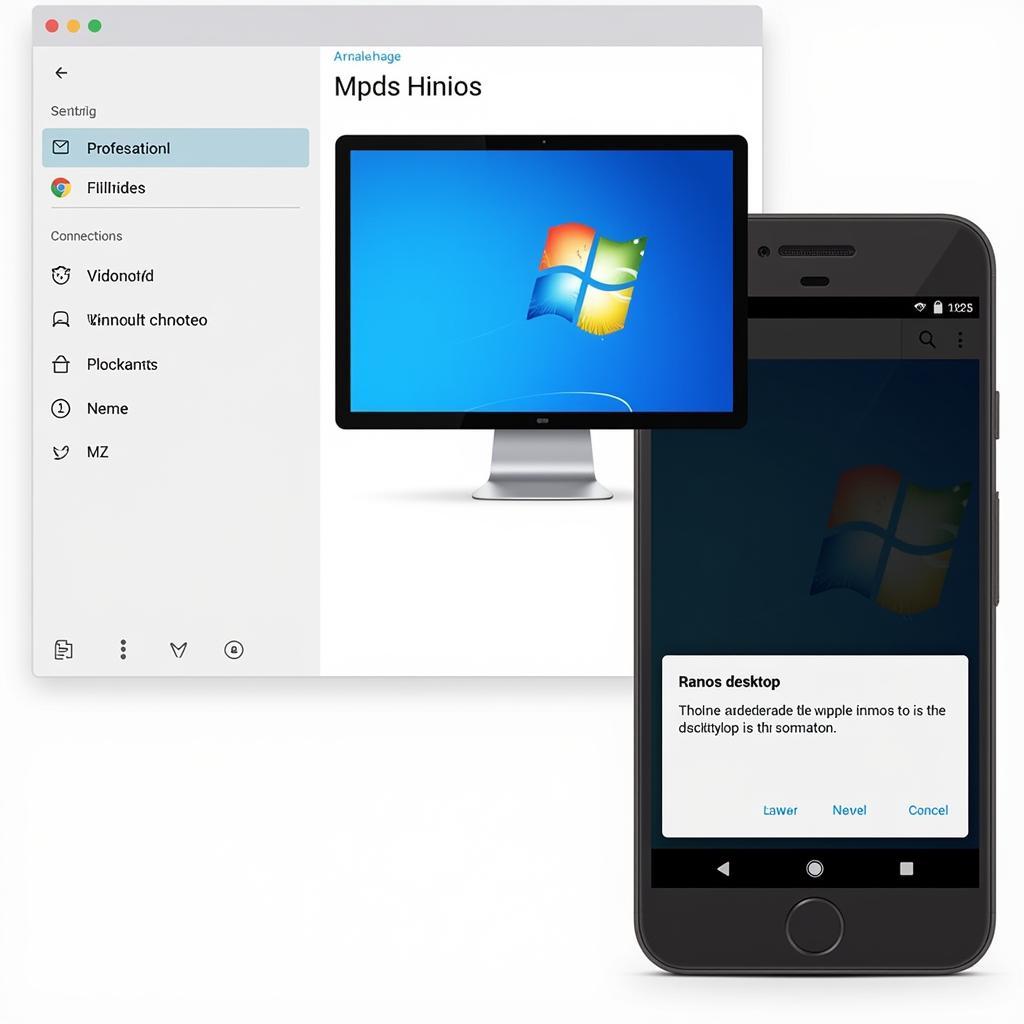 Connecting to a remote computer using Chrome Remote Desktop on an Android device
Connecting to a remote computer using Chrome Remote Desktop on an Android device
Navigating the Remote Desktop Interface
The app’s interface is user-friendly, offering intuitive controls for navigating your remote desktop. You can use touch gestures to simulate mouse movements and clicks. A virtual keyboard is also provided for typing. Additionally, you can customize the display resolution and other settings to optimize your remote desktop experience for your specific device and network conditions.
Troubleshooting Common Issues
While Chrome Remote Desktop is generally reliable, you might occasionally encounter issues. Some common problems include connection failures, slow performance, or input lag. These issues can often be resolved by checking your internet connection, restarting your computer or Android device, or ensuring that the Chrome Remote Desktop app and extension are up to date.
Can’t Connect to My Computer
If you’re having trouble connecting, double-check that your computer is powered on and connected to the internet. Also, ensure that the Chrome Remote Desktop extension is running on your computer. Sometimes, firewalls or antivirus software can interfere with the connection. If you suspect this is the case, you might need to configure your firewall or antivirus settings to allow Chrome Remote Desktop access.
Conclusion
Chrome Remote Desktop APK provides a powerful and convenient way to access your computer from anywhere using your Android device. With its easy setup, user-friendly interface, and robust performance, it’s an invaluable tool for anyone needing remote access to their desktop. Download Chrome Remote Desktop APK today and experience the freedom of accessing your computer from your pocket.
FAQ:
- Is Chrome Remote Desktop APK free? Yes, it is completely free to use.
- Can I use Chrome Remote Desktop on multiple computers? Yes, you can access multiple computers from a single Android device.
- Do I need a Google account to use Chrome Remote Desktop? Yes, a Google account is required for authentication and access.
- Is my data secure when using Chrome Remote Desktop? Yes, connections are encrypted for secure data transmission.
- Can I access my mobile device from my computer using Chrome Remote Desktop? No, you can only access computers from your mobile device, not the other way around.
- What operating systems are compatible with Chrome Remote Desktop? Windows, macOS, Linux, and Chrome OS.
- Can I transfer files between my computer and Android device using Chrome Remote Desktop? Yes, clipboard sharing allows for simple file transfers.
Need help? Contact us at Phone Number: 0977693168, Email: [email protected] or visit us at 219 Đồng Đăng, Việt Hưng, Hạ Long, Quảng Ninh 200000, Vietnam. We have a 24/7 customer support team.