Can you install APK files on Chrome OS? The answer isn’t a simple yes or no. While Chrome OS is known for its simplicity and focus on web apps, it also offers surprising flexibility when it comes to running Android applications. This opens the door to potentially using APK files, the standard package format for Android apps. Let’s dive into the details and explore the various ways you might be able to run your favorite Android apps on your Chromebook.
Understanding APK Files and Chrome OS Compatibility
APK files are essentially containers for Android apps. They contain everything needed to install and run the application on an Android device. Chrome OS, on the other hand, primarily relies on web apps accessible through the Chrome browser. However, many Chromebooks now support Android apps through the Google Play Store. This integration is where the possibility of using APK files comes into play.
Installing APKs Directly: Is it Possible?
While Chrome OS’s Play Store integration allows for easy installation of many Android apps, it doesn’t directly support installing APK files downloaded from outside the store. By default, Chrome OS is designed to prioritize security and stability, and sideloading APKs poses potential risks.
Enabling Developer Mode for APK Installation
For users who absolutely need to install APKs from outside the Play Store, enabling Developer Mode on a Chromebook offers a workaround. This mode allows for greater control over the system, including sideloading apps. However, it’s important to understand that Developer Mode disables certain security features, making the system more vulnerable. This method is generally recommended for advanced users who understand the risks involved.
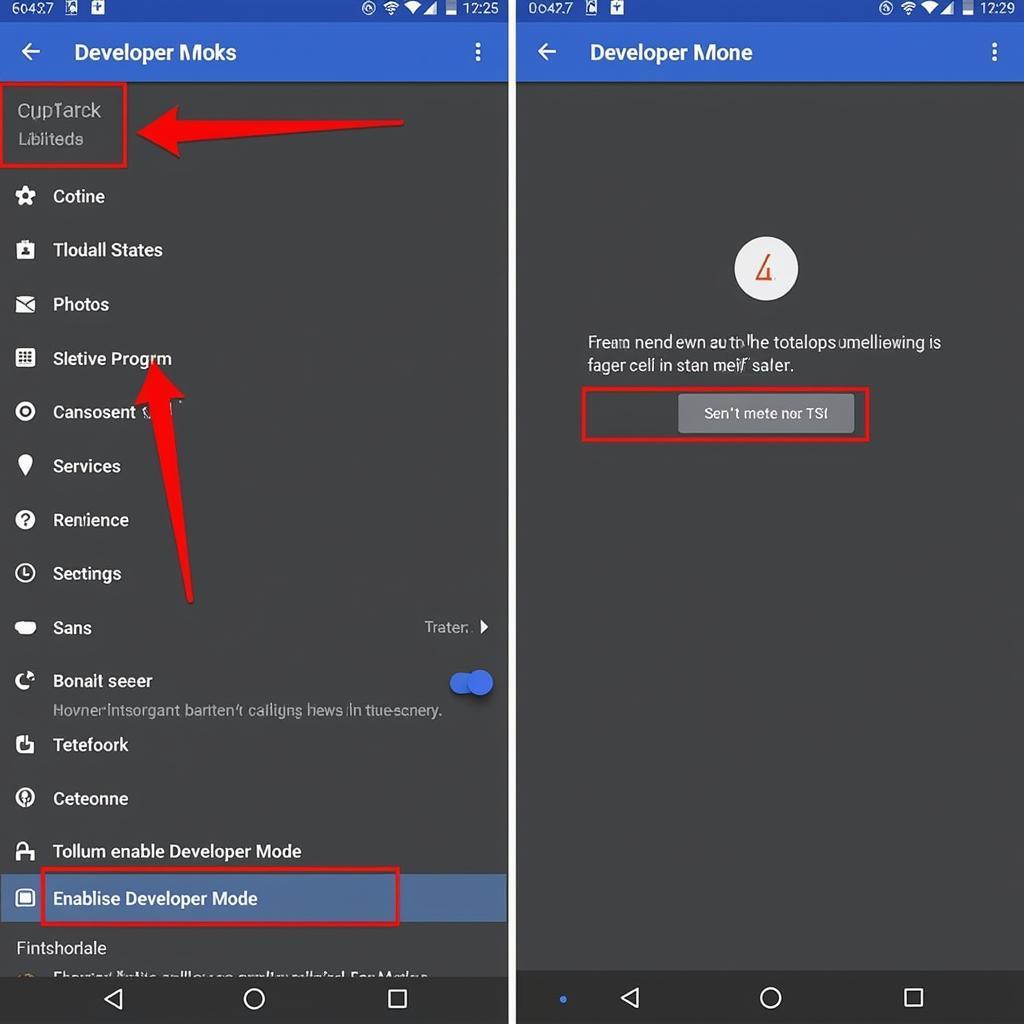 Enabling Developer Mode on Chrome OS for APK Installation
Enabling Developer Mode on Chrome OS for APK Installation
Utilizing Android Emulators on Chrome OS
Another option for running APK files on Chrome OS involves using Android emulators. These are software programs that create a virtual Android environment within Chrome OS, allowing you to install and run Android apps as if you were using an Android device. Several Android emulators are available for Chrome OS, offering varying levels of performance and compatibility.
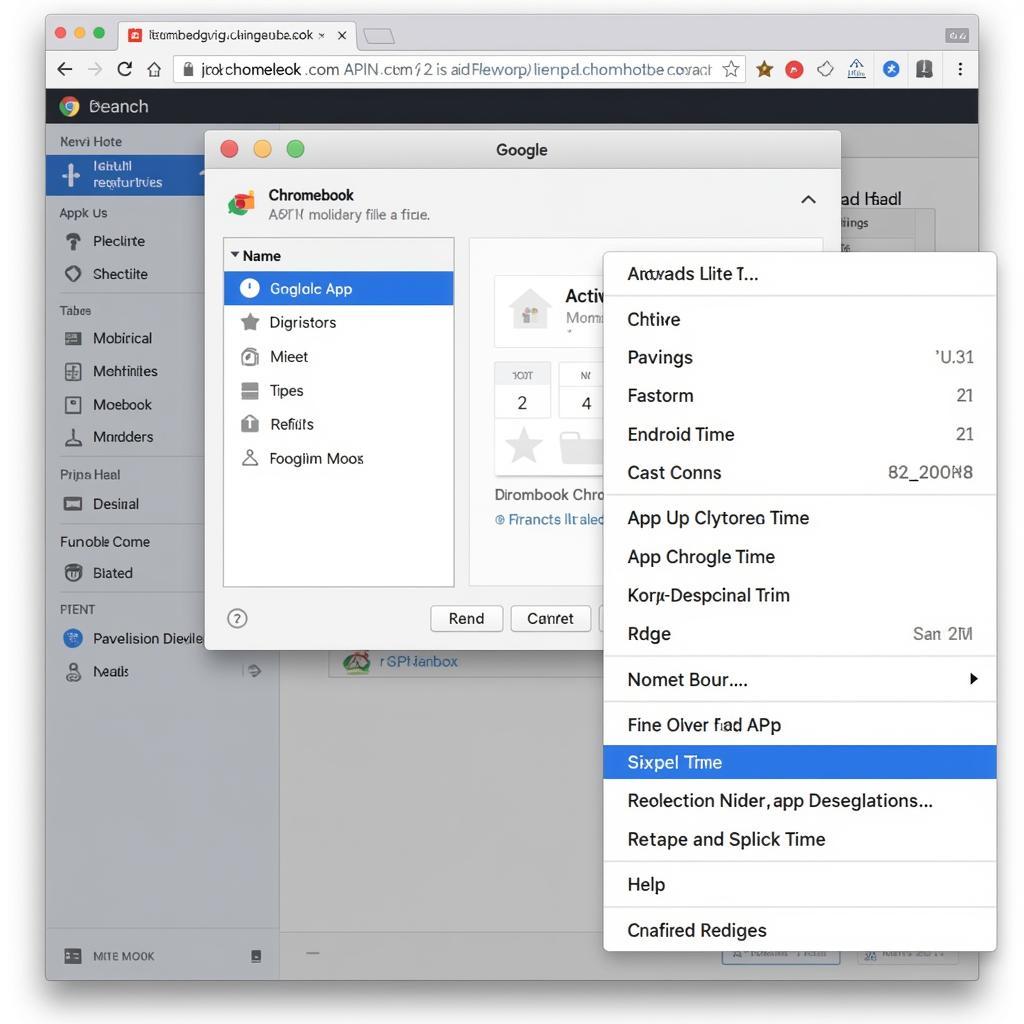 Running an APK file within an Android Emulator on Chrome OS
Running an APK file within an Android Emulator on Chrome OS
Best Practices for Installing APKs on Chrome OS
If you decide to install APK files on your Chromebook, it’s crucial to prioritize safety and security.
- Download APKs from trusted sources: Only download APK files from reputable websites or developers. Avoid downloading APKs from unknown sources, as they may contain malware or other harmful software.
- Verify APK integrity: Before installing an APK, ensure its integrity by checking its checksum or digital signature. This helps confirm that the file hasn’t been tampered with.
- Keep your Chromebook updated: Regularly update your Chromebook’s operating system and security software to protect against vulnerabilities.
Troubleshooting APK Installation Issues
Sometimes, you might encounter issues when installing APKs on Chrome OS. Common problems include compatibility issues, corrupted files, or insufficient storage space. If you face any problems, try these troubleshooting steps:
- Check app compatibility: Ensure the APK file is compatible with the Android version supported by your Chromebook.
- Re-download the APK: If you suspect a corrupted file, try downloading the APK again from a reliable source.
- Clear cache and data: Clearing the cache and data of the Play Store or the Android emulator can sometimes resolve installation issues.
- Restart your Chromebook: A simple restart can often fix minor glitches that may be preventing the installation.
Conclusion: Expanding Your Chromebook’s App Library
While not directly supported, installing APK files on Chrome OS is possible through various methods, including Developer Mode and Android emulators. Understanding the risks and following best practices is essential for a safe and successful experience. By carefully exploring these options, you can unlock a wider range of Android apps and enhance your Chromebook experience. If you need further assistance, please don’t hesitate to contact us. Phone Number: 0977693168, Email: [email protected] Or visit us at: 219 Đồng Đăng, Việt Hưng, Hạ Long, Quảng Ninh 200000, Việt Nam. We have a 24/7 customer support team.
FAQ
- Is it safe to install APK files on Chrome OS? Installing APKs from untrusted sources can pose security risks. Stick to reputable sources and verify file integrity.
- What is Developer Mode on Chrome OS? Developer Mode allows greater control over the system, including sideloading apps, but disables certain security features.
- What are Android emulators? Emulators create a virtual Android environment within Chrome OS, allowing you to run Android apps.
- How do I troubleshoot APK installation issues? Check app compatibility, re-download the APK, clear cache and data, and restart your Chromebook.
- Where can I find reliable sources for APK files? Reputable websites and developers are the best sources for APK files. Avoid unknown sources.
- Can I install any APK file on Chrome OS? Not all APK files are compatible with Chrome OS. Check compatibility before installing.
- What are the benefits of installing APKs on Chrome OS? Access to a wider range of Android apps not available on the Play Store.
Common Scenarios and Questions
-
Scenario: User wants to install an app not available on the Play Store.
-
Question: Can I install the app’s APK file on my Chromebook?
-
Answer: Yes, but it requires enabling Developer Mode or using an emulator. Be aware of the security implications of Developer Mode.
-
Scenario: User downloaded an APK file and it’s not installing.
-
Question: Why is my APK file not installing?
-
Answer: Check compatibility, re-download the APK, clear cache and data, and restart your Chromebook. If the problem persists, the file may be corrupted.
Further Reading and Resources
- Article: “A Comprehensive Guide to Android Emulators for Chrome OS” (hypothetical article on your website)
- Article: “Understanding Chrome OS Developer Mode and its Implications” (hypothetical article on your website)
If you need any further help, please contact us. Phone Number: 0977693168, Email: [email protected] Or visit us at: 219 Đồng Đăng, Việt Hưng, Hạ Long, Quảng Ninh 200000, Việt Nam. We have a 24/7 customer support team.