Downloading APK files directly from Google Chrome is a common practice for Android users looking to get their hands on the latest apps, or to bypass the Google Play Store altogether. However, this process might seem daunting for newcomers. This guide will walk you through the entire procedure, addressing common concerns and providing tips for a smooth experience.
Why Download APK Files from Chrome?
There are several reasons why users opt to download APK files from Chrome:
- Accessing Exclusive Apps: Some apps aren’t available on the Google Play Store in specific regions. Downloading APKs allows users to bypass these restrictions.
- Early Access: Developers sometimes release beta versions or pre-release builds of apps through APK downloads, giving users a sneak peek.
- Offline Installation: Downloading APKs allows you to install apps later without internet access, useful for situations with limited connectivity.
- Sideloading Apps: If your device is rooted, you can install apps from sources other than the Play Store, which might be necessary for custom ROMs or specific app requirements.
Understanding the Risks:
Before jumping into the download process, it’s crucial to understand the potential risks:
- Security Concerns: Downloading APKs from untrusted sources might contain malicious code or viruses that can harm your device. Always download from reputable websites or developers.
- App Compatibility: Some APKs might not be compatible with your device’s hardware or Android version, leading to crashes or unexpected behavior.
- Updates and Maintenance: APKs downloaded outside of the Play Store may not receive automatic updates, leaving you with outdated software that lacks security patches or bug fixes.
Steps to Download APK Files:
- Locate the APK File: Search online for the app you want to download. Reputable websites often host APKs, but always be cautious and prioritize downloads from official sources whenever possible.
- Enable Unknown Sources: To install APKs downloaded from outside the Play Store, you need to enable “Unknown sources” on your Android device. This setting allows installation from sources other than the Play Store.
- Download the APK: Click the download link and confirm your choice. Chrome will start downloading the APK file to your device’s storage.
- Locate the APK: Once downloaded, navigate to your device’s download folder using a file manager app. Find the APK file for the app you want to install.
- Install the APK: Tap on the APK file, and Android’s built-in installer will launch. Follow the on-screen prompts to complete the installation process.
Tips for Safe and Secure Downloads:
- Verify the Source: Always ensure you’re downloading from a trusted website or developer. Check for positive reviews, official logos, and SSL certificates (the padlock icon in the browser’s address bar).
- Scan for Malware: Use a reputable antivirus app to scan the downloaded APK before installation to ensure it’s clean.
- Read User Reviews: Check user reviews and comments on websites hosting the APK to gauge its safety and functionality.
- Back up Your Data: Before installing any app, especially from untrusted sources, back up your device’s data to avoid losing precious information in case of unforeseen issues.
Expert Insights:
“Downloading APK files from Google Chrome can offer convenience and flexibility, but it’s crucial to prioritize security. Always download from trusted sources, use antivirus scans, and keep your device updated to mitigate risks. – Mr. Andrew Smith, Android Security Expert
“Remember, downloading APKs from unknown sources might expose your device to vulnerabilities. Exercise caution and choose your sources wisely.” – Ms. Jessica Lee, Mobile Application Developer
Conclusion:
Downloading APK files from Chrome can be a convenient way to access exclusive apps or enjoy early access to new releases. However, understanding the risks involved is essential for a safe and secure experience. Always prioritize trusted sources, scan for malware, and back up your device’s data before installation. By following these steps, you can enjoy the benefits of APK downloads while minimizing the potential risks.
FAQs:
Q: Is it safe to download APK files from Google Chrome?
A: While safe downloads are possible, it’s crucial to be cautious and download from reputable sources. Always scan the APK for malware before installation.
Q: What are the benefits of downloading APK files?
A: Benefits include accessing exclusive apps, early access to beta versions, offline installation, and sideloading apps.
Q: What if I encounter issues after installing an APK?
A: If you experience any problems, try uninstalling the app and reinstalling it. If the issue persists, you might need to contact the app’s developer for support.
Q: Can I update apps installed from APKs?
A: Apps installed from APKs might not receive automatic updates. You’ll need to manually download and install updates from the source.
Q: Can I download APK files from Google Chrome on a computer?
A: No, you can only download APK files from Google Chrome on an Android device.
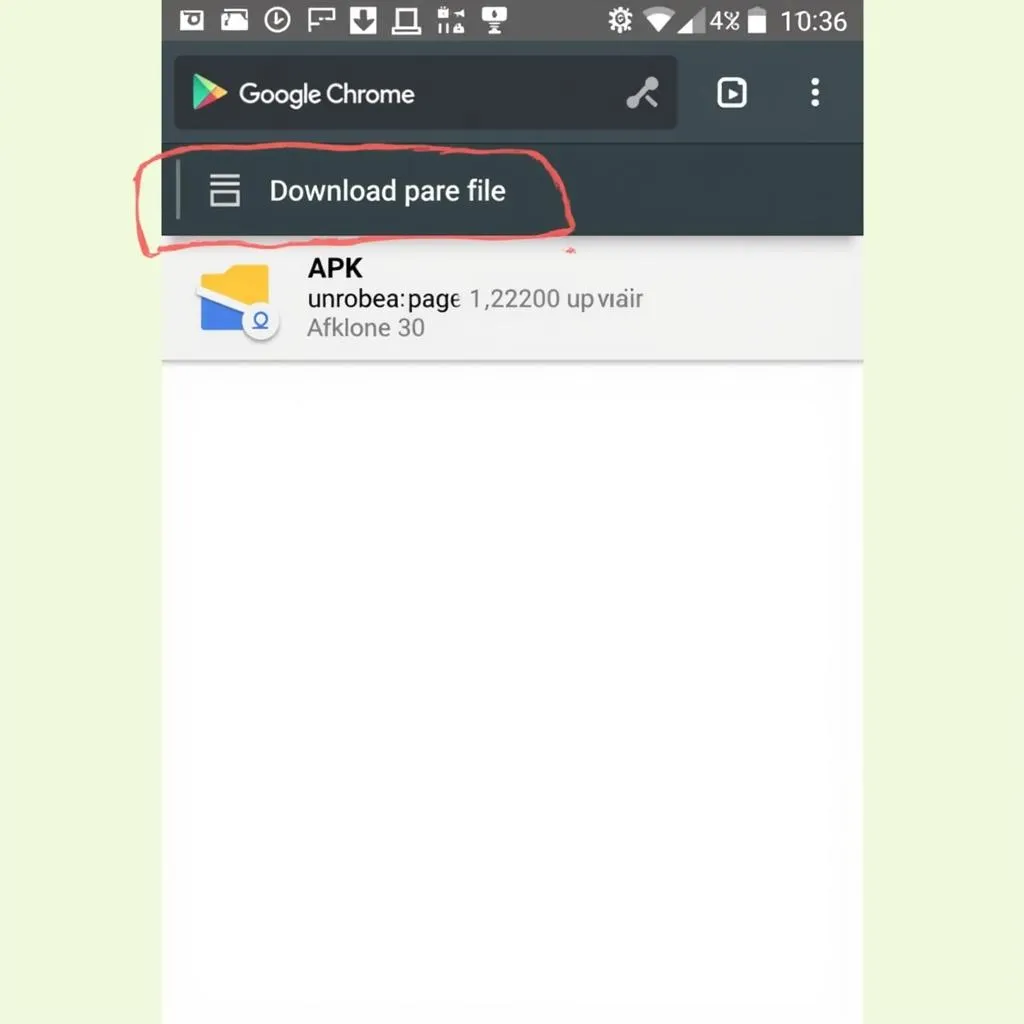 Downloading APK Files from Google Chrome
Downloading APK Files from Google Chrome
Remember, prioritize safety and security when downloading APK files. Always download from trusted sources and use antivirus software to protect your device.