Want to install apps from sources other than the Google Play Store? You might need to allow APK installation on your Android device. This guide will walk you through the process step-by-step, explaining the security implications and helping you choose the best approach for your needs.
What are APK Files?
APK files are the installation packages for Android apps. When you download an app from the Play Store, you’re essentially downloading an APK file. This file contains all the necessary code, resources, and data to run the app on your Android device.
Why Allow APK Installation?
There are several reasons why you might want to allow APK installation on your Android device:
- Installing apps not available on the Play Store: Some apps are not available on the Play Store, but you might want to install them anyway. These apps could be:
- Beta versions: Developers often release beta versions of their apps to test new features before releasing them to the public.
- Apps from other regions: Some apps are only available in certain regions or countries.
- Apps not approved by the Play Store: The Play Store has strict guidelines that apps must follow. Some apps may not be approved for various reasons.
- Sideloading apps: Sideloading is the process of installing apps from sources other than the Play Store. This can be useful if you need to install an app on a device that doesn’t have access to the Play Store, such as a rooted device or an emulator.
- Installing custom ROMs or mods: Custom ROMs and mods are modified versions of the Android operating system. They often include features and functionality that aren’t available in the stock Android operating system. To install these, you might need to allow APK installation from sources other than the Play Store.
The Security Risks of Allowing APK Installation
Allowing APK installation from unknown sources can pose a security risk because it opens your device to malicious apps. These apps could:
- Steal your personal information: Malicious apps could steal your passwords, credit card numbers, and other sensitive data.
- Damage your device: Malicious apps could corrupt your device’s files, install malware, or even brick your device.
- Spread malware to other devices: A malicious app on your device could spread to other devices on your network or to other people’s devices if you share it.
How to Allow APK Installation on Android
The process of allowing APK installation from unknown sources varies slightly depending on the Android version you’re using. However, the general steps are the same:
- Open the Settings app: You can typically find this app in the app drawer or by swiping down from the top of the screen.
- Navigate to the Security or Privacy section: This section may be called something different depending on your device manufacturer.
- Find the “Unknown sources” or “Install unknown apps” option: This option may be located in a different place depending on your Android version.
- Toggle the “Unknown sources” setting to “On”: This will allow you to install apps from sources other than the Play Store.
Tips for Safe APK Installation
- Only download APK files from trusted sources: The most common source is the developer’s official website. Avoid downloading APK files from unknown websites or suspicious links.
- Always scan APK files for malware before installing them: There are several free antivirus apps available that can scan APK files for malware.
- Read the permissions required by the app: When you install an app from an unknown source, make sure to carefully read the permissions it requests. If the app requests unnecessary permissions, it could be a sign of a malicious app.
- Keep your Android device up-to-date: The latest Android security updates can help protect your device from malicious apps.
Alternatives to APK Installation
- Use a third-party app store: Third-party app stores, like Aptoide or Amazon Appstore, are often used to install apps that aren’t available on the Play Store. However, it’s important to use a reputable app store and be cautious about the apps you download.
- Contact the developer: If you need to install an app that isn’t available on the Play Store, you can contact the developer and see if they have an alternative method for downloading the app.
FAQs
Q: Is it safe to allow APK installation on my Android device?
A: It’s not inherently unsafe, but it does increase the risk of installing malicious apps. To minimize risks, ensure you only download APKs from trusted sources and scan them with a reputable antivirus app.
Q: What happens if I don’t allow APK installation?
A: You won’t be able to install apps from sources other than the Play Store.
Q: Can I disable APK installation after I’ve allowed it?
A: Yes, you can disable APK installation at any time by following the same steps outlined above and toggling the “Unknown sources” setting back to “Off”.
Q: How do I know if an APK file is safe?
A: It’s difficult to be 100% sure. Always download from trusted sources, check the developer’s website, and scan the file with an antivirus app. Look for apps with positive reviews and a large number of downloads.
Conclusion
Allowing APK installation on your Android device can open up a world of possibilities, but it comes with inherent security risks. By following our tips and understanding the risks, you can safely enjoy installing apps from sources other than the Play Store.
Remember, always be cautious and prioritize your device’s security. If you have any concerns about APK installation, consult with a security expert or a trusted IT professional.
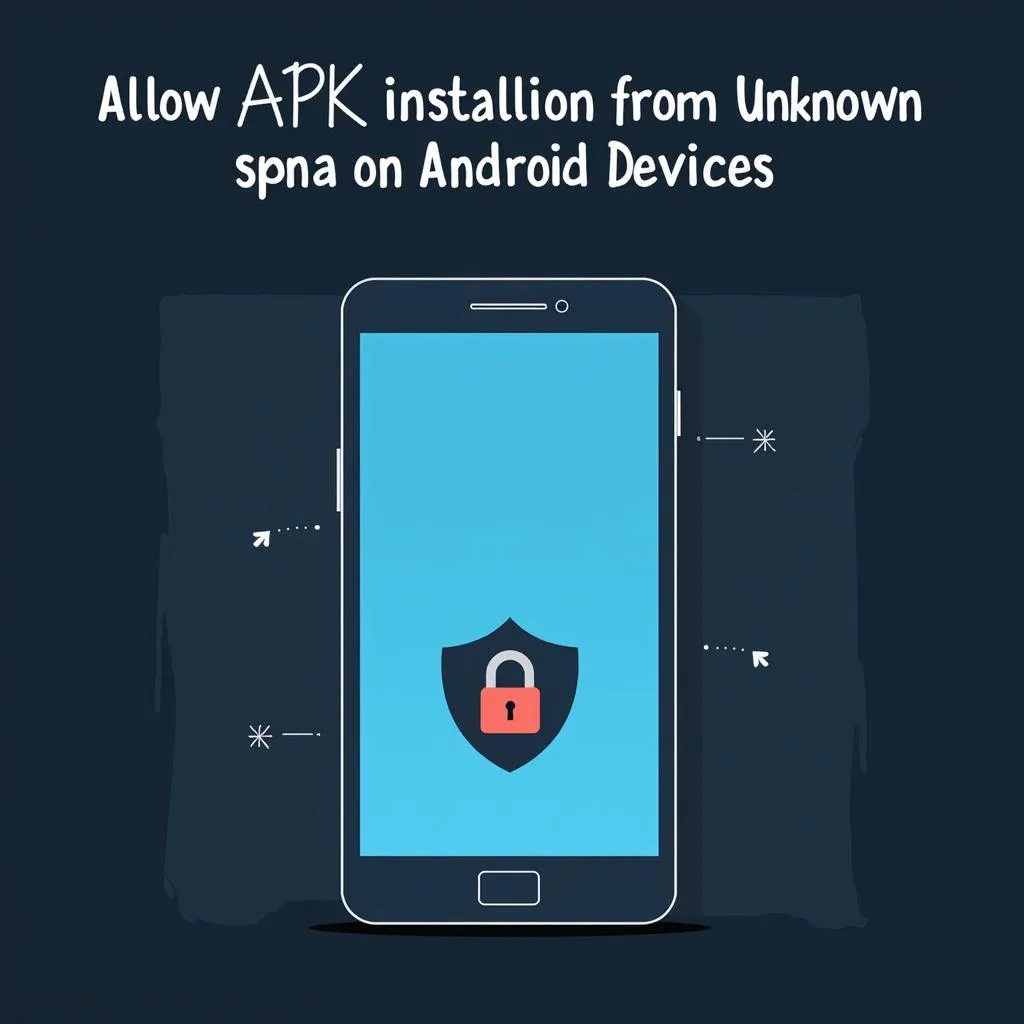 Android Security and APK Installation Risk: What to Be Aware Of
Android Security and APK Installation Risk: What to Be Aware Of
If you have any further questions or require assistance, feel free to contact us. We have a dedicated team available 24/7 to help you.