Editing Android application packages (APKs) is a powerful skill that opens up a world of customization possibilities. Whether you’re a developer seeking to modify an existing app or an enthusiast keen on tailoring your Android experience, understanding how to edit APKs using Android Studio can be incredibly beneficial. This guide delves into the intricacies of APK editing, equipping you with the knowledge to confidently navigate the process.
While Android Studio is primarily known as an Integrated Development Environment (IDE) for building apps from scratch, its robust features extend to decompiling, modifying, and repackaging APK files. This means you can delve into the code of an app, make adjustments, and repackage it to your liking.
Understanding APK Files
Before diving into the editing process, it’s crucial to grasp the fundamentals of APK files. APK, short for Android Package Kit, is the file format used to distribute and install applications on Android devices. Think of it as a container that holds everything an app needs to function correctly.
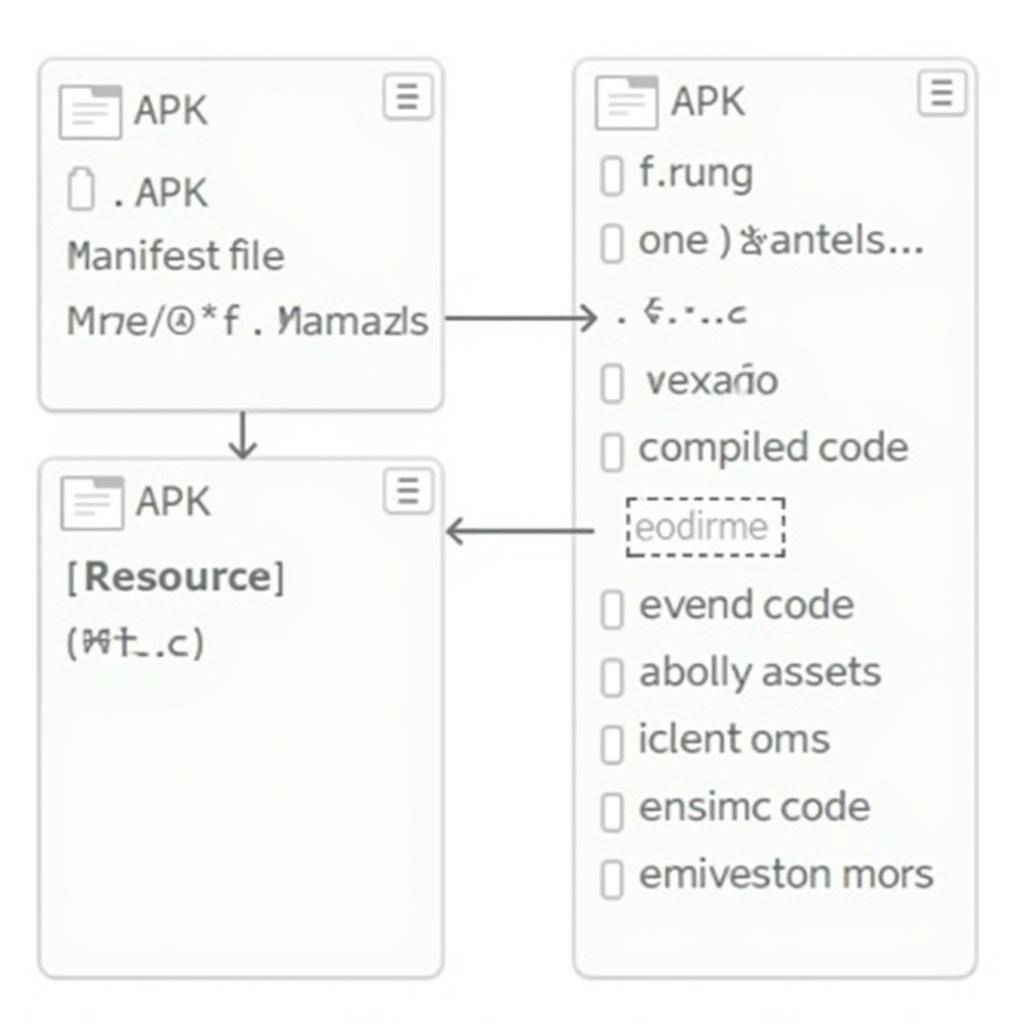 Structure of an APK File
Structure of an APK File
An APK typically includes the following components:
- AndroidManifest.xml: This file acts as the app’s blueprint, outlining its permissions, components, and the Android version it’s designed for.
- Classes.dex: This file contains the app’s compiled code, converted into Dalvik bytecode that Android devices can execute.
- Resources: This folder houses the app’s assets, including images, layouts, strings, and other resources.
- META-INF: This folder contains metadata about the APK, including signatures that verify the app’s authenticity.
Editing APKs with Android Studio: A Step-by-Step Guide
Let’s walk through the process of editing an APK using Android Studio.
Step 1: Setting the Stage
Before you begin, make sure you have the following:
- Android Studio Installed: Download and install the latest version of Android Studio from the official website if you haven’t already.
- Target APK: Obtain the APK file you intend to modify. You can extract it from your device or download it from a trusted source.
Step 2: Creating a Project
Open Android Studio and choose “Start a new Android Studio project.” Select a project template that closely aligns with the type of app you’re editing or choose “Empty Activity” for a clean slate.
Step 3: Importing the APK
- Right-click on your project in the “Project” view within Android Studio.
- Navigate to “New” > “Module” from the context menu.
- In the “Create New Module” window, select “Import .JAR/.AAR Package” and click “Next.”
- Browse for your target APK file and click “Finish” to import it into your project.
Step 4: Modifying the Code and Resources
With the APK successfully imported, you can start making changes. Android Studio will decompile the APK, allowing you to access its code and resources.
- Code Modification: Navigate to the “java” directory within your imported module. You can modify the Java code, but be aware that even small changes can have unintended consequences.
- Resource Editing: Access the “res” folder to modify resources such as layouts (XML files), images, and strings.
Step 5: Repackaging the APK
After implementing the desired changes, it’s time to repackage the modified APK.
- Go to “Build” > “Generate Signed Bundle/APK” in the Android Studio menu.
- Choose “APK” and click “Next.”
- If you haven’t already, create a new keystore. This is crucial for signing your APK, ensuring its integrity and allowing installation on Android devices.
- Fill in the necessary details for your keystore and click “Next.”
- Select the “release” build variant (for optimized performance) and click “Finish” to generate the signed APK.
Step 6: Testing Your Modified APK
Once the repackaging process is complete, locate the signed APK in your project’s “build/outputs/apk” folder. Transfer this APK to your Android device and install it. Thoroughly test all the functionalities to ensure your modifications work as intended.
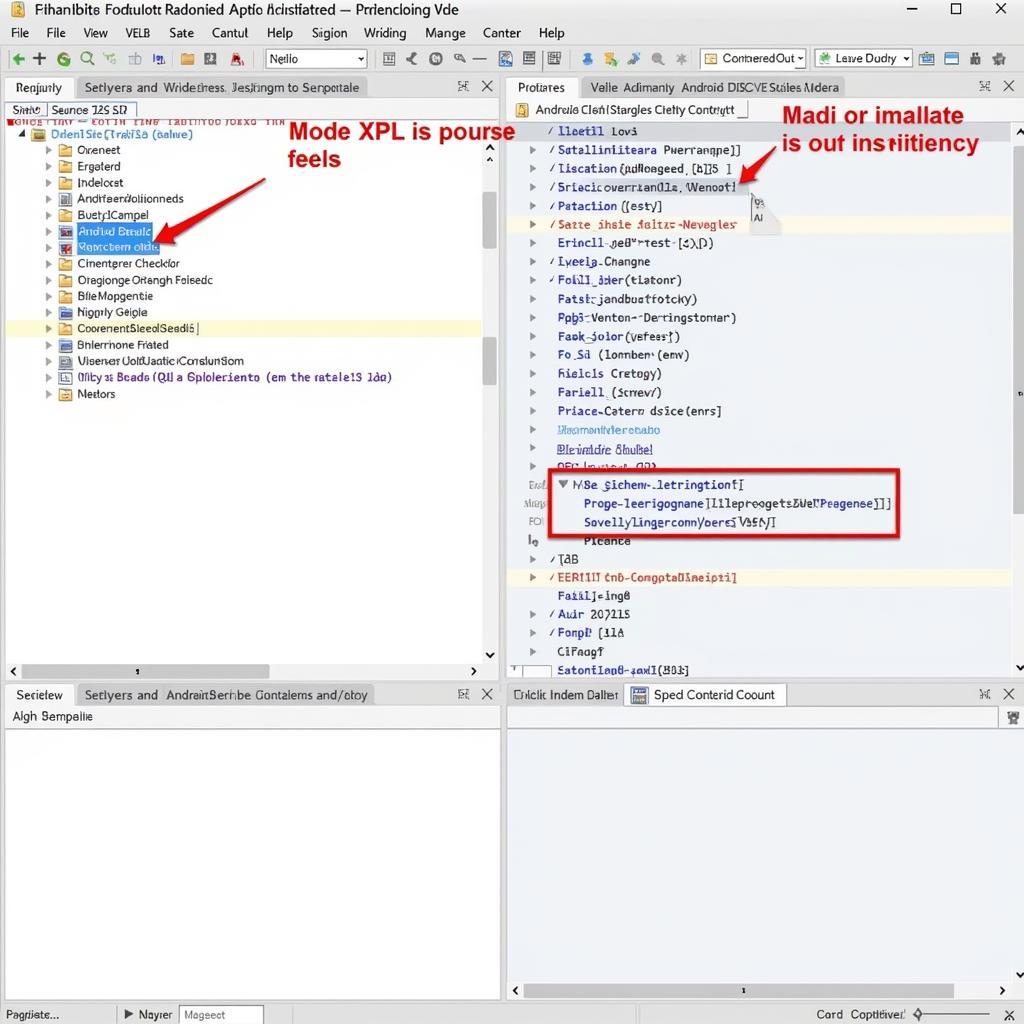 Editing APK Components within Android Studio
Editing APK Components within Android Studio
Essential Tips and Best Practices
While editing APKs can be rewarding, it’s important to proceed with caution and adhere to best practices:
- Back Up: Always create a backup of the original APK before making any changes.
- Start Small: Begin with minor modifications to understand the impact of your edits.
- Understand the Code: Familiarize yourself with the app’s code structure and logic before making extensive changes.
- Test Thoroughly: After each modification, test the APK on an emulator or physical device to identify and address any issues.
“When editing APKs, precision and a deep understanding of the Android platform are paramount. Always remember that even seemingly minor changes can have far-reaching consequences.” – [Name of a Fictional Android Development Expert], Senior Android Developer at [Name of a Fictional Tech Company]
Conclusion
Mastering the art of editing APKs using Android Studio grants you a deeper level of control over your Android experience. From customizing existing apps to tailoring them to your specific needs, the possibilities are vast. As you embark on your APK editing journey, remember to proceed with caution, back up your work, and test thoroughly to ensure a smooth and successful modification process.
Frequently Asked Questions (FAQs)
Q1: Is it legal to edit APKs?
Editing APKs for personal use or educational purposes is generally acceptable. However, distributing modified APKs without the original developer’s permission, especially if they contain proprietary code or violate licensing agreements, can be illegal.
Q2: What are some common reasons for editing APKs?
People edit APKs for various reasons, including:
- Customization: Changing the app’s appearance, language, or behavior.
- Translations: Adapting apps for different languages.
- Feature Enhancements: Adding or modifying features.
- Bug Fixes: Addressing issues present in the original app.
Q3: What are the risks associated with editing APKs?
Modifying APKs can introduce:
- Instability: Changes might lead to app crashes or malfunctions.
- Security Vulnerabilities: Improper modifications could create security loopholes.
- Incompatibility: Edits might make the app incompatible with certain devices or Android versions.
Q4: Are there any alternatives to editing APKs directly?
Yes, depending on your goal, you can explore alternatives like:
- Using Apps with Customization Options: Many apps offer built-in themes, language settings, and other customization features.
- Contacting the Developer: If you desire specific changes, consider reaching out to the app’s developer directly.
Q5: Can I edit system apps using this method?
Editing system apps is significantly riskier and requires root access on your device. It’s generally not recommended for beginners due to the potential for causing system instability.
For further assistance or if you have specific inquiries, feel free to contact our support team at Phone Number: 0977693168, Email: [email protected] or visit our office at 219 Đồng Đăng, Việt Hưng, Hạ Long, Quảng Ninh 200000, Việt Nam. We have a dedicated customer support team available 24/7.
Explore more:
Remember to exercise caution and responsibility while editing APKs. Happy modding!