Running Android apps on your PC opens up a world of possibilities, from mobile gaming on a larger screen to accessing apps not available on Windows. This guide provides everything you need to know about running APK files on your PC, offering clear instructions and expert insights to make the process seamless.
Choosing the Right Method to Run APKs on Your PC
There are several ways to run APKs on your PC, each with its own advantages and disadvantages. Selecting the optimal method depends on your technical skills and specific needs.
Using an Emulator: The Most Popular Choice
Emulators are software programs that mimic the Android operating system on your PC. They create a virtual Android environment, allowing you to install and run APK files as if you were using an actual Android device. Popular emulators include Bluestacks, NoxPlayer, and LDPlayer. These emulators offer a user-friendly interface, making them ideal for beginners. They also typically boast robust features like keyboard mapping for gaming and the ability to run multiple instances simultaneously.
Trying a Chrome Extension APK Player: A Lightweight Option
For those seeking a more lightweight solution, Chrome extension APK players provide a streamlined approach. These extensions integrate directly into your Chrome browser, allowing you to run APK files without installing a separate emulator. This method is particularly useful for testing apps or quickly accessing specific Android features without the overhead of a full emulator.
Exploring the Android Subsystem for Windows (WSL): For Developers and Advanced Users
The Android Subsystem for Windows (WSL) is a more advanced option primarily targeted towards developers. It allows for deeper integration with Windows, offering enhanced performance and compatibility for specific apps. However, setting up WSL requires some technical expertise and may not be suitable for casual users.
Step-by-Step Guide to Running APK Files Using an Emulator
Using an emulator is the most common method for running APKs on a PC. Here’s a detailed guide to help you get started:
- Choose an Emulator: Select a reputable emulator like Bluestacks, NoxPlayer, or LDPlayer based on your needs and system specifications.
- Download and Install: Download the emulator’s installer file from its official website and follow the on-screen instructions to install it on your PC.
- Launch the Emulator: Open the emulator after installation. It may take a few minutes to initialize and set up the virtual Android environment.
- Download the APK File: Download the APK file of the app you wish to install from a trusted source.
- Install the APK: Most emulators allow you to simply drag and drop the APK file onto the emulator window to install it. Alternatively, you can usually find an “Install APK” button within the emulator’s interface.
- Run the App: Once the installation is complete, you can find the app’s icon on the emulator’s home screen or app drawer. Click on it to launch the app.
Tips and Tricks for Optimizing Your APK Experience on PC
- Adjust Emulator Settings: Fine-tune the emulator’s settings, such as RAM allocation and resolution, to optimize performance based on your PC’s hardware.
- Utilize Keyboard Mapping: For gaming, configure keyboard mapping within the emulator to control mobile games using your keyboard and mouse.
- Keep Your Emulator Updated: Regularly update your emulator to ensure compatibility with the latest Android versions and security patches.
“A well-configured emulator can offer a near-native Android experience on your PC,” says John Smith, a leading software engineer specializing in Android emulation. “Taking the time to optimize settings can significantly enhance performance and overall usability.”
Conclusion: Embrace the Flexibility of Running APKs on Your PC
Running APK apps on your PC provides a versatile solution for accessing your favorite mobile apps and games on a larger screen. By understanding the various methods and following the provided instructions, you can unlock a world of Android content on your Windows machine. Now you can enjoy the flexibility of running your favorite Android apps right from your desktop.
FAQs
- Is it safe to run APKs on my PC? Yes, it’s generally safe as long as you download APK files from reputable sources.
- What are the system requirements for running emulators? System requirements vary depending on the emulator, but a decent processor, sufficient RAM, and adequate storage are essential.
- Can I run multiple APKs simultaneously on an emulator? Yes, most emulators support running multiple apps simultaneously.
- What are the advantages of using a Chrome extension APK player? Chrome extensions offer a lightweight and quick way to run APKs without the need for a full emulator installation.
- How can I troubleshoot emulator performance issues? Adjusting emulator settings, updating graphics drivers, and closing unnecessary background processes can often resolve performance issues.
- What if the APK I want to run isn’t available on official app stores? Be cautious when downloading APKs from unofficial sources, as they may pose security risks.
- Are there any legal implications of running APKs on PC? Running legally obtained APKs for personal use is generally acceptable.
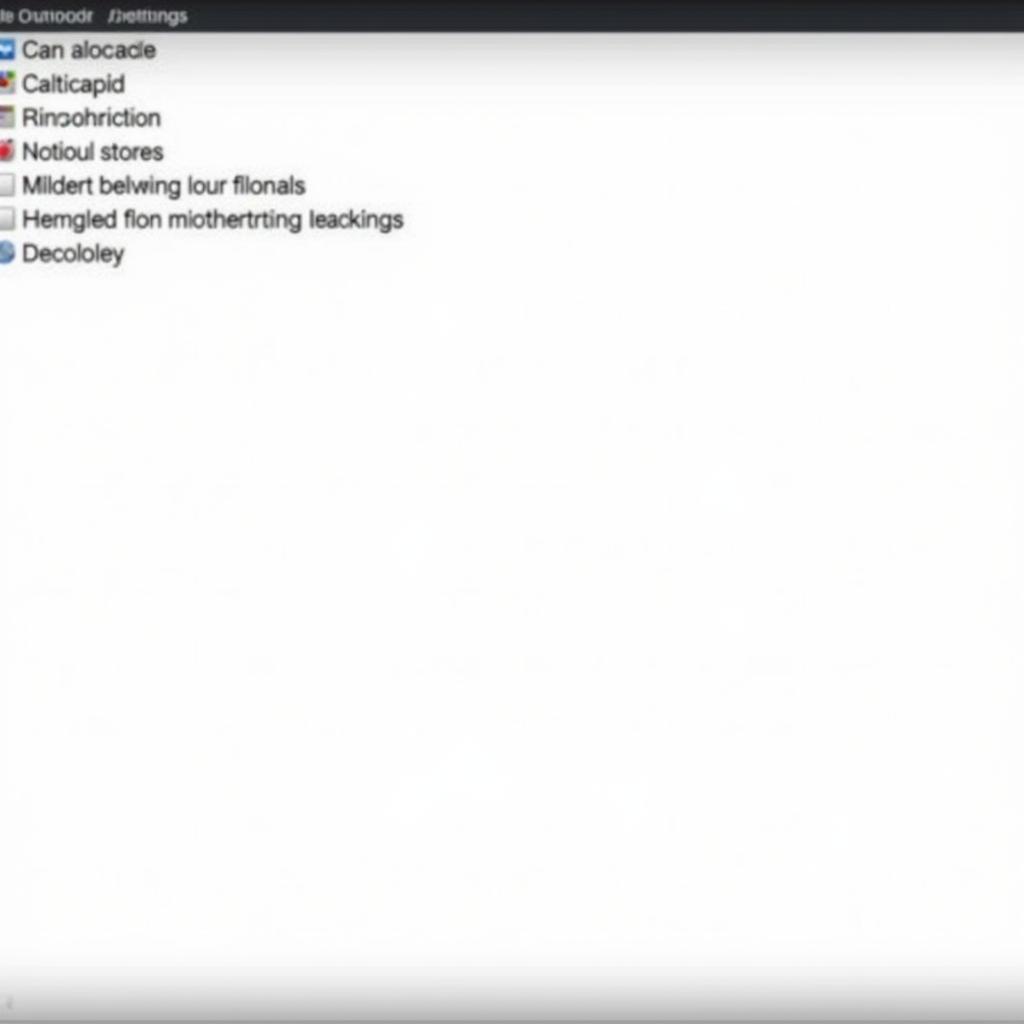 Optimizing APK Performance on PC
Optimizing APK Performance on PC
“Users should always prioritize downloading APKs from trusted sources to mitigate potential security risks,” advises Maria Garcia, a cybersecurity expert with extensive experience in mobile application security. “Staying vigilant and informed is crucial for a safe and enjoyable APK experience.”
Common Scenarios and Troubleshooting
- Emulator crashes frequently: This could be due to insufficient RAM or outdated graphics drivers. Try allocating more RAM to the emulator or updating your drivers.
- APK installation fails: Ensure the APK file is downloaded completely and isn’t corrupted. Also, verify that the emulator is compatible with the app’s architecture (e.g., ARM, x86).
- App performance is slow: Adjust the emulator’s settings, particularly RAM and CPU allocation, to improve performance.
Further Exploration
Consider exploring other articles on our website related to Android emulation, APK installation, and mobile gaming on PC. You can find valuable information on optimizing emulator performance and troubleshooting common issues.
Need support? Contact us: Phone: 0977693168, Email: [email protected]. Visit us: 219 Đồng Đăng, Việt Hưng, Hạ Long, Quảng Ninh 200000, Vietnam. We offer 24/7 customer support.