Want to play your favorite mobile games on a bigger screen? You’re in the right place! This comprehensive guide will walk you through everything you need to know about running APK files on your Windows PC. Whether you’re a tech-savvy gamer or just starting, we’ve got you covered.
Understanding APK Files and Emulators
Before diving into the how-to, let’s clarify what APK files are and why we need emulators to run them on Windows.
APK stands for Android Package Kit. It’s the file format Android uses to distribute and install apps, just like .exe files for Windows. Since Windows and Android use different architectures, you can’t directly install an APK on your PC.
That’s where Android emulators come in. These handy tools create a virtual Android environment on your Windows system, tricking apps into thinking they’re running on a real Android device.
Choosing the Right Emulator
The key to a smooth Android experience on your PC lies in choosing the right emulator. Here are some popular options:
- Bluestacks: Known for its user-friendly interface and gaming-centric features.
- NoxPlayer: Another popular choice for gamers, offering excellent performance and customization options.
- LDPlayer: A lightweight yet powerful emulator, ideal for low-end PCs.
- GameLoop: Specifically designed for playing mobile games on PC, with built-in optimization for popular titles.
Each emulator has its strengths and weaknesses. Consider your needs, PC specs, and the specific apps you want to run when making your choice.
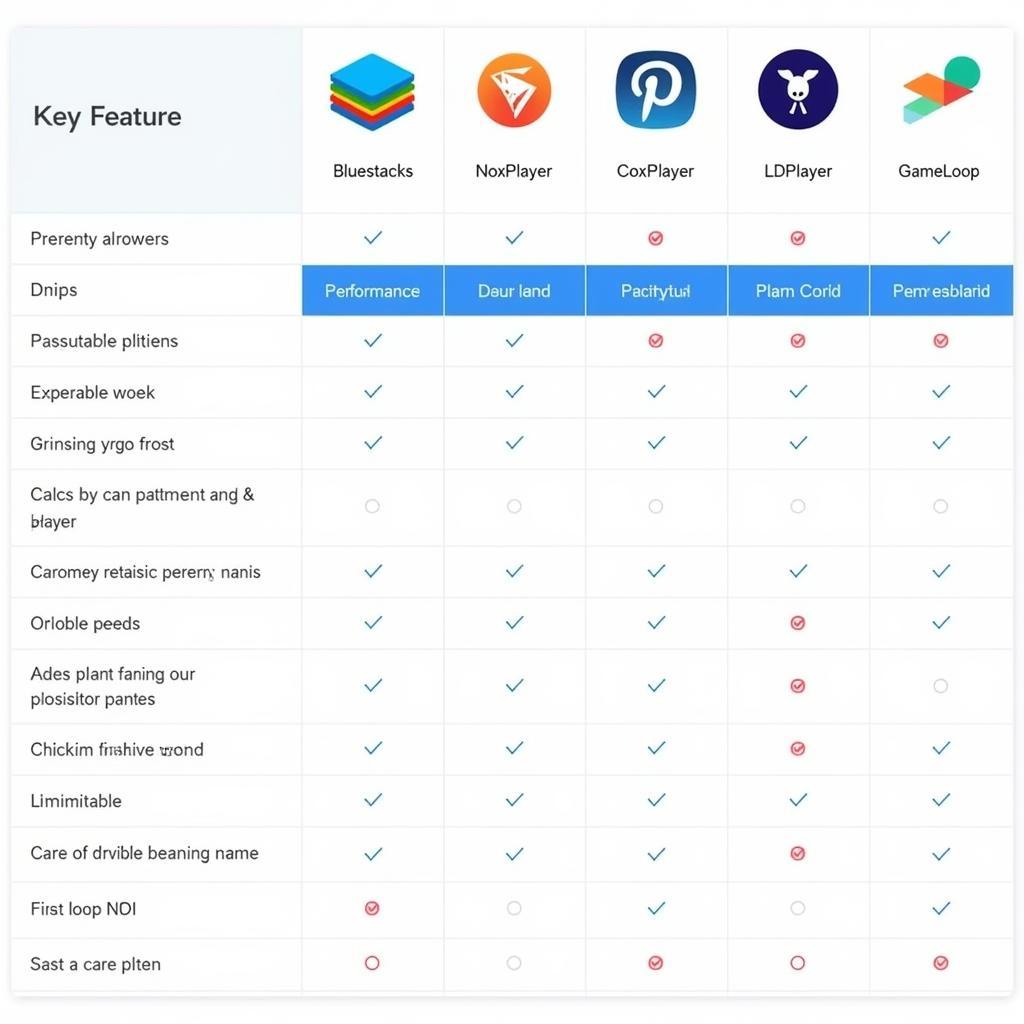 Comparison table of best Android emulators for gaming
Comparison table of best Android emulators for gaming
Step-by-Step Guide to Running APK Files on Windows
Once you’ve chosen your emulator, follow these steps:
- Download and Install the Emulator: Visit the official website of your chosen emulator and download the Windows version. Run the installer and follow the on-screen instructions.
- Launch the Emulator: Once installed, launch the emulator. It will take a few minutes to set up the virtual Android environment.
- Sign in with your Google Account: To access the Google Play Store and download apps, sign in with your Google account. If you don’t have one, you can create a new account within the emulator.
- Installing the APK File: You have two options:
- Download from Google Play Store: If the app you want is available on the Play Store, search for it within the emulator and click install.
- Install from External Source: If you have the APK file downloaded on your PC, most emulators allow you to drag and drop the file directly into the emulator window to install it.
- Launch and Enjoy: Once the installation is complete, you’ll find the app icon in your emulator’s app drawer. Click on it to launch the app and start using it on your PC.
Tips for a Better Experience
- Allocate Sufficient Resources: Emulators can be resource-intensive. Allocate enough RAM and CPU cores to the emulator in its settings for optimal performance.
- Update Graphics Drivers: Ensure your graphics drivers are up to date for a smoother graphical experience, especially for games.
- Adjust Emulator Settings: Explore the emulator settings to customize performance, controls, and other aspects to suit your preferences and PC capabilities.
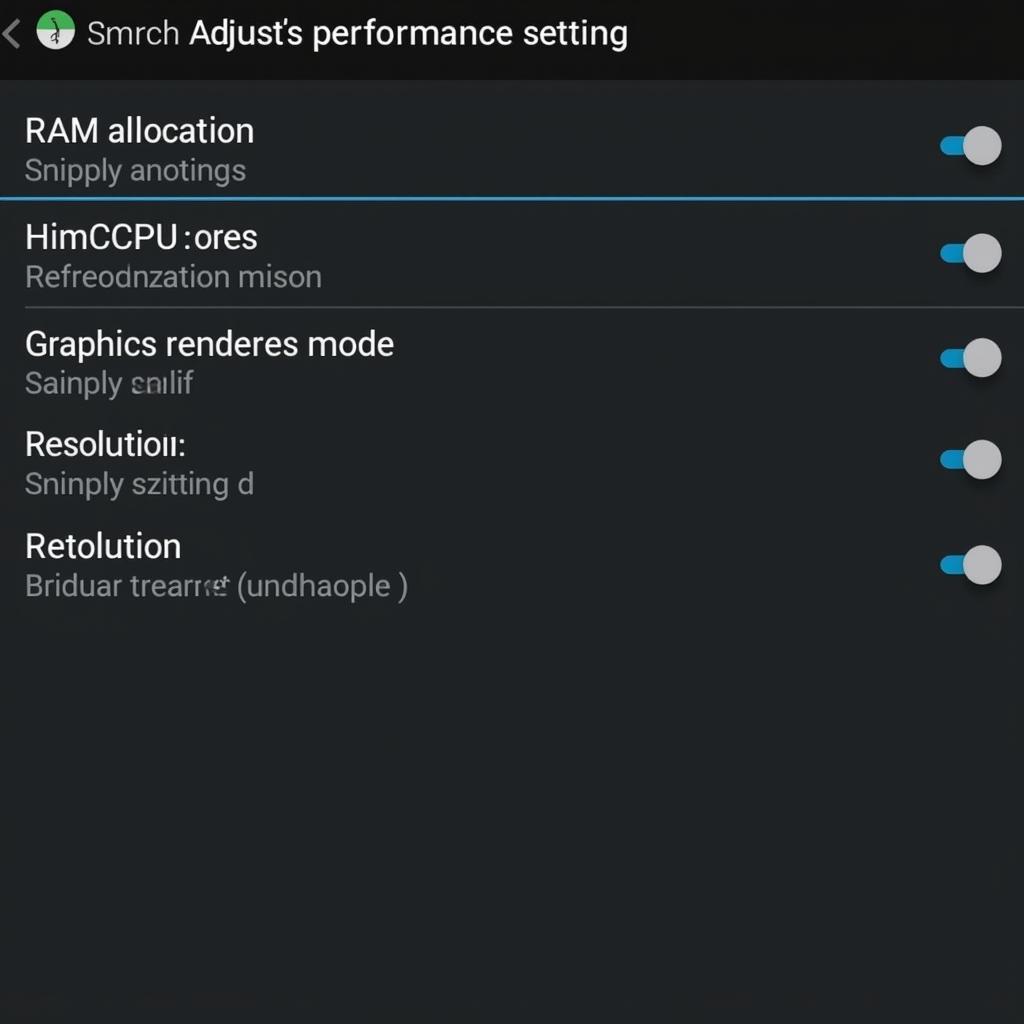 Optimizing Android emulator settings
Optimizing Android emulator settings
Conclusion
Running APK files on your Windows PC opens up a world of possibilities, allowing you to enjoy your favorite mobile apps and games on a bigger screen. By following this guide and choosing the right emulator for your needs, you can have a seamless and enjoyable Android experience on your Windows device.
FAQs
1. Is it safe to run APK files on Windows?
Yes, running APK files downloaded from trusted sources is generally safe. However, be cautious when downloading APKs from unknown websites, as they may contain malware. Stick to reputable app stores or official websites for downloads.
2. Can I use my phone’s internet connection with the emulator?
Some emulators offer the option to use your phone’s internet connection via USB tethering or Wi-Fi hotspot. This can be helpful if your PC doesn’t have an internet connection or if you want to use mobile data.
3. Can I play all Android games on an emulator?
Most Android games are compatible with emulators. However, some games with high-end graphics or that require specific hardware features may not run smoothly or at all. It’s always a good idea to check the emulator’s compatibility list or system requirements before downloading.
4. Do I need a powerful PC to run APK files?
While some emulators require significant resources, there are lightweight options available for lower-end PCs. It’s best to choose an emulator that aligns with your PC’s specifications for optimal performance.
5. Can I transfer files between my PC and the emulator?
Yes, most emulators offer easy file-sharing options. You can usually drag and drop files between your PC and the emulator window or use a shared folder feature.
For more information on running specific APKs like chay apk ma y tinh or apk pubg pc, check out our other detailed guides on GameVN APK.
Need further assistance? Contact us!
Phone: 0977693168
Email: gamevn@gmail.com
Address: 219 Đồng Đăng, Việt Hưng, Hạ Long, Quảng Ninh 200000, Việt Nam
Our dedicated customer support team is available 24/7 to assist you with any queries or issues.