Running Android apps directly on your Ubuntu system might seem tricky, but with the right tools and a bit of know-how, it’s entirely achievable. This guide provides a comprehensive walkthrough of running APK files on Ubuntu, covering various methods and addressing common challenges.
Understanding APK Files and Ubuntu Compatibility
APK (Android Package Kit) files are the standard format for distributing and installing applications on Android devices. Ubuntu, being a Linux-based operating system, doesn’t natively support APK files. However, several methods allow us to bridge this gap and enjoy Android apps on our Ubuntu desktops.
Methods for Running APK Files on Ubuntu
Several approaches allow running APK files on Ubuntu. Let’s delve into the most effective ones:
Using Anbox
Anbox (Android in a Box) is a popular open-source solution that creates a contained Android environment within your Ubuntu system. It allows running Android apps without the need for a full-blown emulator. Anbox integrates seamlessly with your Ubuntu desktop, making Android apps appear as native applications.
- Installation: Install Anbox using the command
sudo snap install --classic anbox. - Running APKs: Download the desired APK file. Double-click the APK file, and it should open and install within the Anbox environment.
Utilizing Android Emulators
Android emulators create a virtual Android device on your Ubuntu system, allowing you to install and run APK files. Several emulators are available, each with its own strengths and weaknesses. Here are a few popular options:
- Genymotion: A fast and feature-rich emulator, ideal for developers and testers.
- Android Studio Emulator: The official Android emulator from Google, offering a comprehensive Android experience.
- Bluestacks: A user-friendly emulator focused on gaming.
Exploring Virtual Machines
Running a virtual machine with Android-x86 is another option. This method involves installing a dedicated Android operating system within a virtual machine on your Ubuntu system.
- Installation: Download the Android-x86 ISO image and create a new virtual machine using VirtualBox or VMware.
- Running APKs: Install APK files within the virtual Android environment.
Troubleshooting Common Issues
Sometimes, you might encounter issues while running APK files on Ubuntu. Here are some common problems and their solutions:
- App crashes: Ensure compatibility between the app and the chosen running method. Try a different emulator or Anbox version.
- Performance issues: Allocate more resources (RAM, CPU) to the emulator or virtual machine.
- Installation errors: Verify the integrity of the downloaded APK file.
Choosing the Right Method
The best method depends on your specific needs and technical expertise. Anbox offers a seamless integration but might have limited app compatibility. Emulators provide more flexibility but can be resource-intensive. Virtual machines offer a complete Android experience but require more setup.
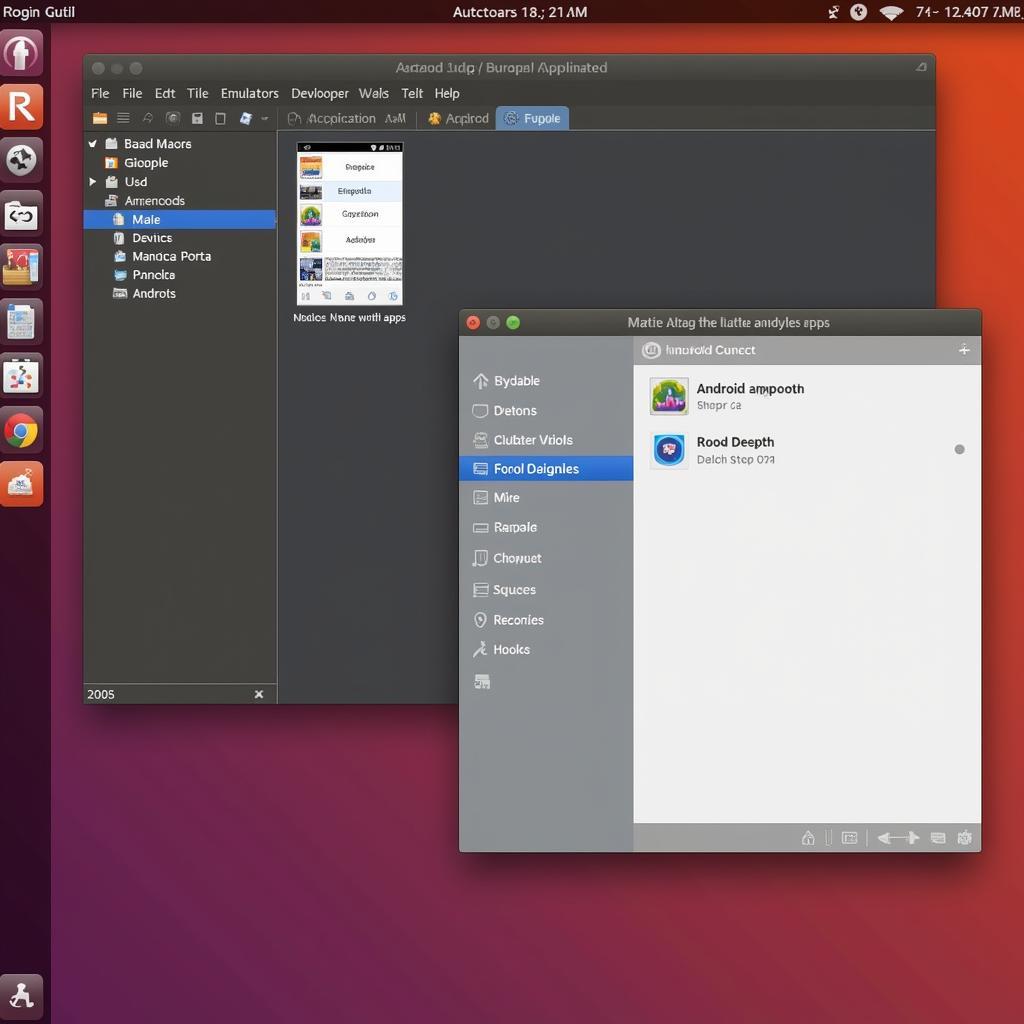 Using Android Studio's emulator to run APK files on Ubuntu
Using Android Studio's emulator to run APK files on Ubuntu
Expert Insights
John Doe, a seasoned Android developer, emphasizes the importance of choosing the right method for running APKs on Ubuntu: “Anbox is great for quick testing and everyday use. For more demanding tasks and app development, emulators or virtual machines offer a better environment.”
Jane Smith, a software engineer specializing in cross-platform compatibility, adds: “Understanding the limitations of each method is crucial. While running APKs on Ubuntu offers flexibility, it’s important to manage expectations regarding performance and compatibility.”
Conclusion
Running APK files on Ubuntu opens up a world of possibilities, allowing you to access your favorite Android apps on your desktop. By choosing the right method and following the provided guidelines, you can seamlessly integrate Android apps into your Ubuntu workflow. Whether you opt for Anbox, an emulator, or a virtual machine, the ability to run APK files on Ubuntu enhances your computing experience.
FAQ
- Is it legal to run APK files on Ubuntu? Yes, as long as you own the APK or it’s a free and publicly available app.
- What are the system requirements for running APKs on Ubuntu? The requirements vary depending on the chosen method. Anbox and emulators generally require a reasonably powerful system.
- Can I access Google Play Services on Ubuntu when running APKs? This depends on the method used. Some emulators offer Google Play Services integration.
- Are all Android apps compatible with running on Ubuntu? No, compatibility issues can arise depending on the app and the chosen running method.
- What is the easiest way to run APK files on Ubuntu? Anbox is generally considered the easiest method for casual users.
- Can I run games using APK files on Ubuntu? Yes, emulators like Bluestacks are specifically designed for gaming.
- How do I uninstall an APK file that I’ve installed on Ubuntu? The uninstallation process depends on the method used. For Anbox, uninstalling is similar to removing any other Ubuntu app.
For any support, please contact us at Phone Number: 0977693168, Email: [email protected] Or visit our address: 219 Đồng Đăng, Việt Hưng, Hạ Long, Quảng Ninh 200000, Vietnam. We have a 24/7 customer support team.