Running Android apps on your laptop opens up a world of possibilities, from mobile gaming on a bigger screen to accessing your favorite messaging apps. This guide provides a comprehensive overview of how to run APK files on your laptop, covering various methods and addressing common challenges.
Understanding APK Files and Their Purpose
APK (Android Package Kit) files are the standard format for distributing and installing applications on the Android operating system. They contain all the necessary components for an app to function, including code, resources, and manifest files. Think of them as the equivalent of .exe files for Windows.
Methods for Running APK Files on a Laptop
There are several ways to run APK files on your laptop, each with its own advantages and disadvantages.
Using an Android Emulator
Emulators create a virtual Android environment on your laptop, allowing you to install and run APK files as if you were using a physical Android device. Popular emulators include Bluestacks, NoxPlayer, and LDPlayer. They offer features like customizable controls, screen recording, and the ability to run multiple instances. This method is generally recommended for gaming and testing apps.
Using VM Software Like VMware
VM (Virtual Machine) software allows you to run a separate operating system within your existing one. You can install a full version of Android on a virtual machine, giving you a complete Android experience on your laptop. This method is more resource-intensive but offers a more native-like experience. vmware apk download
Using Chrome OS (for Chromebooks)
Some Chromebooks support running Android apps directly. You can download APK files from trusted sources and install them just like on an Android phone or tablet. This method is seamless and convenient for Chromebook users.
Step-by-Step Guide to Running an APK using Bluestacks
- Download and Install Bluestacks: Visit the official Bluestacks website and download the latest version for your operating system.
- Launch Bluestacks: Once installed, open the Bluestacks emulator.
- Locate your APK File: Find the APK file you want to install on your laptop.
- Install the APK: Drag and drop the APK file onto the Bluestacks window or use the “Install apk” button within Bluestacks.
- Launch the App: Once installed, you’ll find the app’s icon on the Bluestacks home screen. Click to launch it.
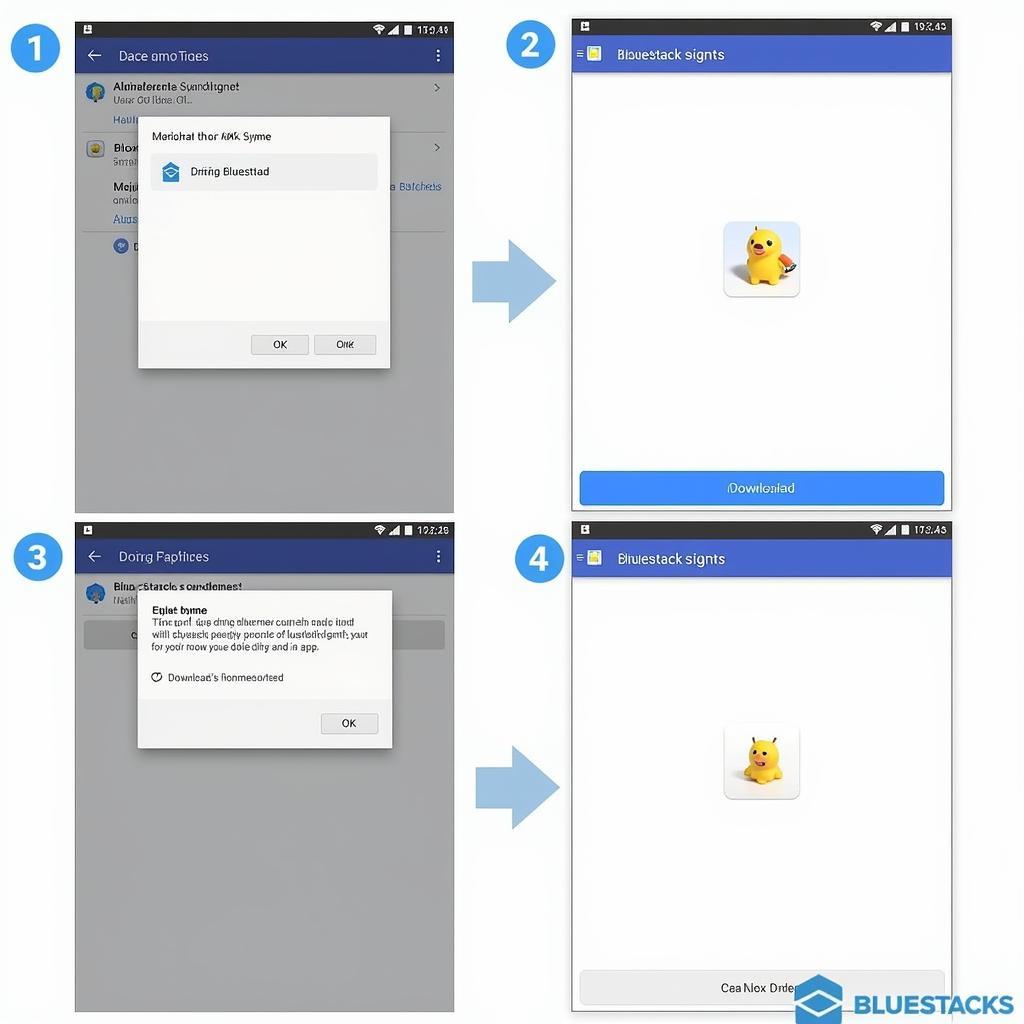 Step-by-step APK installation on Bluestacks.
Step-by-step APK installation on Bluestacks.
Troubleshooting Common Issues
- Performance Issues: If you experience lag or slow performance, try closing unnecessary programs or adjusting the emulator’s settings.
- Compatibility Issues: Not all apps are compatible with emulators. If an app doesn’t work, try a different emulator or contact the app developer.
- Installation Errors: Make sure you’ve downloaded the APK file from a trusted source and that it’s not corrupted.
What are the benefits of running APK files on a laptop?
Running APKs on your laptop allows you to enjoy mobile apps on a larger screen, utilize keyboard and mouse controls for enhanced gaming, and access your favorite mobile apps even when your phone isn’t nearby.
Can I run any APK file on my laptop?
While most APKs can be run on a laptop using the methods described, some apps might be incompatible with emulators or VM software due to hardware or software dependencies.
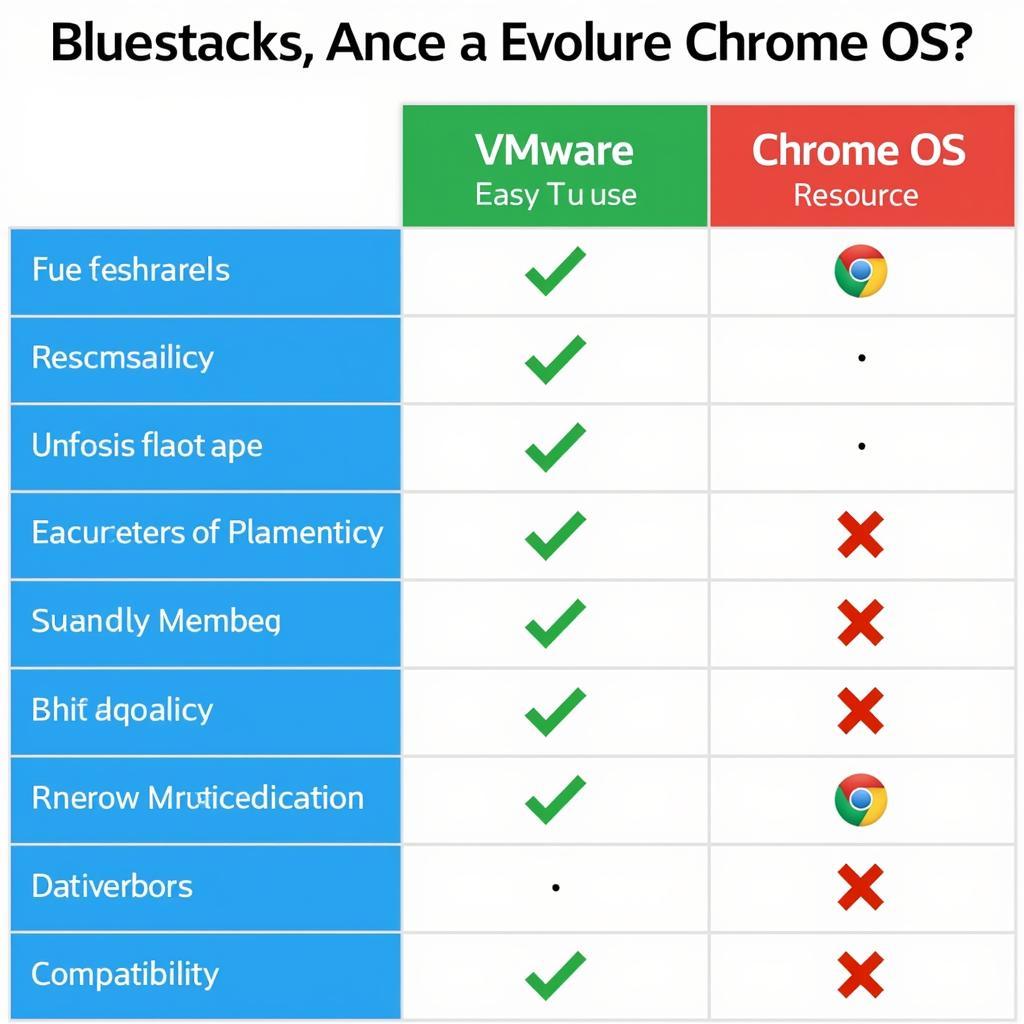 Comparing different methods to run APKs on laptops.
Comparing different methods to run APKs on laptops.
“Emulators provide a convenient and versatile way to explore the vast world of Android apps on your laptop,” says John Smith, a leading software engineer specializing in mobile application development.
“Using a VM offers a more comprehensive Android experience, ideal for developers or users seeking a more native-like environment,” adds Jane Doe, a senior Android developer with extensive experience in virtualization technologies.
In conclusion, running APK files on your laptop offers a range of benefits for both casual users and developers. By choosing the method that best suits your needs, you can unlock a world of mobile applications on your desktop. Whether you’re looking to play mobile games on a bigger screen or access your favorite messaging apps, this guide has provided you with the necessary knowledge to run APK files on your laptop successfully.
FAQ
- Is it safe to download APK files from third-party websites?
- What are the system requirements for running an Android emulator?
- Can I run multiple APK files simultaneously on my laptop?
- How do I uninstall an APK file from my laptop?
- What are the best emulators for gaming?
- How can I improve the performance of an Android emulator?
- Can I sync data between my phone and the Android emulator on my laptop?
Need assistance? Contact us at Phone Number: 0977693168, Email: [email protected] Or visit us at: 219 Đồng Đăng, Việt Hưng, Hạ Long, Quảng Ninh 200000, Việt Nam. We have a 24/7 customer support team.