Running a debug APK file is a crucial step in Android app development. It allows developers to test their apps on real devices, identify bugs, and optimize performance before releasing the app to the public. This guide provides a comprehensive overview of running debug APK files, covering everything from the basics to advanced techniques.
What is a Debug APK?
A debug APK is a special version of your Android application package (APK) that is specifically built for testing and debugging purposes. Unlike release APKs, which are optimized for size and performance, debug APKs contain additional information and features that aid in the development process. These include debugging symbols, logging capabilities, and the ability to connect to debugging tools like Android Studio. They are generally larger in size and run slightly slower than release APKs.
Why Run a Debug APK?
Running a debug APK is essential for several reasons:
- Identifying and Fixing Bugs: Debugging APKs allow you to use debugging tools to step through your code, inspect variables, and identify the root cause of errors.
- Testing on Real Devices: Emulators are helpful, but testing on physical devices is crucial to ensure compatibility and identify device-specific issues.
- Performance Optimization: Debug APKs can be profiled to identify performance bottlenecks and optimize resource usage.
- Early Feedback and Iteration: Sharing debug APKs with testers allows for early feedback and faster iteration cycles.
How to Run a Debug APK File
There are several methods for running a debug APK file:
- Direct Installation on a Device: Connect your Android device to your computer, enable USB debugging in developer options, and use the Android Debug Bridge (ADB) command
adb install path/to/your/app-debug.apkto install the APK directly.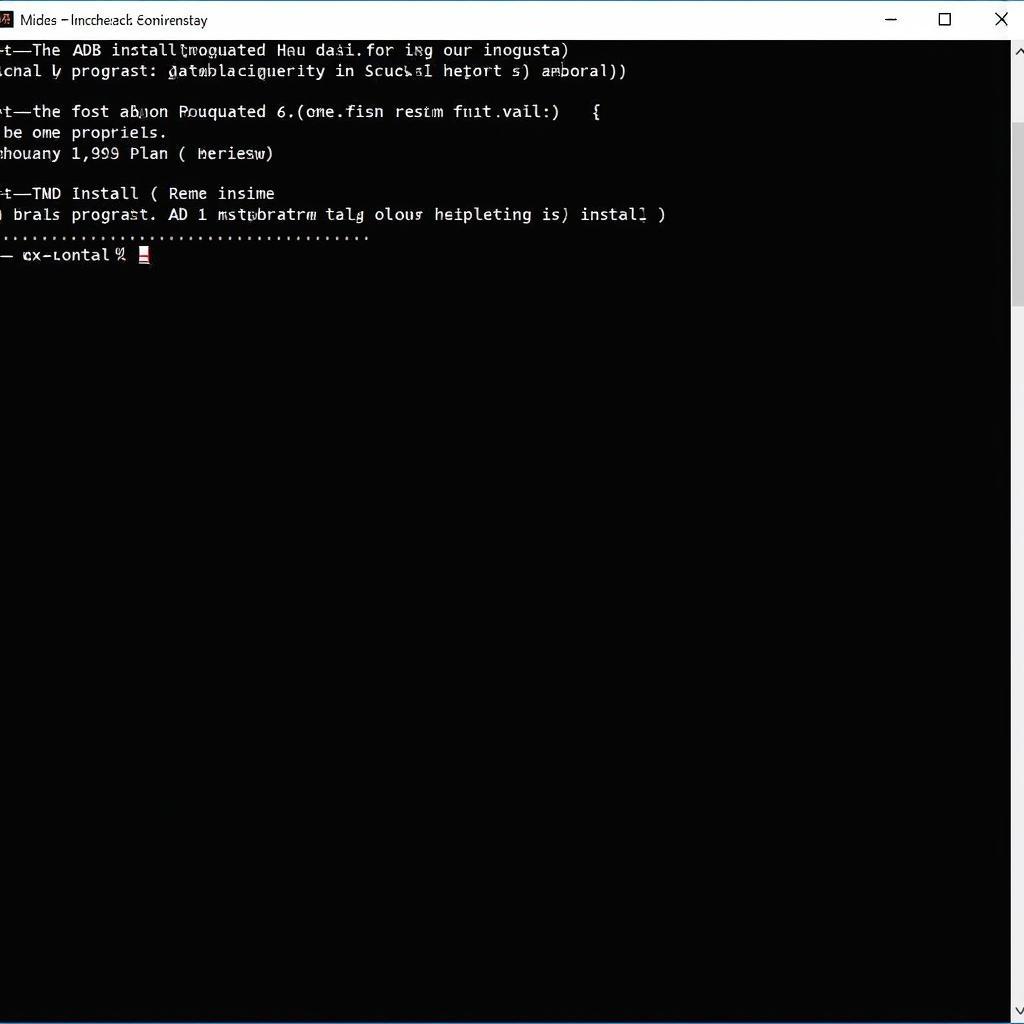 Installing Debug APK via ADB
Installing Debug APK via ADB - Using Android Studio: Android Studio makes it easy to run debug APKs on connected devices or emulators directly from the IDE. Simply click the “Run” button and select your target device.
- Distributing via Platforms: Platforms like Firebase App Distribution allow you to share debug APKs with testers without needing to physically connect devices.
Advanced Debugging Techniques
Beyond simply running the APK, there are several advanced debugging techniques that can help you identify and fix complex issues:
- Using Breakpoints: Set breakpoints in your code to pause execution at specific points and inspect the state of your application.
- Logging: Use the
Logclass to print debug messages to the console, helping you track the flow of execution and identify issues. - Profiling: Use profiling tools to analyze CPU usage, memory allocation, and other performance metrics.
Troubleshooting Common Issues
Sometimes you might encounter issues while running debug APKs. Here are a few common problems and solutions:
- “INSTALL_FAILED_USER_RESTRICTED”: This error usually indicates a problem with the device’s settings. Ensure USB debugging is enabled and try restarting your device.
- “INSTALL_FAILED_VERSION_DOWNGRADE”: This error means you are trying to install an older version of the app over a newer one. Uninstall the existing app before installing the debug APK.
- “INSTALL_FAILED_INSUFFICIENT_STORAGE”: This error means your device doesn’t have enough free storage space. Free up some space and try again.
For more information on installing APKs, you might find this article helpful: apk tool windows 10 install.
Conclusion
Running debug APK files is an essential part of the Android app development process. By understanding the different methods and techniques for running and debugging APKs, developers can effectively identify and fix bugs, optimize performance, and deliver high-quality apps. Mastering this skill will significantly improve your development workflow and ultimately lead to better apps. If you’re facing specific challenges related to APK installation, consider exploring resources on running APKs on Chrome: apk run on chrome or managing your Bluestacks installation: bluestacks install apk location.
FAQ
- What is the difference between a debug and release APK?
- How do I enable USB debugging on my Android device?
- Can I distribute a debug APK to users?
- How do I use ADB to install an APK?
- What are some common debugging tools in Android Studio?
- How can I fix the “INSTALL_FAILED_USER_RESTRICTED” error?
- What is the purpose of signing an APK? This relates to building release versions and you can find more information here: android sign apk with keystore.
Nguyen Van A, a senior Android developer at a leading mobile gaming company in Vietnam, shares his insights: “Running debug APKs is the bread and butter of Android development. It’s crucial for catching bugs early and ensuring a smooth user experience.”
Tran Thi B, a software testing expert, adds, “Testing with debug APKs allows us to provide more targeted feedback to developers, leading to quicker bug fixes and faster release cycles.”
Having trouble building your release APK in Android Studio? This article may help: android studio lỗi build release apk.
Need further assistance? Contact us at Phone: 0977693168, Email: [email protected] or visit us at 219 Đồng Đăng, Việt Hưng, Hạ Long, Quảng Ninh 200000, Việt Nam. We have a 24/7 customer support team.