Running Android applications (APKs) on your Windows 7 PC opens up a world of mobile gaming and productivity. This guide provides various methods to achieve this, focusing on compatibility and ease of use. We’ll cover popular emulators, their setup, and address potential issues you might encounter while running APKs on Windows 7.
Understanding APKs and Emulators
Before diving into the how-to, let’s grasp the basics. An APK file is essentially a package containing all the necessary components for an Android app. Think of it as an installer for your phone. To run these APKs on a Windows 7 system, we need an emulator. An emulator simulates an Android environment on your PC, allowing you to install and interact with APKs just like you would on a physical Android device. This is key for those wanting to experience mobile games or apps on a larger screen or utilize specific Android features on their computer. Want to learn more about setting up APK tools on Windows 10? Check out our guide on apk tool windows 10 install.
Choosing the Right Emulator for Windows 7
Selecting the correct emulator is crucial for a smooth experience. While numerous options exist, some excel in compatibility and performance on Windows 7. BlueStacks, NoxPlayer, and MEmu Play are among the popular choices. Each offers distinct features, but consider factors like system requirements, ease of use, and game compatibility before making a decision. For instance, BlueStacks is known for its gaming focus, while NoxPlayer offers robust customization options. MEmu Play stands out with its lightweight nature, ideal for systems with limited resources.
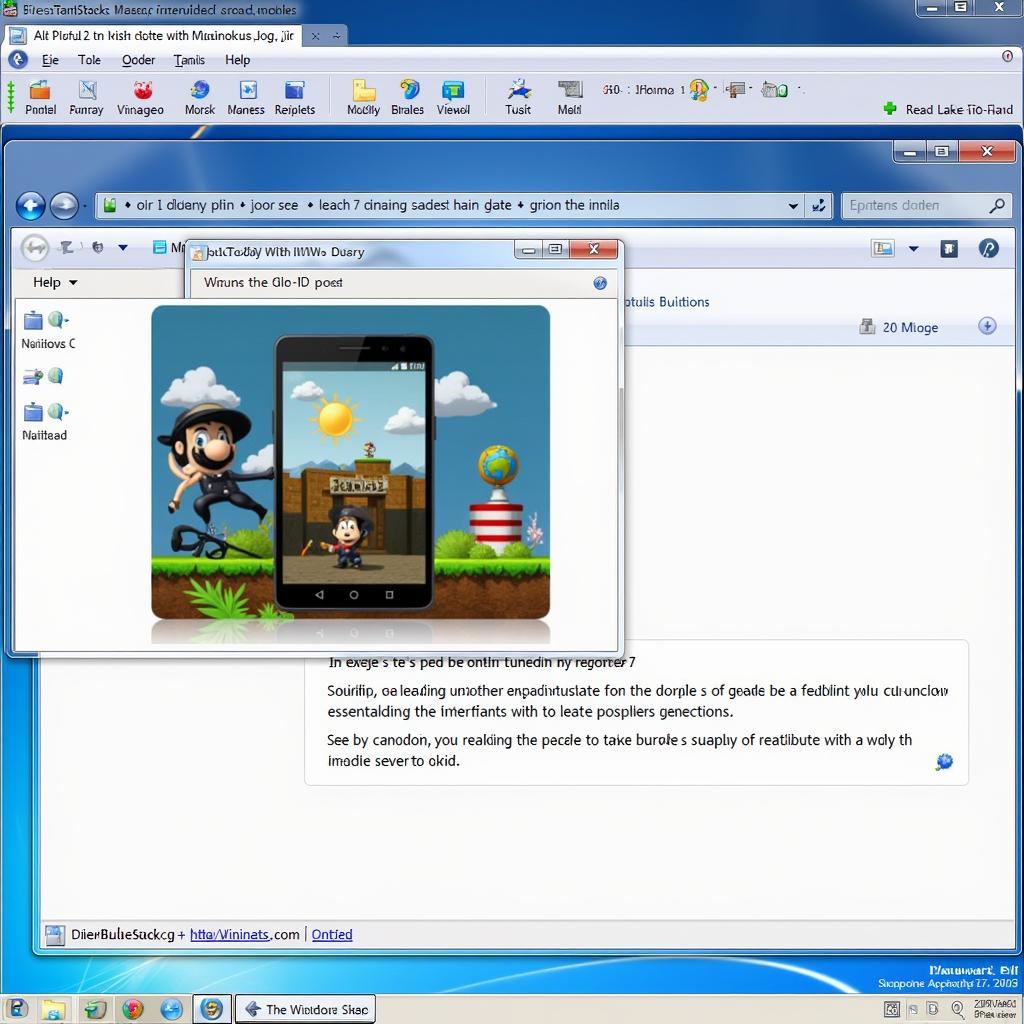 Running APK on Windows 7 via BlueStacks
Running APK on Windows 7 via BlueStacks
Setting Up Your Emulator and Running APKs
Once you’ve chosen an emulator, the setup is generally straightforward. Download the installer from the official website, follow the on-screen instructions, and you’re good to go. After installation, launch the emulator. You’ll be greeted with a familiar Android interface. Now, locate the APK file you wish to run. You can either drag and drop the APK onto the emulator window or use the emulator’s built-in file explorer to navigate to the APK’s location. Once the APK is installed, its icon will appear on the emulator’s home screen, ready to be launched. If you’re looking for ways to run APKs on different Windows versions, you might find our guide on chay apk tren windows helpful.
Troubleshooting Common Issues
Sometimes, you may encounter hiccups. “App not installed” errors might pop up, often due to incompatibility or insufficient storage. Ensure the APK is designed for the Android version your emulator is running. Clearing emulator cache or reinstalling the APK can often resolve such problems. Performance issues like lag can be mitigated by allocating more resources to the emulator in its settings. You can also try closing unnecessary background applications on your PC. If you are having trouble installing APKs on your Android device, see android unable to install apk for solutions.
Optimizing Your APK Experience on Windows 7
To maximize your APK enjoyment on Windows 7, configure the emulator’s settings to match your preferences. You can adjust screen resolution, controls, and performance options to create an optimal gaming or app usage experience. Experiment with different settings to find the sweet spot between visual fidelity and smooth performance. For specific games or apps, you might find dedicated guides or forums with recommended settings.
What are the best emulators for running APKs on Windows 7?
BlueStacks, NoxPlayer, and MEmu Play are excellent options due to their compatibility and performance on older operating systems.
How do I install an APK on an emulator?
Simply drag and drop the APK onto the emulator window or browse and select it through the emulator’s file explorer.
What if the APK doesn’t install?
Check for compatibility issues, ensure sufficient storage, clear the emulator cache, or try reinstalling the APK. For information on virtual hosting APKs, check out our article on virtual host apk.
In conclusion, running APKs on Windows 7 is readily achievable with the right tools and knowledge. By choosing a compatible emulator, understanding the setup process, and troubleshooting effectively, you can unlock a wealth of mobile experiences on your PC. For more information on automating Gmail account creation with APKs, you might find our article on auto create gmail accounts apk useful. So, dive into the world of Android apps and games on your Windows 7 machine and enjoy the versatility it offers.
FAQ
- Can I run any APK on Windows 7?
- What are the minimum system requirements for running an emulator?
- How do I update an app within the emulator?
- Is it safe to download APKs from third-party sources?
- How much storage space do emulators typically require?
- Can I sync my Google account with the emulator?
- How do I uninstall an APK from the emulator?
If you need assistance, please contact us at Phone Number: 0977693168, Email: [email protected] Or visit our address: 219 Đồng Đăng, Việt Hưng, Hạ Long, Quảng Ninh 200000, Vietnam. We have a 24/7 customer support team.