Want to play your favorite mobile games on a bigger screen? Running APK files on your computer offers a fantastic way to enjoy Android apps and games with the added benefits of a keyboard, mouse, and a more spacious display.
This comprehensive guide will walk you through the entire process, from choosing the right emulator to troubleshooting common issues.
Understanding APK Files and Emulators
Before diving in, let’s clarify what APK files are and why we need emulators to run them on a PC.
What is an APK File?
APK stands for Android Package Kit, the file format used to distribute and install apps on the Android operating system. Essentially, it’s a package containing all the necessary code, resources, and assets for an app to function correctly.
Why Emulators are Essential
Since Windows and macOS don’t natively support APK files, we need a bridge between the two systems. This is where emulators come in. These software tools create a virtual Android environment on your computer, tricking apps into thinking they are running on a physical Android device.
Choosing the Right Android Emulator
Selecting a suitable emulator is crucial for a smooth and enjoyable experience. Here are some popular options:
1. Bluestacks
Bluestacks is a widely used emulator known for its user-friendly interface, extensive game compatibility, and performance optimizations. It caters to both casual and hardcore gamers.
2. NoxPlayer
NoxPlayer is another excellent choice, particularly for gamers. It boasts advanced features like keyboard mapping, gamepad support, and multiple instances for running multiple apps or game accounts simultaneously.
3. LDPlayer
LDPlayer is a lightweight yet powerful emulator known for its smooth performance, making it ideal for lower-end PCs. It also supports multiple instances and offers a range of customization options.
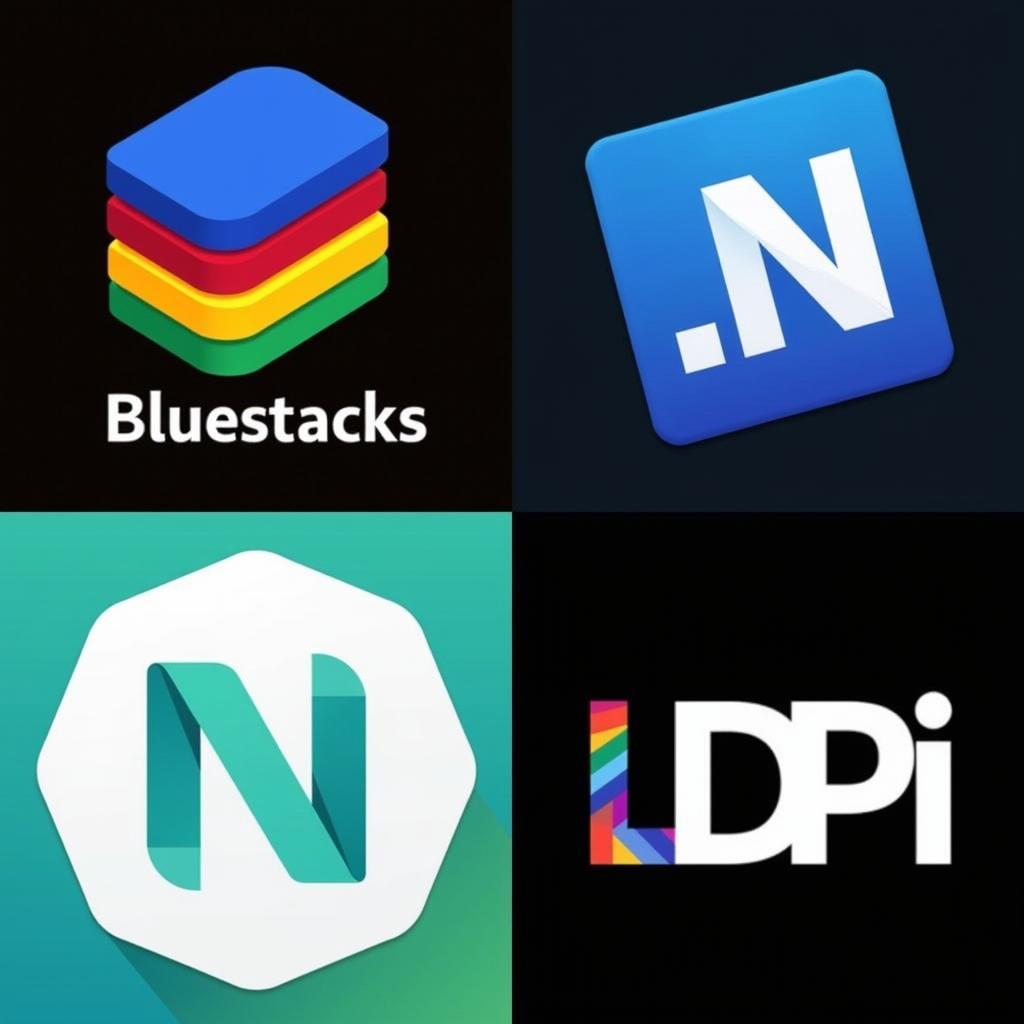 Android Emulators for PC
Android Emulators for PC
Steps to Run APK Files on PC
Now, let’s go through the steps to install and run APK files on your computer:
- Download and Install an Emulator: Choose an emulator from the options above or any other reputable one. Visit their official website and download the installer compatible with your operating system.
- Launch the Emulator: Once installed, launch the emulator. It will take a few minutes to set up the virtual Android environment for the first time.
- Sign in with Your Google Account: To access the Google Play Store and download apps, sign in with your Google account credentials. If you don’t have one, you can create a new account directly from the emulator.
- Installing Apps from Google Play Store: Open the Google Play Store within the emulator, search for the app you want, and click install. The app will be downloaded and installed automatically.
Installing APK Files from External Sources
If the app you want is not available on the Play Store or you have the APK file downloaded, follow these steps:
- Enable “Unknown Sources”: Go to the emulator’s settings, usually accessible from the app drawer or the system tray icon. Look for “Security” or “Privacy” settings and enable the option to allow installation from “Unknown Sources.”
- Locate the APK File: Open the file manager within the emulator and find the APK file you downloaded to your computer.
- Install the APK: Click on the APK file, and the installation process will begin. Once completed, you can launch the app from the app drawer.
Troubleshooting Common Issues
While generally straightforward, you might encounter some hiccups while running APKs on your PC. Here are some common issues and their solutions:
- Emulator Lag: If the emulator feels sluggish, try closing unnecessary applications on your computer, reducing the emulator’s graphics settings, or allocating more RAM and CPU cores to it.
- App Compatibility Issues: Some apps might not be compatible with all emulators. Try using a different emulator or look for an updated version of the app specifically designed for emulators.
- Black Screen or App Crashes: Ensure your emulator and the APK file are updated to the latest versions. If the issue persists, try clearing the app’s cache and data or reinstalling it.
Conclusion
Running APK files on your computer opens up a world of possibilities, letting you enjoy Android apps and games on a larger screen with enhanced controls. By following this guide and choosing the right emulator, you can easily access and enjoy your favorite mobile content on your PC.
FAQs
1. Is it legal to run APK files on a PC?
Yes, running APK files on a PC is perfectly legal as long as you are using legitimate emulators and downloading apps from trusted sources or your own backups.
2. Can I use my phone’s apps on my PC?
Yes, you can extract the APK files of apps installed on your phone and then install them on your PC using an emulator. However, this is only recommended for apps you own or have the right to use.
3. What are the benefits of using an emulator over a real Android device?
Emulators offer several advantages, such as a bigger screen, better performance (depending on your PC), the convenience of using a keyboard and mouse, and the ability to multitask with other applications on your computer.
4. Can I transfer files between my computer and the emulator?
Yes, most emulators offer easy file-sharing options. You can usually drag and drop files between your computer and the emulator window or use a shared folder feature.
5. Do I need a powerful PC to run Android emulators?
While emulators can be resource-intensive, many modern emulators are optimized for performance and can run smoothly even on systems with moderate specifications.
For further assistance with installing APK files, configuring emulators, or exploring other aspects of Android gaming on PC, refer to our detailed guides:
- Install APK Tencent Gaming Buddy
- CH Play APK PC
- Running APK Files on Android
- Running APK Files on a Computer
- Running APK Files on Windows
Contact us for any support:
Phone: 0977693168
Email: [email protected]
Address: 219 Đồng Đăng, Việt Hưng, Hạ Long, Quảng Ninh 200000, Việt Nam.
We offer 24/7 customer service.