Running Android apps directly on your Chrome browser offers a world of possibilities, especially when you want to enjoy mobile games on a larger screen. While Google Play Store doesn’t directly support this feature, there are workarounds. This guide unveils the secrets to running APK files seamlessly on your Chrome browser, opening the door to an enhanced gaming experience.
Understanding APK Files and Their Significance
Before we delve into the methods, let’s clarify what APK files are and why you might want to run them on Chrome. APK stands for “Android Package Kit,” and it’s the file format used to distribute and install applications on the Android operating system. Think of it as the equivalent of .exe files for Windows or .dmg files for macOS.
Running APKs on Chrome can be beneficial for various reasons:
- Gaming on a Bigger Screen: Enjoy your favorite Android games with the comfort and visual clarity of a larger monitor.
- Improved Performance: Harness the power of your computer’s hardware for a potentially smoother gaming experience, especially for graphically demanding games.
- Multitasking Made Easy: Seamlessly switch between your Android apps and other browser tabs without the need for a separate device.
Methods to Run APK Files on Chrome
Here are the most reliable and user-friendly methods to achieve this:
1. Using Android Emulators
Android emulators create a virtual Android environment on your computer, allowing you to run Android apps as if they were native. Here’s how to use one:
- Choose an Emulator: Popular options include Bluestacks, NoxPlayer, and LDPlayer. Each offers different features and performance levels, so research which one aligns best with your needs.
- Download and Install: Download the emulator from its official website and install it following the on-screen instructions.
- Launch the Emulator: Once installed, open the emulator. It will typically boot into a standard Android home screen.
- Install the APK: You can install APKs in several ways:
- Drag and Drop: Simply drag the APK file from your computer into the emulator window.
- Use the Built-in Browser: Download the APK directly from the emulator’s browser.
- Sideload from your Computer: Some emulators offer options to install APKs directly from your computer’s file system.
- Launch and Play: Once the APK is installed, you’ll find its icon in the emulator’s app drawer. Launch it like any other Android app.
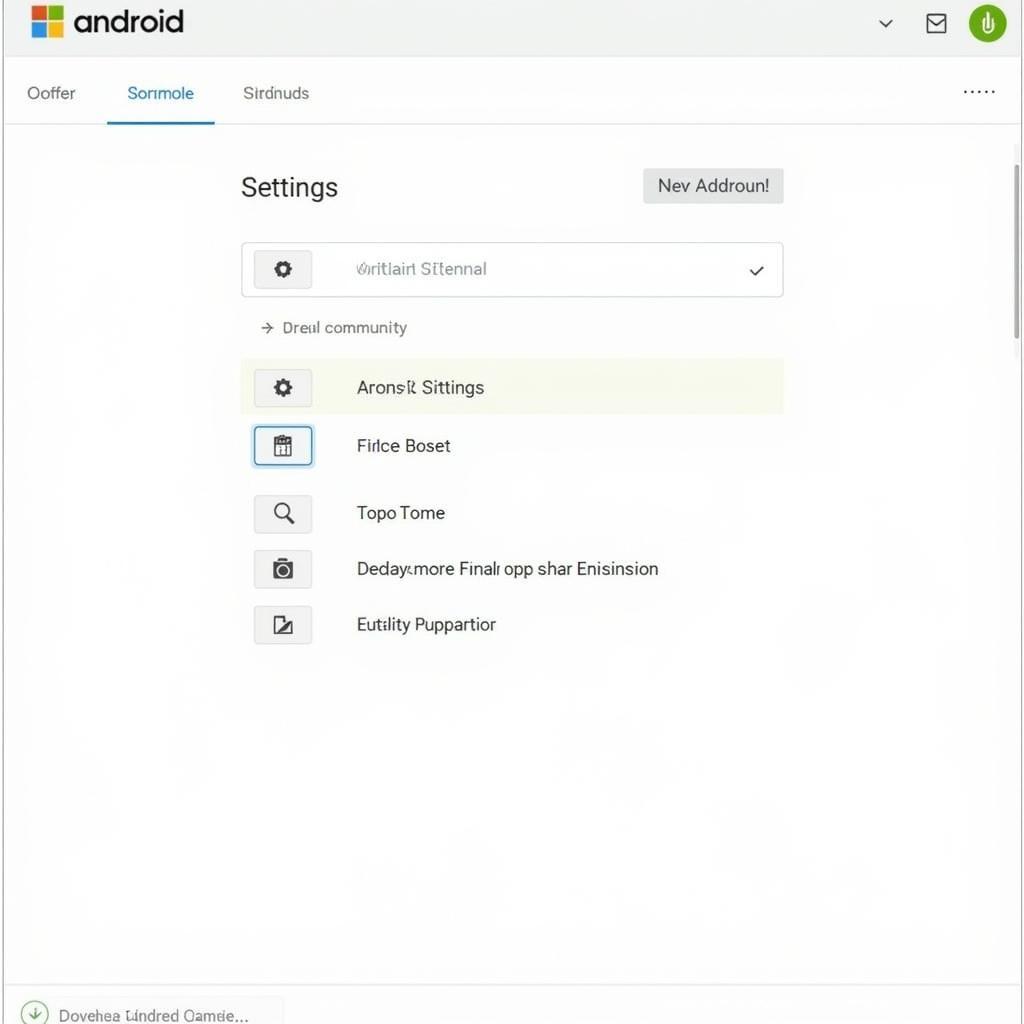 Setting Up Your Android Emulator
Setting Up Your Android Emulator
2. Leveraging Chrome Extensions
Some Chrome extensions are designed to facilitate APK installation and execution. However, these often have limitations and might not support all apps:
- Find a Suitable Extension: Search the Chrome Web Store for extensions like “APK Installer” or “ARC Welder.”
- Install the Extension: Add the chosen extension to your Chrome browser.
- Load the APK: Follow the extension’s instructions to load your desired APK file. This usually involves navigating to the extension’s settings and selecting the APK from your computer.
- Run the App: The extension should handle the installation and launch the app within a dedicated Chrome tab or window.
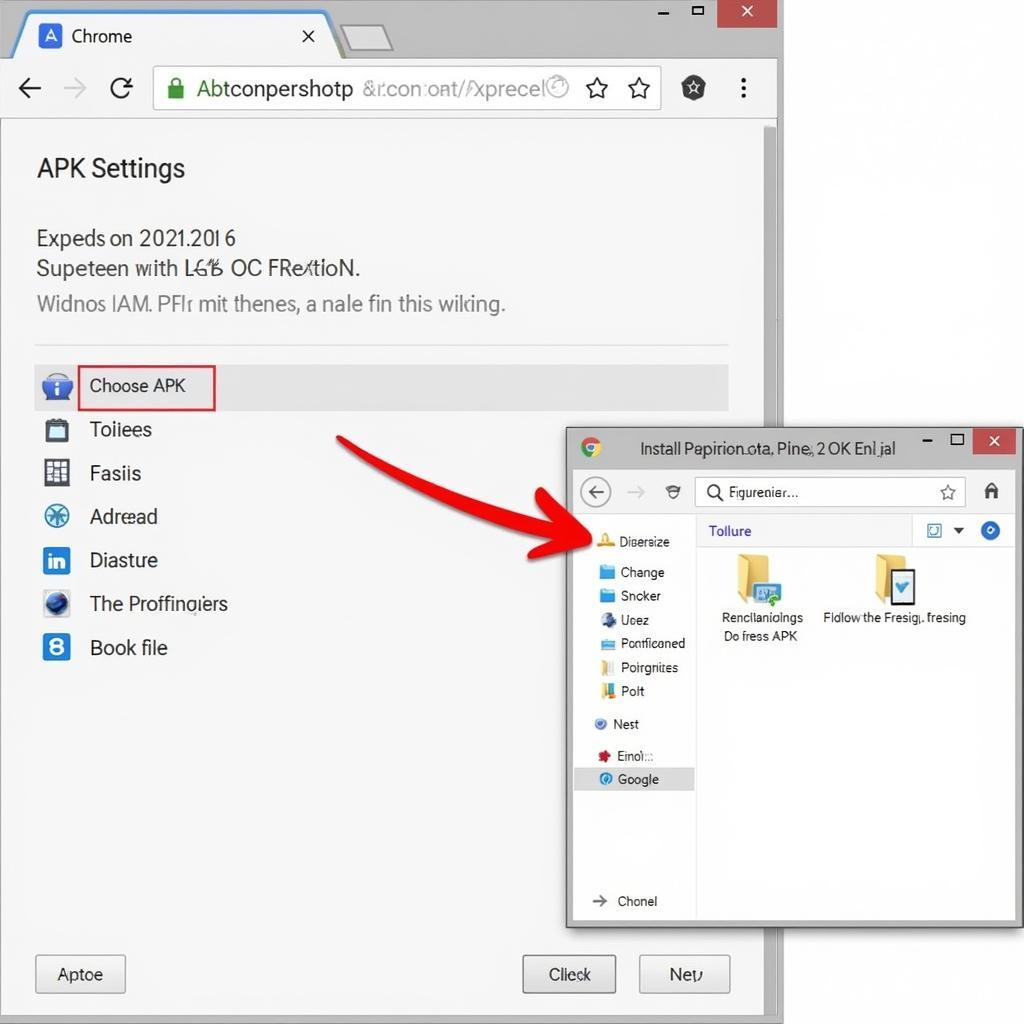 Installing APK Files with a Chrome Extension
Installing APK Files with a Chrome Extension
Tips for Optimal Performance
- Hardware Acceleration: Enable hardware acceleration in your emulator or Chrome settings for smoother gameplay.
- Allocate Sufficient Resources: Ensure your computer has enough RAM and processing power allocated to the emulator or Chrome tab running the APK.
- Update Drivers: Keep your graphics drivers up to date for optimal performance.
- Choose Reliable Sources: Download APKs from trusted sources to minimize security risks.
Conclusion
Running APK files on Chrome unlocks a convenient way to experience Android apps on a larger platform. Whether you choose the versatility of emulators or the simplicity of Chrome extensions, the process is relatively straightforward. Remember to prioritize security by downloading APKs from reputable sources. Embrace the power of cross-platform compatibility and enhance your digital experience.
FAQ
1. Is it safe to run APK files on Chrome?
Downloading APKs from trusted sources is crucial. Ensure you’re obtaining them from reputable app stores or developers to minimize security risks.
2. Can I run any APK on Chrome?
While most APKs should work, some might have compatibility issues with specific emulators or extensions. It’s often a trial-and-error process to find what works best.
3. Why is my APK running slowly?
Performance depends on your computer’s hardware and the resources allocated to the emulator or Chrome. Try closing unnecessary programs and allocating more RAM for smoother performance.
4. What are some good alternatives to Bluestacks?
NoxPlayer, LDPlayer, and MemuPlay are excellent alternatives to Bluestacks, each with its own strengths and weaknesses.
5. Can I sync my Google account with an emulator?
Yes, most emulators allow you to sign in with your Google account, enabling you to access your apps, games, and data.
Have other questions about running your favorite mobile game on your computer? Check out our comprehensive guide on arc welder add apk for another powerful method. Need personalized assistance? Contact us at 0977693168, email us at [email protected], or visit us at 219 Đồng Đăng, Việt Hưng, Hạ Long, Quảng Ninh 200000, Việt Nam. Our 24/7 customer support team is always ready to help.