The world of mobile gaming offers a diverse range of experiences, from immersive RPGs to captivating puzzles. While smartphones provide a convenient platform for these games, some users prefer the comfort and larger screen of a PC. This is where “CH Play APK for PC” comes in, allowing you to enjoy the best of both worlds. This guide will delve into the benefits, process, and recommended emulators for using CH Play APK on your PC.
Why Opt for CH Play APK on PC?
Playing your favorite mobile games on a PC offers several advantages:
- Enhanced Visuals and Performance: Experience smoother gameplay and enhanced graphics with your PC’s superior hardware.
- Precise Controls: Enjoy the accuracy and comfort of a keyboard and mouse, especially beneficial for competitive games.
- Larger Screen Immersion: Immerse yourself further in the gaming world with a larger display.
- Multitasking: Seamlessly switch between your game and other applications without interrupting your workflow.
Choosing the Right Emulator for CH Play APK
An emulator is crucial for running Android applications on your PC. Here are some popular choices:
- BlueStacks: Known for its user-friendly interface and extensive features, making it ideal for both casual and hardcore gamers.
- NoxPlayer: A performance-oriented emulator that excels in running demanding games smoothly.
- LDPlayer: Offers a balance of performance and compatibility, suitable for a wide range of games.
- GameLoop: Developed by Tencent, this emulator is specifically optimized for popular mobile games like PUBG Mobile and Call of Duty: Mobile.
Installing and Using CH Play APK on PC
The process of installing CH Play APK on your PC is straightforward:
- Download and install: Select your preferred emulator from the list above and download its installation file from the official website. Run the installer and follow the on-screen instructions.
- Download CH Play APK: Search for the latest version of the CH Play APK file from a reputable source. Ensure the website is trustworthy to avoid potential security risks.
- Install CH Play APK: Open the downloaded APK file. Your emulator should automatically recognize it and initiate the installation process.
- Log in to your Google Account: Once CH Play is installed, open it and log in using your existing Google account or create a new one to access the app store.
- Download and Enjoy: You now have access to the vast library of apps and games available on the Google Play Store. Search for your desired games and install them as you would on an Android device.
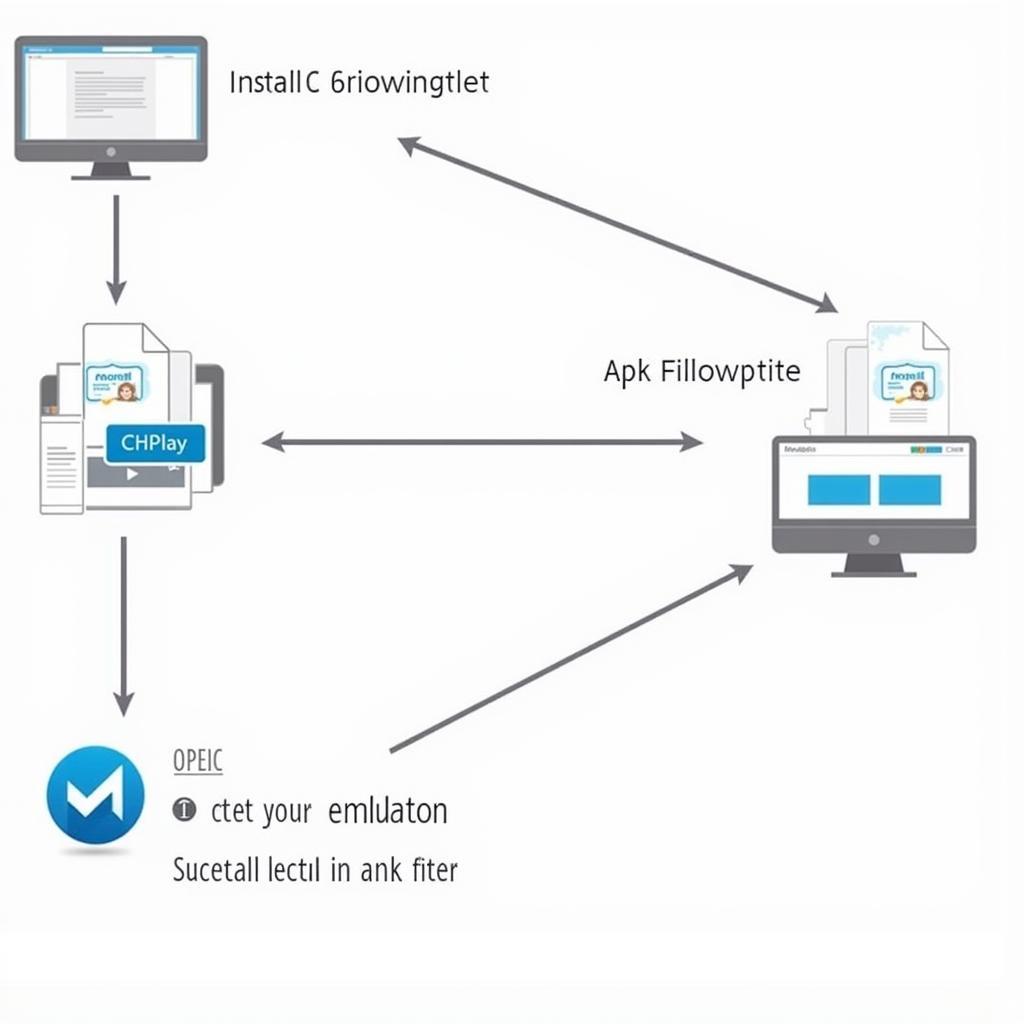 Installing CH Play APK on PC
Installing CH Play APK on PC
Tips for an Optimized Gaming Experience
- Adjust Emulator Settings: Explore the emulator’s settings to optimize performance based on your PC’s specifications and the game’s requirements.
- Update Regularly: Ensure your emulator and CH Play APK are updated to the latest versions for optimal performance and security.
- Manage Resources: Close unnecessary applications running in the background to free up resources for a smoother gaming experience.
“When choosing an emulator for CH Play APK, compatibility and performance are key,” says John Nguyen, a seasoned mobile gaming enthusiast. “Consider factors like your PC specs and the specific games you want to play.”
Conclusion
Using CH Play APK on your PC opens up a world of mobile gaming possibilities. By following the steps outlined above, you can enjoy the convenience, performance, and control that a PC offers while exploring the vast library of games available on the Google Play Store. So, dive in, explore new gaming horizons, and elevate your mobile gaming experience.
FAQ
1. Is it safe to download CH Play APK from third-party websites?
While numerous websites offer CH Play APK files, it’s crucial to download from trusted sources to avoid potential security risks.
2. Can I use my existing Google account with CH Play on PC?
Yes, you can log in using your existing Google account or create a new one to access the Play Store.
3. Do I need a high-end PC to run CH Play APK and games?
The required PC specifications vary depending on the emulator and games you choose. Most emulators offer adjustable settings to optimize performance based on your PC’s capabilities.
4. Can I sync my game progress between my phone and PC?
Yes, many games offer cloud save functionality, allowing you to seamlessly switch between devices and continue your progress.
5. Are there any legal concerns with using CH Play APK on PC?
Using emulators and CH Play APK is legal for personal use. However, it’s essential to respect the terms of service of both the emulator and the specific games you play.
Exploring Further
For additional resources and information, explore our website:
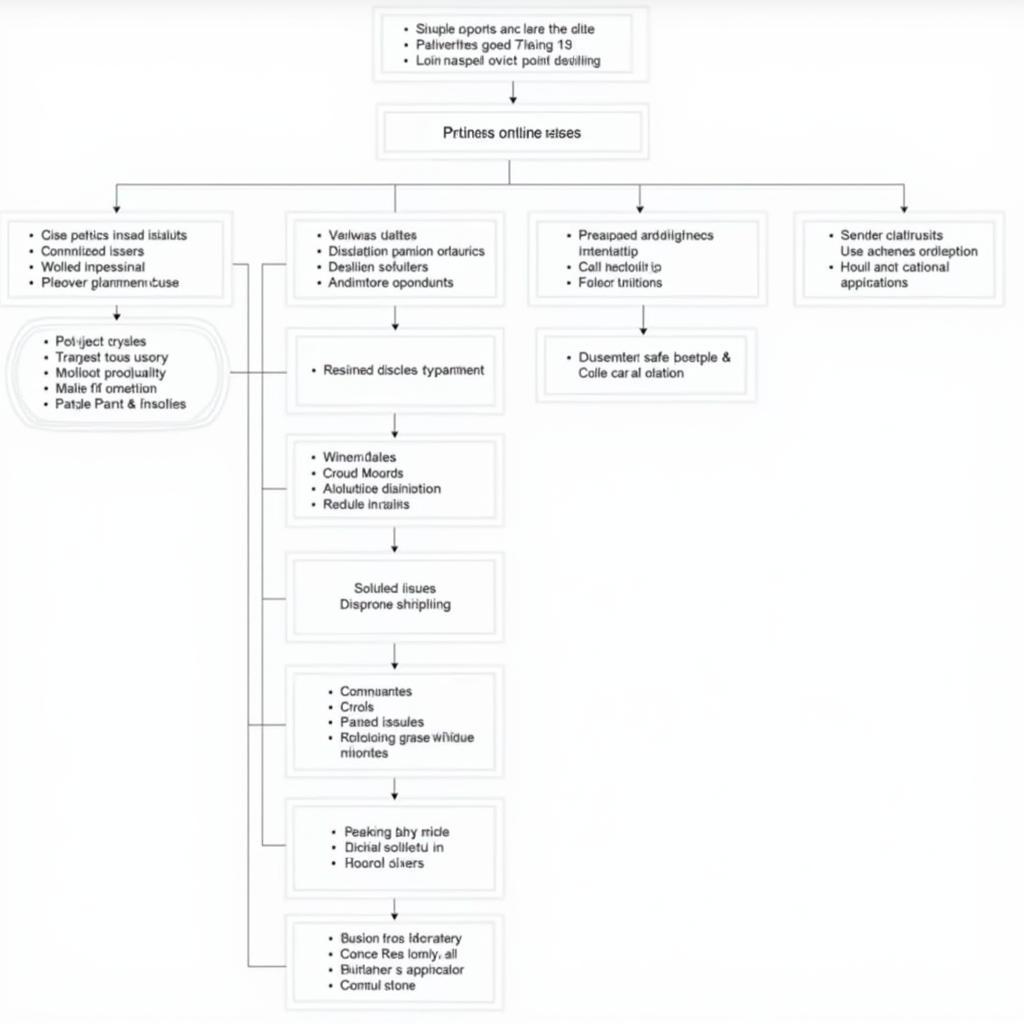 Troubleshooting Tips for CH Play APK
Troubleshooting Tips for CH Play APK
If you have any further questions or need assistance, our dedicated support team is available 24/7. Contact us via phone at 0977693168, email at [email protected], or visit us at 219 Đồng Đăng, Việt Hưng, Hạ Long, Quảng Ninh 200000, Việt Nam.