Accessing your favorite Android apps on your PC can significantly enhance your productivity and entertainment experience. This comprehensive guide will delve into the world of CH Play APK for PC, exploring various methods, advantages, and addressing common questions.
Understanding the Need for CH Play APK on PC
Why would someone want to access the Google Play Store (often referred to as CH Play in Vietnam) on their computer? The answer lies in the vast ecosystem of Android apps. From productivity tools like Evernote and Slack to entertainment apps like Netflix and Spotify, the possibilities are endless. Having these apps on a larger screen, with a keyboard and mouse, can be a game-changer.
Different Methods to Run CH Play APK on PC
There are several ways to run Android apps on your PC. These methods broadly fall into three categories:
- Android Emulators: These are software programs that mimic the Android operating system on your computer, allowing you to install and run APK files directly. Popular emulators include Bluestacks, NoxPlayer, and LDPlayer. They offer a comprehensive Android experience, allowing you to access the Play Store and download apps just like on a physical Android device.
- Chrome OS and Chromebooks: Chromebooks natively support Android apps through the Google Play Store. If you have a Chromebook, accessing Android apps is as simple as opening the Play Store app.
- Mirroring Apps: These apps allow you to mirror your Android phone’s screen onto your computer. While you’re not directly running the apps on your PC, this provides a convenient way to view and interact with them on a larger screen.
Choosing the Right Method for Your Needs
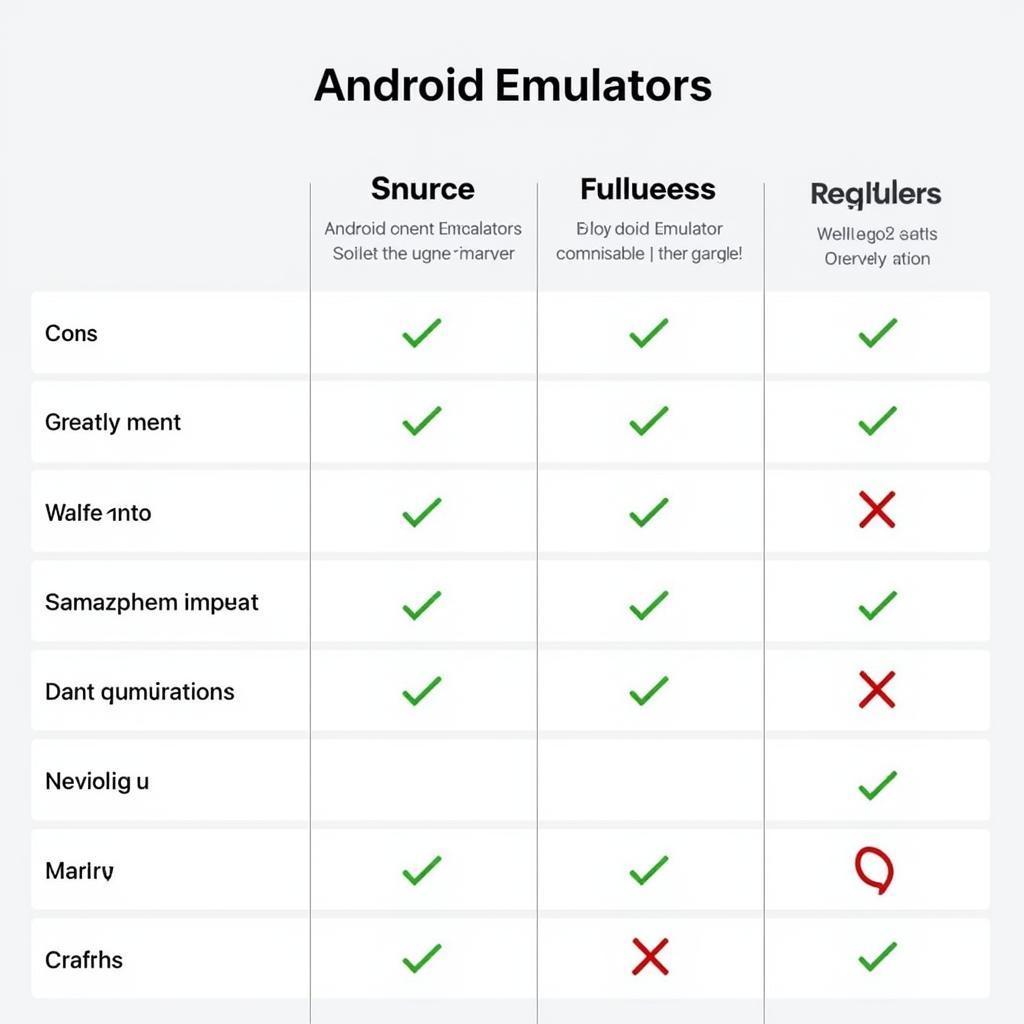 Selecting the Best Android Emulator for PC
Selecting the Best Android Emulator for PC
The best method for running CH Play APK on PC depends on your individual needs and technical capabilities. Emulators offer the most complete Android experience, but they can be resource-intensive. Chromebooks provide a seamless integration, but they require a dedicated device. Mirroring apps are the simplest option but offer limited functionality.
Setting up an Android Emulator
Let’s delve into the most common method: using an Android emulator. Here’s a general guide:
- Download and install: Choose a reputable emulator like Bluestacks and download it from their official website.
- Sign in with your Google account: Once installed, launch the emulator and sign in with your Google account to access the Play Store.
- Download and install apps: Browse the Play Store and download the apps you want to use on your PC.
Advantages of Using CH Play APK on PC
- Larger Screen: Enjoy your favorite mobile games and apps on a bigger screen.
- Better Multitasking: Manage multiple apps simultaneously with ease.
- Improved Controls: Use a keyboard and mouse for precise control in games and other apps.
“Using an emulator on my PC has completely transformed my mobile gaming experience,” says John Nguyen, a software engineer and avid mobile gamer. “The larger screen and keyboard controls give me a competitive edge.”
Troubleshooting Common Issues
Sometimes, you might encounter issues while running CH Play APK on your PC. Here are a few common problems and their solutions:
- Emulator Lag: Try closing unnecessary applications or allocating more resources to the emulator.
- App Compatibility: Not all apps are designed to run on emulators. Check the app’s compatibility before installing.
- Google Play Store Errors: Ensure you have a stable internet connection and that your Google account is properly configured.
“Understanding the underlying technology and choosing the right emulator is key to a smooth experience,” advises Maria Tran, a tech consultant specializing in Android emulation. “Don’t be afraid to experiment with different settings to optimize performance.”
Conclusion
Utilizing CH Play APK on PC opens up a world of possibilities, allowing you to enjoy the best of both worlds. Whether you’re a gamer, a productivity enthusiast, or simply looking for a more convenient way to access your favorite Android apps, exploring the options discussed in this guide will empower you to make the most of your digital experience.
FAQ
- Is it safe to download CH Play APK for PC?
- What are the best free Android emulators?
- Can I run any Android app on my PC?
- How do I fix emulator lag?
- What are the alternatives to emulators?
- Can I use CH Play APK on a Mac?
- How do I sync data between my phone and the emulator?
Need further assistance? Contact us at Phone Number: 0977693168, Email: [email protected] Or visit our address: 219 Đồng Đăng, Việt Hưng, Hạ Long, Quảng Ninh 200000, Việt Nam. We have a 24/7 customer support team. You can also find more information about apk http and bixby home download apk on our website. Check out our guide on j2me mini apk for a look at older Java-based mobile games. If you’re into mobile FPS games, you might be interested in cf mobile apk appvn. Finally, learn how to install APK files with our tutorial on cach cai game apk.