Uploading your APK to the Google Play Console should be a smooth process, but sometimes you encounter roadblocks. This article addresses the frustrating “Cannot Upload Apk To Google Play Console” issue, providing comprehensive troubleshooting steps and solutions to get your app published.
Common Reasons for APK Upload Failures
Several factors can contribute to APK upload issues. Let’s explore some of the most frequent culprits:
- Incorrect Package Name: Ensure your package name is unique and follows the correct format (e.g., com.example.app). A mismatch between the package name in your APK and the one registered in the Google Play Console will lead to an upload failure.
- Version Code Conflicts: Each APK you upload must have a unique version code. If you try to upload an APK with a version code that’s already been used, the upload will fail. Increment the version code in your app’s build.gradle file.
- Signing Certificate Issues: Your APK must be signed with a valid signing certificate. Using a debug certificate or an expired certificate will prevent a successful upload. build apk use eclipse for detailed instructions.
- File Size Limitations: Google Play has limits on APK file sizes. While expansion files can be used for larger apps, exceeding the base APK limit will result in an upload error. Consider optimizing your APK size by reducing unnecessary resources.
- Google Play Console Issues: Occasionally, temporary server-side issues on the Google Play Console can cause upload problems. Check the Google Play Console status dashboard for any reported outages.
Troubleshooting Steps for “Cannot Upload APK” Errors
What if my package name is incorrect?
Double-check your package name in your app’s manifest file and ensure it matches the one in your Google Play Console.
How do I resolve version code conflicts?
Increment the versionCode in your module-level build.gradle file. This ensures each APK has a unique identifier.
My signing certificate seems to be the problem. What should I do?
Generate a new signing certificate if your current one is expired or invalid. Properly signing your APK is crucial for security and Google Play compliance.
What can I do about file size limitations?
Optimize your APK by removing unused resources, compressing images, and utilizing APK splitting techniques. You can also explore using expansion files for larger assets.
I suspect a Google Play Console issue. How can I confirm?
Visit the Google Play Console status dashboard to check for any reported outages or issues that might be affecting uploads.
Advanced Troubleshooting and Solutions
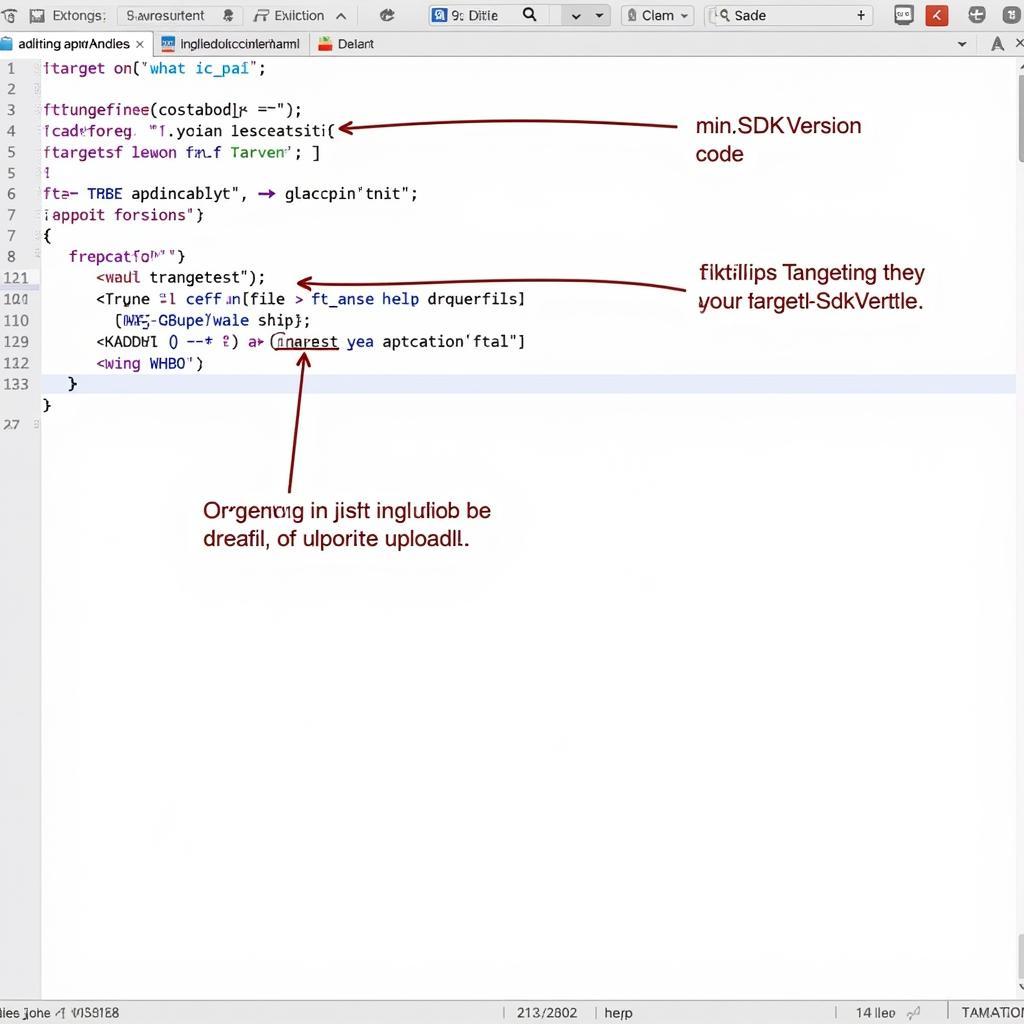 Advanced APK Upload Solutions
Advanced APK Upload Solutions
-
Check Your App’s Manifest: Carefully review your app’s
AndroidManifest.xmlfile for any errors or inconsistencies. Ensure all required permissions are declared and that theminSdkVersionandtargetSdkVersionare set appropriately. You can find a great nds emulator apk if you’re testing on different Android versions. -
Clear Your Browser Cache and Cookies: Sometimes, browser-related issues can interfere with the upload process. Clearing your browser’s cache and cookies can resolve these problems.
-
Try a Different Browser: If clearing your cache doesn’t work, try uploading your APK using a different browser. This helps isolate whether the issue is browser-specific.
-
Contact Google Play Developer Support: If you’ve exhausted all troubleshooting steps and still can’t upload your APK, contact Google Play Developer Support for assistance. They can provide personalized guidance and help diagnose the problem.
Conclusion
Experiencing the “cannot upload APK to Google Play Console” error can be frustrating, but by systematically addressing potential causes and implementing the solutions outlined in this article, you can successfully navigate this challenge and get your app published. Remember to double-check your package name, version code, and signing certificate, and don’t hesitate to seek support from the Google Play Developer community if needed.
FAQ
- What is the maximum APK size allowed on Google Play?
- How do I generate a new signing certificate?
- Can I upload multiple APKs for different device configurations?
- What is the difference between
versionCodeandversionName? - How can I optimize my APK size?
- Where can I find the Google Play Console status dashboard?
- What are expansion files and how do I use them?
Common Scenarios
- Scenario 1: A developer tries to upload an update to their app but forgets to increment the version code.
- Scenario 2: A developer uses a debug keystore to sign their release APK.
- Scenario 3: A large game exceeds the maximum APK size limit.
Related Topics
- Building APKs with different tools, like build apk use eclipse
- Exploring different game APKs like apk damonps2 pro and gta liberty city stories apk
Need further help? Contact us at Phone: 0977693168, Email: [email protected] or visit us at 219 Đồng Đăng, Việt Hưng, Hạ Long, Quảng Ninh 200000, Việt Nam. We offer 24/7 customer support.