You’ve found the perfect app or game online, downloaded the APK file, and you’re ready to dive in. But wait! You get that dreaded message: “Cannot install from APK.” Don’t worry, we’ve all been there. This issue is more common than you might think, and it’s usually easy to fix.
This article will guide you through the most common reasons why you might encounter the “Cannot install from APK” error and provide you with step-by-step solutions to get you back on track. We’ll cover everything from checking your phone’s settings to ensuring the APK file itself is not the culprit.
Why Can’t I Install APK Files on My Android Device?
Before we delve into the solutions, it’s helpful to understand why this error occurs. Installing apps from sources other than the Google Play Store requires tweaking a few settings on your device. Here are the most frequent reasons you might be facing this installation roadblock:
- Unknown Sources: Your Android device is designed to prioritize security. By default, it restricts installations from sources other than the official Google Play Store. This setting is in place to protect your device from potentially harmful apps.
- Corrupted APK File: The APK file you downloaded might be incomplete, corrupted, or incompatible with your device. This can happen due to issues during the download process, server errors, or if the developer hasn’t properly packaged the app.
- Insufficient Storage Space: Apps, especially games, can take up a lot of storage space. If your device is running low, it might prevent the installation of new apps.
- App Permissions: Some apps require access to specific features or data on your device, such as your camera, location, or contacts. If you haven’t granted these permissions, the installation might fail.
- Outdated Android Version/Device Incompatibility: App developers often design their apps to work with specific Android versions. If your device is running an older version of Android, the app might not be compatible and you’ll encounter installation errors.
- Antivirus Interference: Sometimes, overprotective antivirus software can mistakenly flag APK files as potential threats and block the installation process.
Now that we’ve covered the common culprits, let’s move on to the solutions.
How to Fix the “Cannot Install From APK” Error
The good news is that most of these issues can be resolved with a few simple troubleshooting steps. Here’s a comprehensive guide on how to fix the “Cannot Install from APK” error:
1. Enable “Unknown Sources”
The first and most crucial step is to allow your device to install apps from sources other than the Google Play Store. Here’s how:
- Open Settings: Navigate to your device’s settings menu.
- Find Security Settings: Look for an option named “Security” or “Biometrics and security.”
- Enable “Unknown Sources” or “Install Unknown Apps”: You’ll find a setting that allows installation from “Unknown sources” or lets you manage permissions to “Install unknown apps”.
- Grant Permission: Toggle the switch on to enable the setting. You might be prompted to confirm your choice.
Note: It’s essential to be cautious when enabling installations from unknown sources. Only download APK files from trusted websites or sources to minimize the risk of installing harmful apps.
2. Check for Corrupted APK Files
A corrupted APK file is a common reason for installation failures. Here’s how to ensure your APK file is in good shape:
- Re-download the APK file: Go back to the source where you downloaded the APK and download it again. Ensure a stable internet connection to prevent download interruptions.
- Verify File Size: Compare the file size of the downloaded APK with the size mentioned on the website. A significant discrepancy might indicate a corrupted download.
- Check File Extension: Ensure that the file extension is “.apk”. Some websites might add extra extensions, which can cause conflicts.
- Try a Different Source: If you’re still facing issues, consider downloading the APK from a different trusted source.
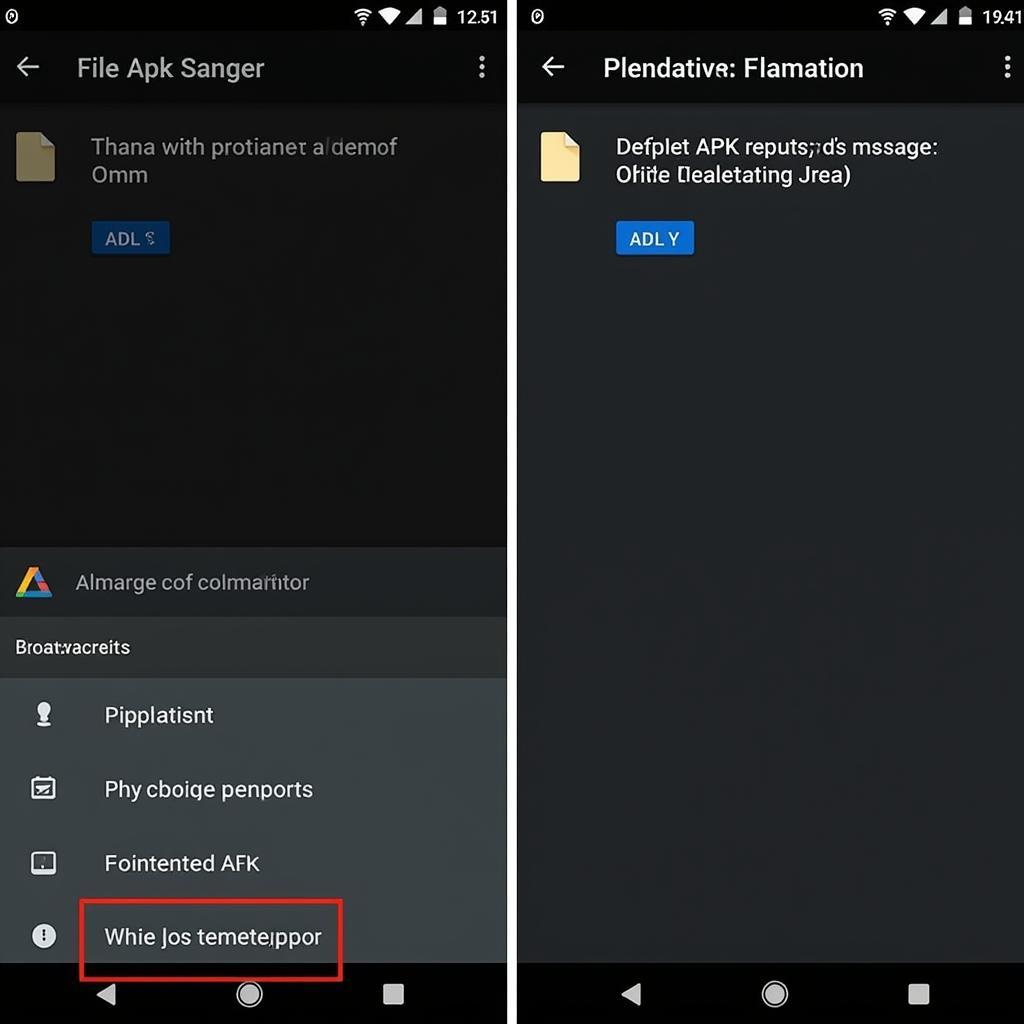 Verifying APK File Integrity on Android
Verifying APK File Integrity on Android
3. Free Up Storage Space
Insufficient storage space can hinder app installations. Free up space by:
- Deleting Unused Apps: Go through your app list and uninstall apps you no longer use.
- Clearing Cache and Data: Clear the cache and data of apps that consume a lot of storage.
- Moving Files to SD Card (If Supported): If your device supports external storage, transfer photos, videos, and other files to your SD card to free up space on internal storage.
4. Grant Necessary Permissions
Some apps require specific permissions to function correctly. Check for any permission requests during the installation process. Granting these permissions might be necessary for the installation to succeed.
5. Update Your Android Version
App compatibility issues often arise from outdated Android versions. Here’s how to check for updates:
- Open Settings.
- Go to “System” or “About Phone.”
- Tap on “Software Update” or “System Update.”
- If an update is available, download and install it.
6. Temporarily Disable Antivirus
If you have antivirus software installed, try temporarily disabling it while installing the APK.
Important: Don’t forget to re-enable your antivirus software after installing the app to maintain your device’s security.
Still Facing Issues?
If you’ve tried all the above solutions and are still unable to install from the APK file, there could be other less common, but still fixable, issues at play.
Here are a few additional tips:
- Check Your Internet Connection: Ensure you have a stable internet connection while downloading and installing APK files.
- Restart Your Device: A simple restart can often resolve temporary glitches preventing installation.
- Check for Device Compatibility: Visit the source where you downloaded the APK and ensure your device meets the app’s minimum system requirements.
- Contact the App Developer: If the issue persists, reach out to the app developer for further assistance. They might be aware of specific compatibility issues or bugs.
Conclusion
Encountering the “Cannot install from APK” error can be frustrating, but it’s usually a solvable problem. By following the steps outlined in this guide, you can overcome common installation hurdles and enjoy your favorite apps and games downloaded from trusted sources outside the Google Play Store. Remember to prioritize your device’s security by downloading APKs from reputable websites and exercising caution when granting permissions.
FAQs
Q1: Is it safe to install APKs from unknown sources?
A1: Installing APKs from unknown sources can pose security risks. Only download from trusted websites and be cautious about granting app permissions.
Q2: What if I can’t find the “Unknown Sources” setting?
A2: The setting name and location might vary slightly depending on your Android version and device manufacturer.
Q3: Can I install APKs on an iOS device?
A3: No, APK files are specifically designed for Android devices and cannot be installed on iOS devices.
Q4: What if the app I want is not available on the Google Play Store?
A4: You can often find APK files for apps not available on the Play Store on trusted third-party app stores or the developer’s website.
Q5: What should I do if an APK file damages my device?
A5: It’s best to immediately uninstall the app and run a scan with your antivirus software. If the problem persists, consider seeking professional help from a technician.
Need help installing your favorite game or app? Contact us at Phone Number: 0977693168, Email: [email protected], or visit us at Address: 219 Đồng Đăng, Việt Hưng, Hạ Long, Quảng Ninh 200000, Việt Nam. Our dedicated customer support team is available 24/7 to assist you.