Installing APK files on Genymotion is a straightforward process that allows you to test your Android applications on a virtual device. This guide provides a step-by-step approach to seamlessly install APKs on your Genymotion emulator, ensuring a smooth testing experience.
Understanding Genymotion and APK Files
Genymotion is a popular Android emulator that provides a virtual environment for running Android apps on your computer. It’s a powerful tool for developers and testers alike, offering a range of virtual devices with varying specifications to mimic real-world Android environments. APK (Android Package Kit) files are the standard file format for distributing and installing applications on Android devices, including emulators like Genymotion.
Methods for Installing APK Files on Genymotion
There are several methods you can use to install APK files on your Genymotion emulator. Each method offers its own advantages and we will explore them below.
Drag and Drop Installation
The simplest method is drag-and-drop. Simply drag the APK file from your computer’s file explorer and drop it onto the Genymotion emulator window. Genymotion will automatically detect the APK file and initiate the installation process. This method is quick and convenient for most users.
Using the ADB Command Line
For more advanced users, the Android Debug Bridge (ADB) offers a command-line interface for interacting with Android devices, including emulators. Using ADB, you can install APK files via the command prompt or terminal. This method provides more control over the installation process and is useful for scripting and automation.
Installing from the Google Play Store
If the app you want to test is available on the Google Play Store, you can install it directly within the Genymotion emulator, just like on a physical Android device. This method ensures you are installing the latest official version of the app.
Step-by-Step Guide to Installing an APK via Drag and Drop
- Launch Genymotion: Open Genymotion and start your desired virtual device.
- Locate your APK: Find the APK file you want to install on your computer.
- Drag and Drop: Click and drag the APK file from your computer’s file explorer and drop it onto the Genymotion emulator window.
- Confirmation: A pop-up window will appear in Genymotion, confirming the installation. Click “OK.”
- Installation Progress: You will see the installation progress within the emulator.
- Launch the App: Once the installation is complete, you can launch the app from the emulator’s app drawer.
Troubleshooting Common Issues
Sometimes, you might encounter issues during the installation process. Here are a few common problems and their solutions:
- “APK not installed” error: This error might occur if the APK file is corrupted or incompatible with the virtual device’s architecture. Ensure you have the correct APK file and try downloading it again.
- Installation hangs: If the installation process hangs, try restarting the emulator.
- App crashes after installation: This could be due to compatibility issues or bugs within the app. Ensure the app is compatible with the Android version running on the emulator.
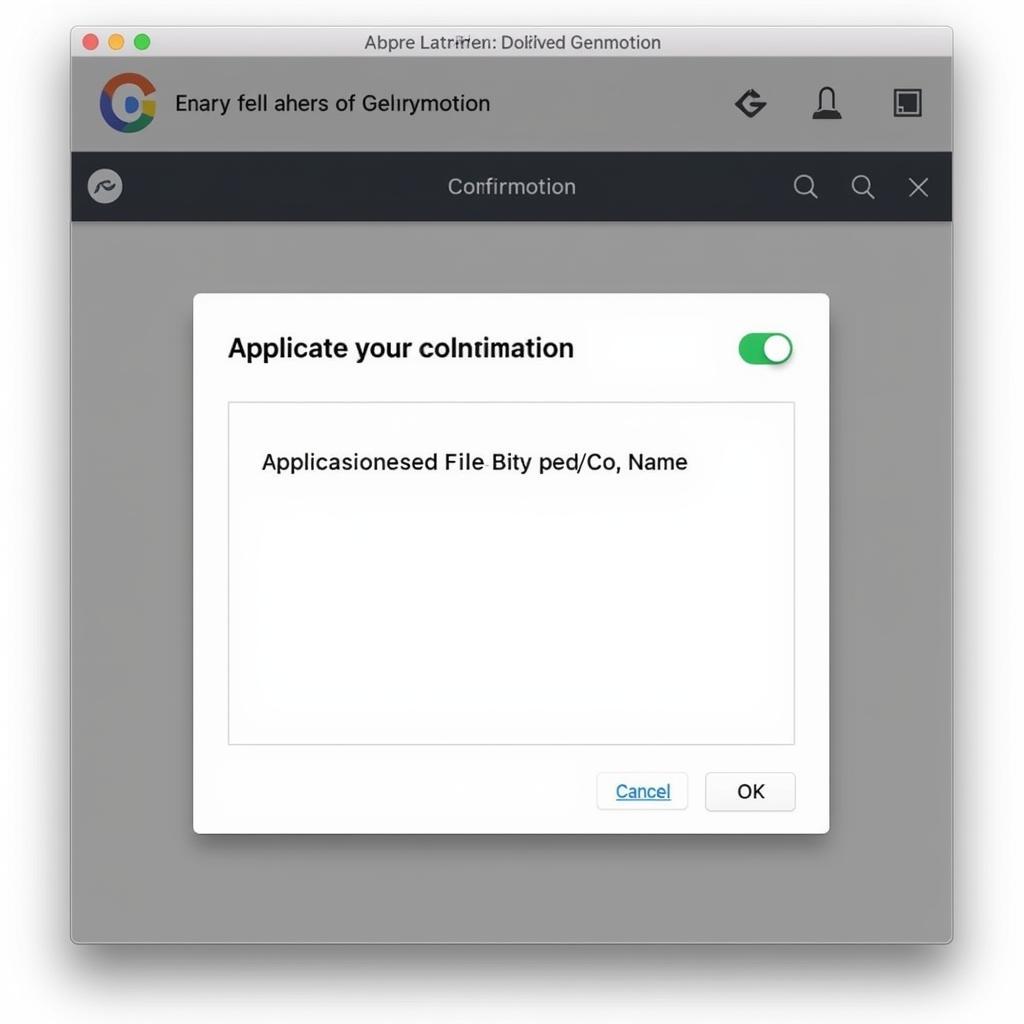 Genymotion APK Installation Confirmation Dialog
Genymotion APK Installation Confirmation Dialog
“Ensuring the APK file’s compatibility with the emulated Android version is crucial for successful installation,” says John Smith, Senior Android Developer at Tech Solutions Inc. “Always check the minimum and target SDK versions of the app before attempting installation.”
Conclusion
Installing APK files on Genymotion provides a convenient and efficient way to test your Android applications. Whether you prefer the simplicity of drag-and-drop, the control of ADB, or the convenience of the Google Play Store, Genymotion offers flexible options for Cai File Apk Vao Genymotion. By following the steps outlined in this guide, you can easily install and test your apps, ensuring a smooth development and testing workflow.
“Leveraging the diverse features of Genymotion, developers can thoroughly test their apps across a range of virtual devices, leading to improved app quality and user experience,” adds Jane Doe, Lead QA Tester at Mobile App Innovations.
FAQ
- What is an APK file?
- How do I install an APK file on Genymotion using drag and drop?
- Can I install APK files from the Google Play Store on Genymotion?
- What should I do if I encounter an “APK not installed” error?
- How do I use ADB to install APK files on Genymotion?
- What are the advantages of using Genymotion for testing Android apps?
- Where can I find APK files for my Android apps?
For support, please contact Phone Number: 0977693168, Email: [email protected] Or visit us at: 219 Đồng Đăng, Việt Hưng, Hạ Long, Quảng Ninh 200000, Việt Nam. We have a 24/7 customer support team.