Installing APK files on Nox App Player opens up a world of Android gaming on your PC. This guide provides a detailed walkthrough on how to install APK files on Nox, covering various methods and troubleshooting common issues.
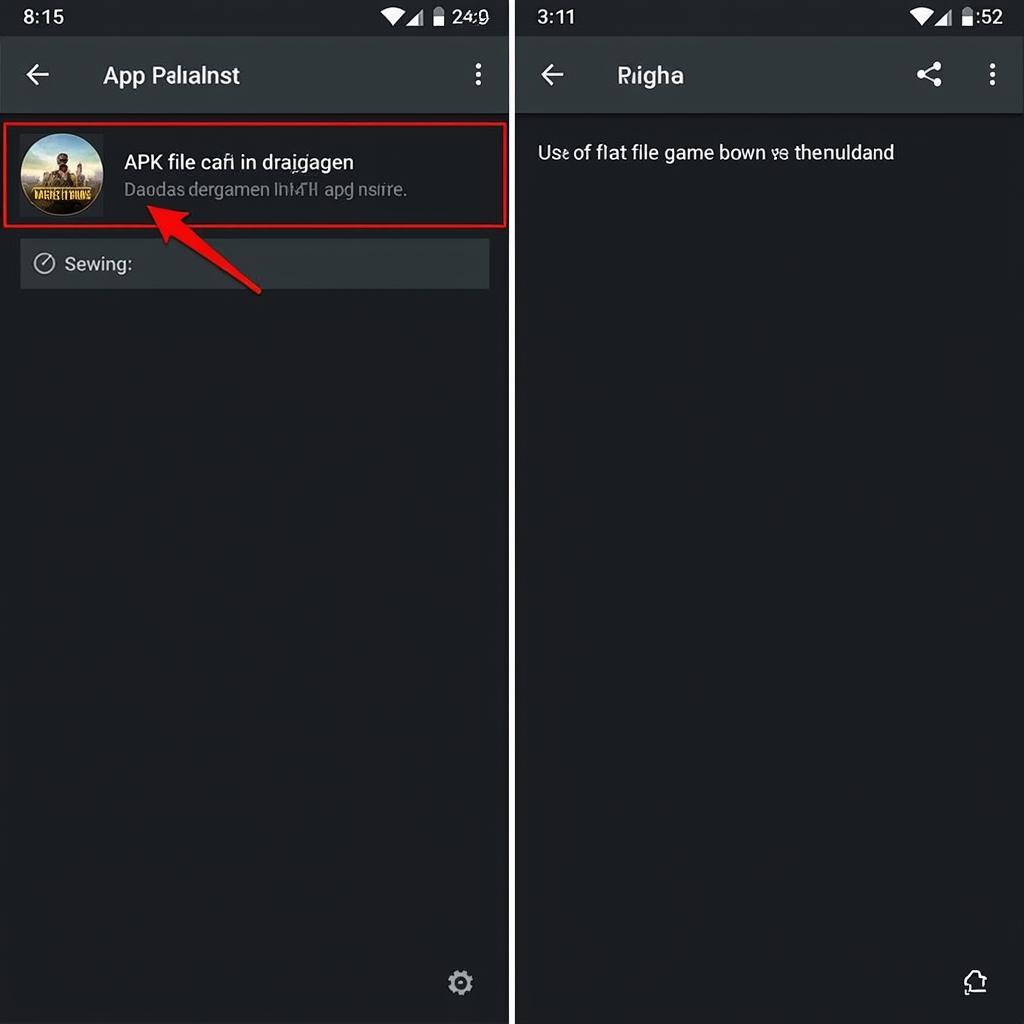 Installing APK on Nox App Player
Installing APK on Nox App Player
Why Install APKs on Nox?
Nox App Player is a powerful Android emulator that lets you run Android apps and games on your Windows or Mac computer. While Nox offers a built-in Google Play Store, installing APKs directly gives you access to a broader range of apps, including those not available in your region or those from third-party sources. Plus, installing APKs from your PC often leads to faster download and installation speeds compared to downloading them directly within the emulator.
Methods to Install APK Files on Nox
Several methods allow you to install APK files on Nox, each catering to different preferences and technical skills. Let’s explore the most common and efficient methods.
Drag and Drop Installation
Perhaps the easiest method is the simple drag-and-drop. Locate the APK file on your computer, drag it, and drop it onto the Nox App Player window. Nox will automatically recognize the file and begin the installation process. This method is ideal for quick installations and doesn’t require navigating through any menus within the emulator.
Using the Built-in Browser
Nox App Player comes with a built-in browser. You can download the APK file directly through this browser. Once the download is complete, simply click on the downloaded file to initiate the installation. This method is handy if you’re installing an APK from a website directly.
Using a File Manager
Nox usually includes a pre-installed file manager app. You can locate the downloaded APK file within the file manager and then double-click it to begin installation. This is a convenient option if you already have the APK downloaded on your computer and transferred it to Nox’s shared folder.
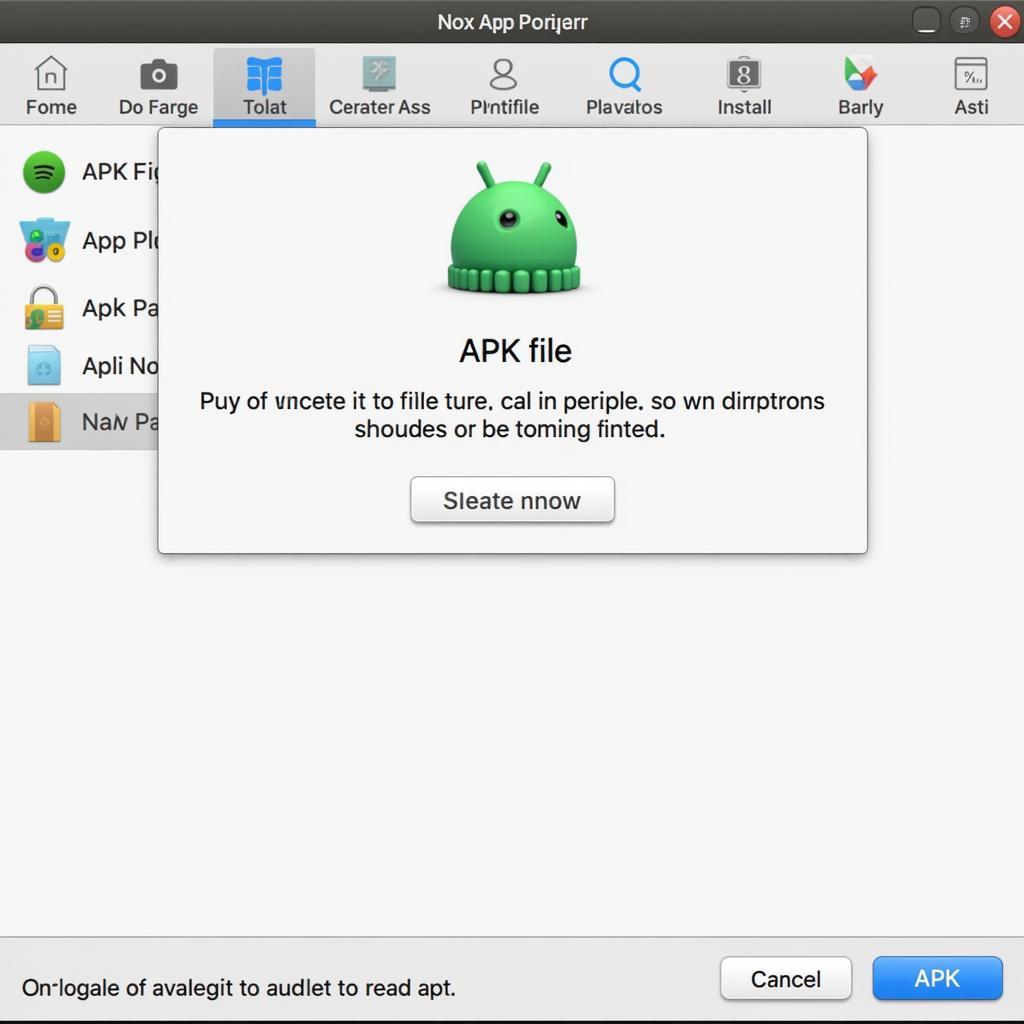 Installing APK on Nox using File Manager
Installing APK on Nox using File Manager
Troubleshooting Common Installation Issues
Sometimes, you may encounter issues during the installation process. Here are some solutions to common problems:
- “App Not Installed” Error: This error often arises due to incompatibility issues. Ensure the APK file is designed for the Android version that Nox emulates. Also, ensure there’s enough storage space available.
- “Parse Error”: This indicates a corrupted or incomplete APK file. Try downloading the APK again from a reliable source.
- Installation Hangs: This could be due to a slow internet connection or a large APK file size. Be patient and ensure your internet connection is stable.
Optimizing Nox for APK Installation
For smoother APK installations, consider these tips:
- Keep Nox Updated: Regularly update Nox App Player to benefit from the latest performance enhancements and bug fixes.
- Allocate Sufficient Resources: Nox requires a reasonable amount of RAM and CPU. Ensure your computer meets the recommended specifications for optimal performance.
- Enable Virtualization: Enabling virtualization in your computer’s BIOS can significantly improve Nox’s performance, including APK installation speed.
How to uninstall an APK on Nox?
Uninstalling APKs on Nox is a simple process, similar to uninstalling apps on a physical Android device. You can access the app settings within Nox, find the app you wish to uninstall, and select the uninstall option.
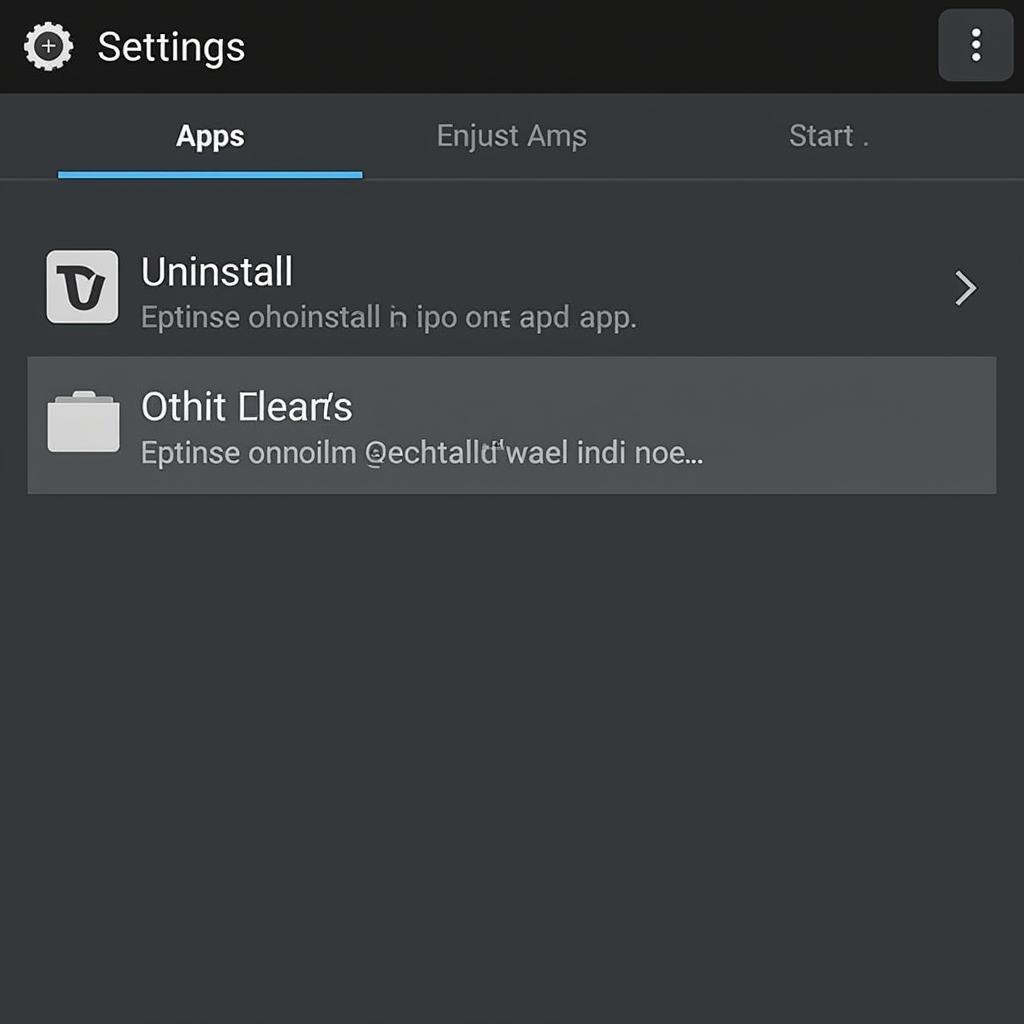 Uninstalling APK on Nox App Player
Uninstalling APK on Nox App Player
android windows 7 apk download
Conclusion: Installing APKs on Nox, Simplified.
Installing APK files on Nox App Player unlocks a wealth of gaming possibilities. By following the methods and troubleshooting tips outlined in this guide, you can enjoy your favorite Android games on your PC hassle-free. Remember to always download APKs from trusted sources to ensure security. Now, get ready to experience the best of Android gaming on your computer!
FAQ:
-
Can I install multiple APKs on Nox? Yes, you can install as many APKs as your computer’s resources and Nox’s storage allow.
-
Is it safe to install APKs from sources other than the Play Store? While you have more options, ensure the source is reliable to avoid malware.
-
What if the APK is not compatible with Nox? You’ll likely get an error message. Try finding a compatible version or an alternative app.
-
Can I transfer APKs from my phone to Nox? Yes, you can transfer APK files using a shared folder or via USB connection.
-
How do I update an app installed via APK? You’ll need to download and install the updated APK file manually.
-
What are some reliable sources for APKs? While APKMirror is a popular choice, always exercise caution when downloading from third-party sources.
-
My Nox is running slowly after installing many APKs. Try closing unnecessary apps, freeing up storage, or allocating more system resources to Nox.
For further assistance, please contact us at Phone Number: 0977693168, Email: [email protected] or visit our address: 219 Đồng Đăng, Việt Hưng, Hạ Long, Quảng Ninh 200000, Vietnam. We have a 24/7 customer support team.