Installing your favorite Android apps on your PC opens up a world of possibilities, and BlueStacks 3 provides an excellent platform to do so. This guide will walk you through the process of installing APK files on BlueStacks 3, ensuring a smooth and enjoyable experience.
Understanding APK Files and BlueStacks 3
Before we delve into the installation process, let’s clarify what APK files and BlueStacks 3 are.
An APK (Android Package Kit) file is the package format used by the Android operating system for distribution and installation of mobile apps. Think of it as a setup file for an Android app.
BlueStacks 3, on the other hand, is a popular Android emulator that allows you to run Android apps and games on your Windows or macOS computer. It essentially creates a virtual Android environment on your PC, enabling you to enjoy the Android experience on a larger screen.
Methods to Install APK on BlueStacks 3
There are three primary ways to install APK files on BlueStacks 3:
1. Direct Installation from Your PC
This method is the most straightforward and widely used:
- Download the APK file: Find a reputable source to download the APK file of the app you want to install. Always prioritize safety and verify the source before downloading.
- Open BlueStacks 3: Launch the BlueStacks 3 emulator on your PC. Ensure it’s running smoothly before proceeding.
- Locate and install the APK: On the right side of the BlueStacks window, you’ll find three dots. Click on them, and a menu will appear. Select “Install apk” and browse your PC for the downloaded APK file. Once selected, click “Open.”
- Installation progress: BlueStacks 3 will then begin installing the APK file. You can monitor the installation progress on the screen.
- Launch the app: Once the installation is complete, the app’s icon will appear on your BlueStacks 3 home screen. You can now launch and enjoy the app.
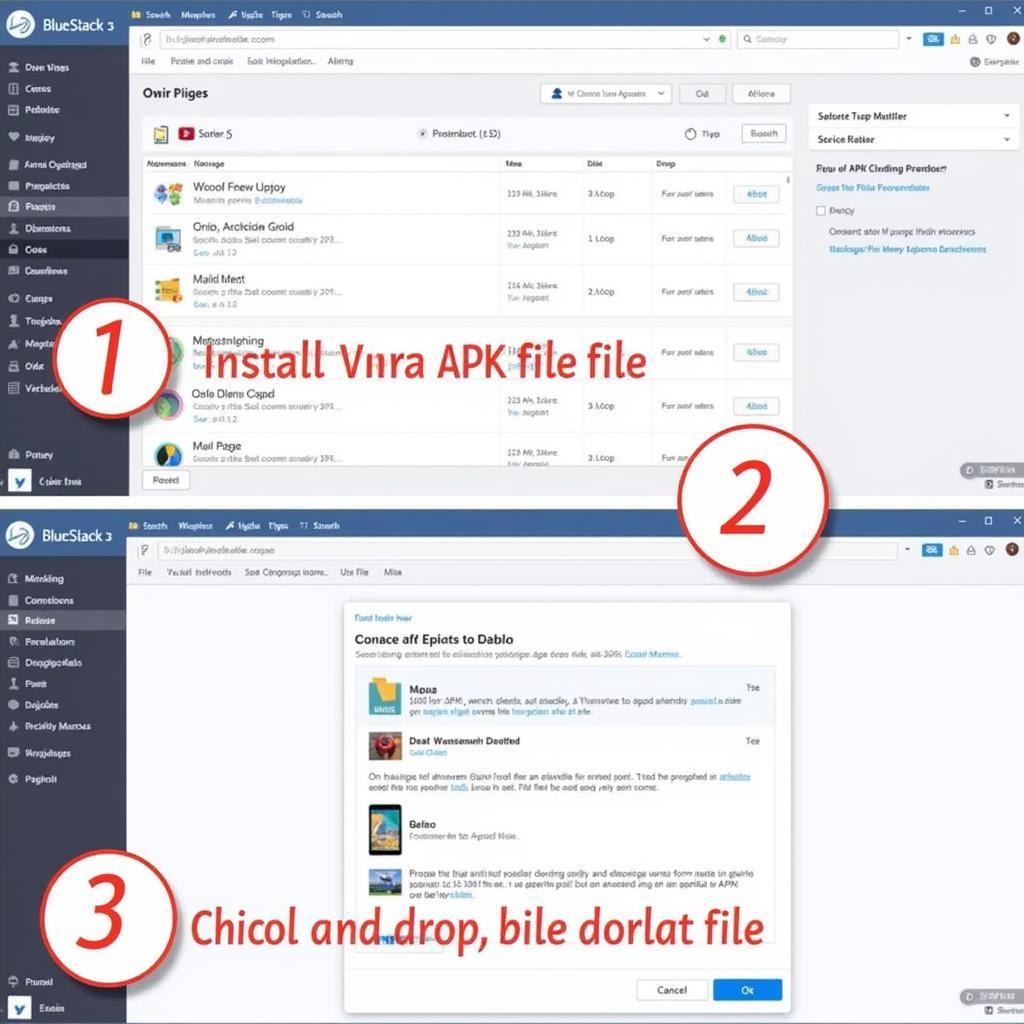 Installing APK on BlueStacks
Installing APK on BlueStacks
2. Installing APK via the APK Button
BlueStacks provides a dedicated button for APK installation:
- Open BlueStacks and navigate: Launch BlueStacks 3 and go to the “My games” tab.
- Click on “Install apk”: On the bottom right corner of the window, you’ll find an “Install apk” button. Click on it.
- Browse and select the APK: This will open a file browser window. Locate the APK file you downloaded to your PC and select it.
- Complete the installation: BlueStacks 3 will handle the rest of the installation process. You’ll see the app’s icon on your BlueStacks home screen once done.
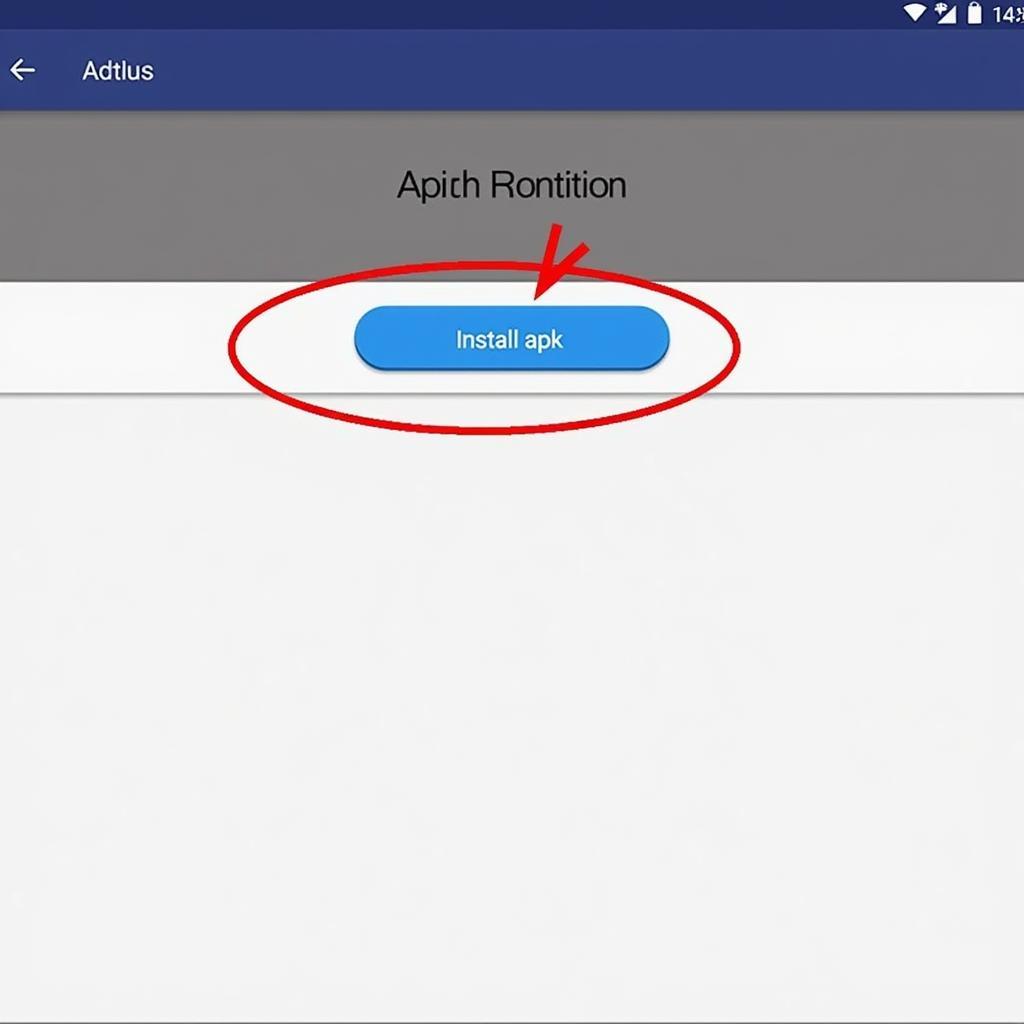 APK Button on BlueStacks
APK Button on BlueStacks
3. Utilizing the Google Play Store on BlueStacks
BlueStacks 3 comes pre-installed with the Google Play Store, offering a familiar way to find and install apps:
- Open the Play Store: Locate and click the Google Play Store icon on the BlueStacks 3 home screen.
- Sign in or create an account: If you haven’t already, sign in to your Google account or create a new one to access the Play Store.
- Search for the app: Use the search bar at the top of the Play Store to find the app you want to install.
- Install the app: Once you’ve found the app, click the “Install” button. The Play Store will download and install the app on your BlueStacks 3 emulator.
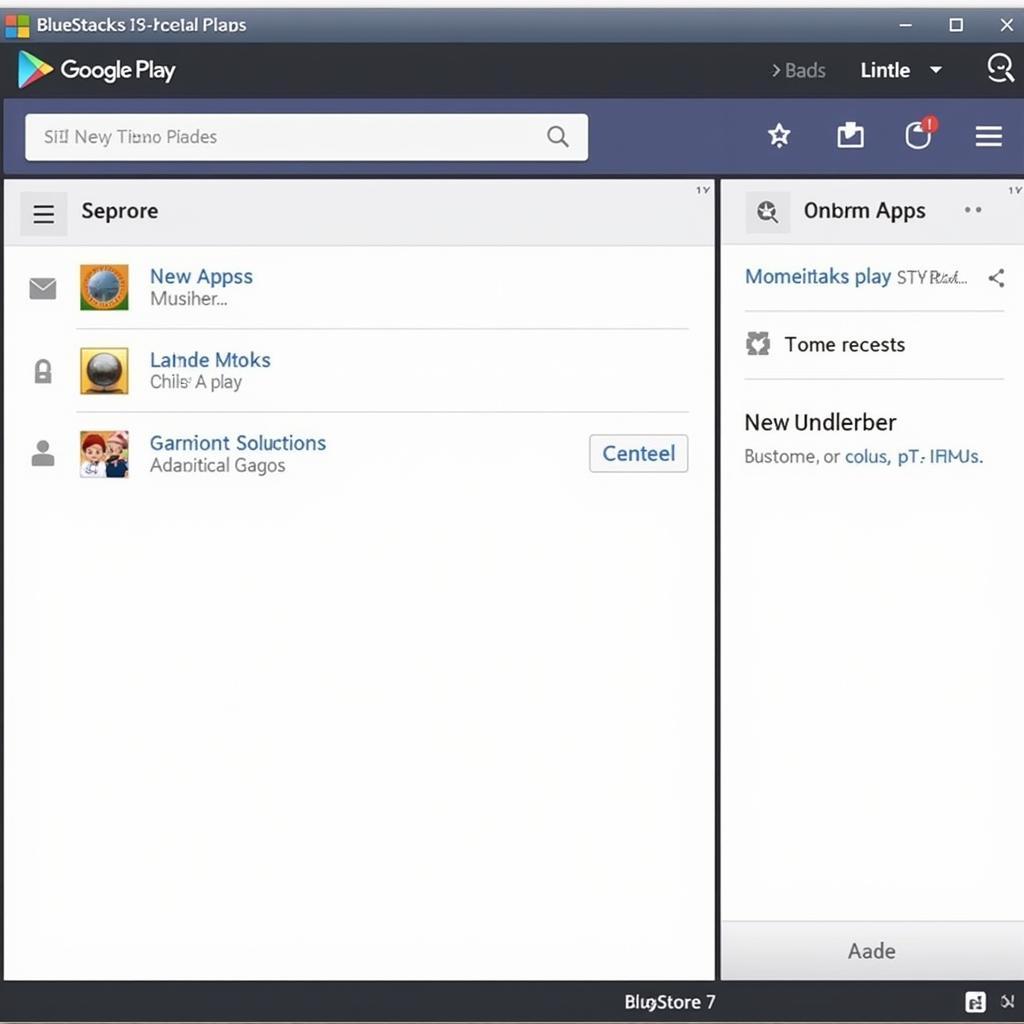 Google Play Store on BlueStacks
Google Play Store on BlueStacks
Troubleshooting Common Issues
While installing APK files on BlueStacks 3 is generally straightforward, you might encounter a few common issues:
“App not installed” error: This error usually occurs when there’s a conflict with an existing version of the app on your BlueStacks 3 emulator. Try uninstalling the older version before reinstalling the APK.
“Parse error”: This error indicates a problem with the APK file itself. Ensure you downloaded the complete and correct file from a trusted source.
Installation stuck: If the installation process seems stuck, try restarting your computer and BlueStacks 3. This often resolves temporary glitches.
Conclusion
Installing APK files on BlueStacks 3 is a simple process, allowing you to enjoy a wide range of Android apps on your PC. Whether you choose the direct installation method, use the dedicated APK button, or opt for the Google Play Store, BlueStacks 3 provides a user-friendly experience. Follow the steps outlined in this guide, and you’ll be up and running with your favorite Android apps on your PC in no time.
If you need further assistance, please contact us at Phone Number: 0977693168, Email: [email protected]. Or visit us at 219 Đồng Đăng, Việt Hưng, Hạ Long, Quảng Ninh 200000, Vietnam. Our customer support team is available 24/7 to help you.