Installing APK files directly from your PC offers a convenient alternative to downloading apps through app stores. Whether you’re dealing with app availability issues or exploring third-party sources, this guide provides a comprehensive walkthrough on how to seamlessly install APK files from your PC to your Android device.
Understanding APK Files and Their Significance
Before diving into the installation process, let’s clarify what APK files are and why you might choose this method. APK, short for Android Package Kit, is the file format used for distributing and installing applications on Android devices. It’s essentially a package containing all the necessary files for an app to run.
While Google Play Store remains the primary source for Android apps, installing APK files from your PC opens up possibilities:
- Accessing region-restricted apps: Some apps are geographically restricted and might not be available on your country’s Play Store.
- Trying beta versions or modified apps: Developers often release beta versions or modified versions of their apps outside of the official app store.
- Installing apps on devices without Google Play Services: Certain Android devices might not come with Google Play Services pre-installed.
Essential Preparations Before Installation
Before you begin, ensure you have the following:
-
The APK file: Download the desired APK file from a trusted source. Be cautious of websites offering modified APKs, as they may contain malware.
-
USB cable: You’ll need a USB cable to connect your Android device to your PC.
-
Enabled installation from unknown sources: To install apps from sources other than the Play Store, you need to enable this setting on your Android device.
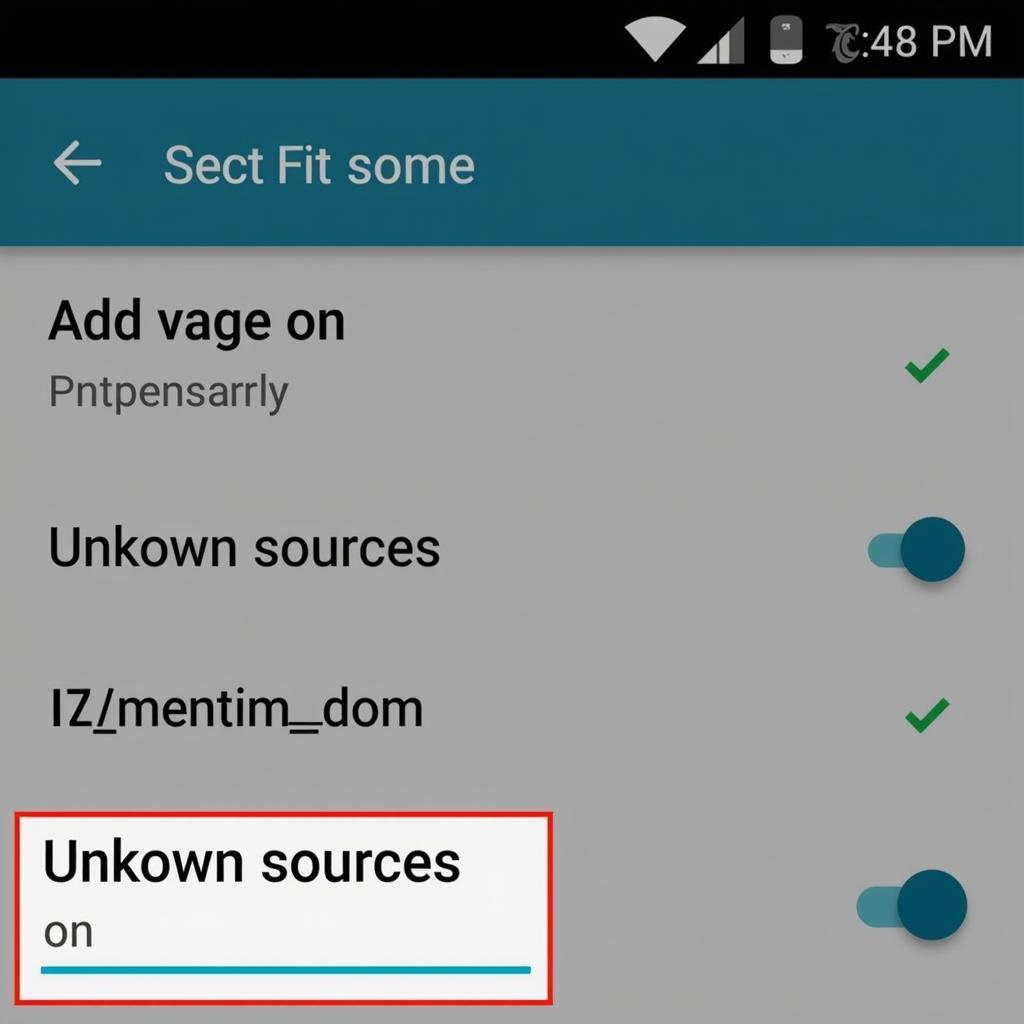 enabling unknown sources on android
enabling unknown sources on android
Step-by-Step APK Installation Guide
Follow these steps to install the APK file from your PC to your Android device:
-
Connect your Android device to your PC using the USB cable.
-
Enable USB debugging on your Android device. This step allows your PC to communicate with your device for file transfer and installation.
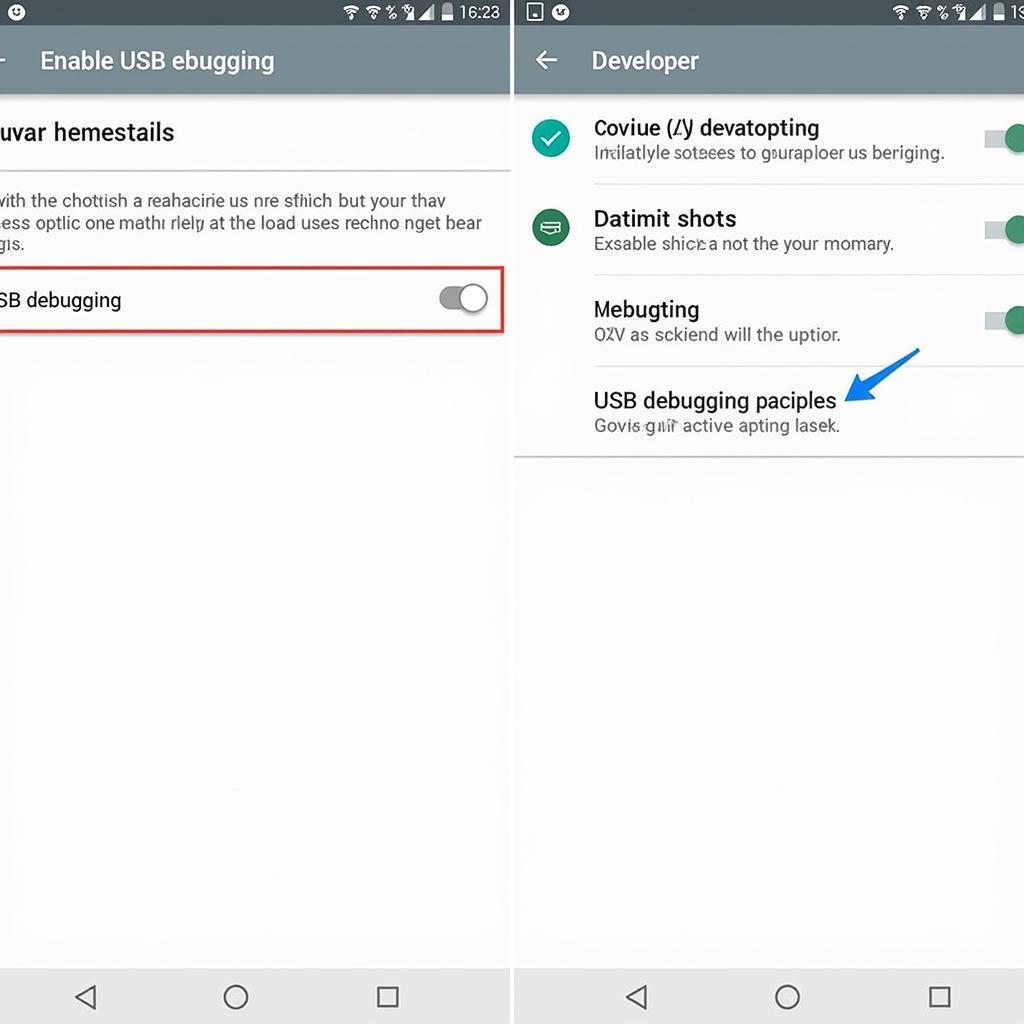 activating usb debugging mode
activating usb debugging mode -
Locate the APK file on your PC.
-
Transfer the APK file to your Android device. You can copy and paste the file into a folder on your device’s internal storage or SD card.
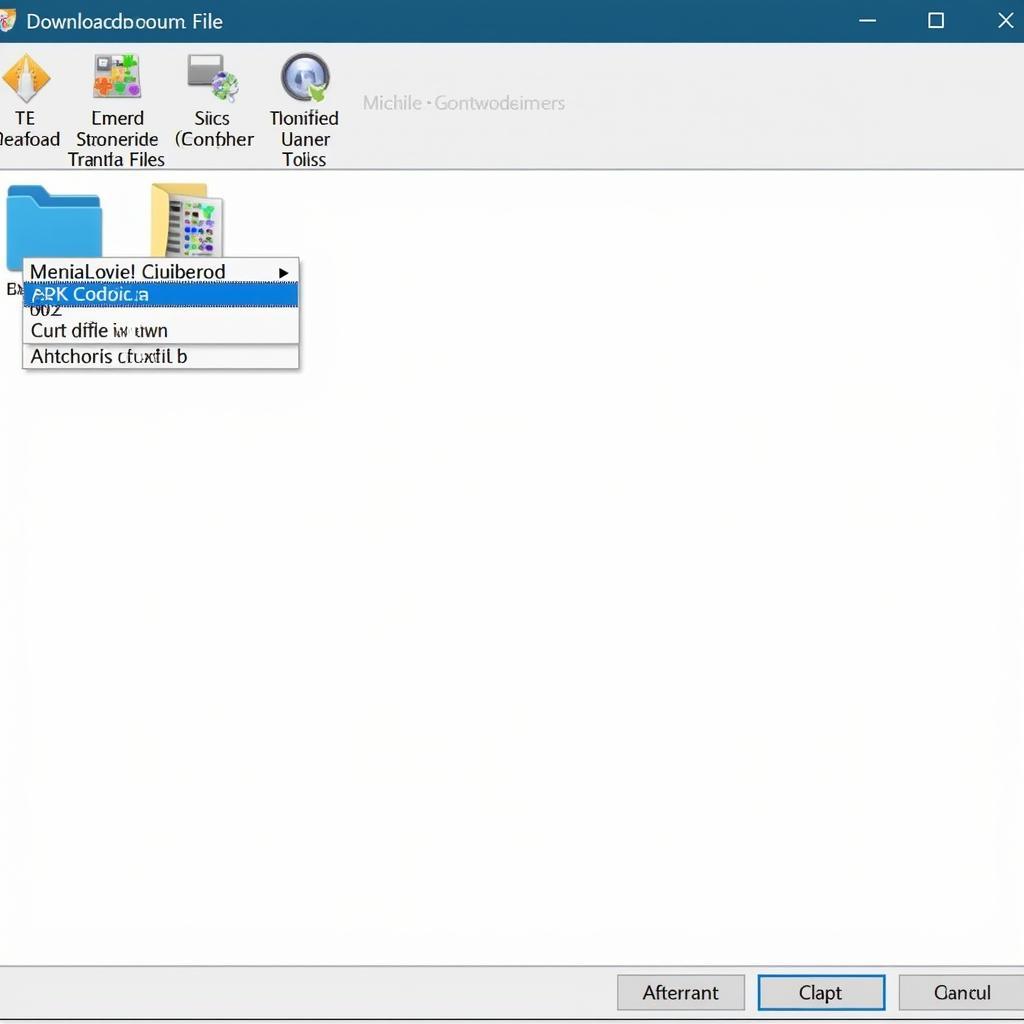 transferring apk file to android
transferring apk file to android -
Open a file manager app on your Android device.
-
Navigate to the folder where you transferred the APK file.
-
Tap on the APK file to start the installation process.
-
Review the permissions requested by the app and tap on “Install.”
-
Wait for the installation to complete. Once done, you’ll see a confirmation message.
Troubleshooting Common APK Installation Issues
Encountering issues during installation? Here are some common problems and their solutions:
Problem: “App not installed” error message.
Solution:
- Verify the APK file’s integrity: Ensure the APK file was downloaded completely and is not corrupted.
- Check for compatibility: Confirm that the app is compatible with your Android version and device architecture.
Problem: “Parse error” message.
Solution: This error usually indicates a corrupted APK file. Re-download the file from a trusted source.
Expert Insights on Safe APK Installation
“Always prioritize downloading APK files from reputable sources to minimize security risks,” advises John Doe, a senior Android developer at XYZ Tech. “Thoroughly research the source website and look for user reviews before downloading any APK file.”
Conclusion
Installing APK files from your PC provides a versatile way to expand your app library beyond the confines of the Play Store. By following this comprehensive guide and taking necessary precautions, you can safely install APK files and enjoy a wider range of apps on your Android device. Remember to enable installation from unknown sources only when necessary and revert to the default setting afterward for optimal security.
Need further assistance?
Contact our 24/7 customer support team at Phone Number: 0977693168, Email: [email protected] Or visit our address: 219 Đồng Đăng, Việt Hưng, Hạ Long, Quảng Ninh 200000, Vietnam. We’re here to help!