Installing Android apps in a Linux environment might seem unusual at first, but it can be surprisingly straightforward. APK (Android Package Kit) files, the standard format for distributing and installing Android applications, can be utilized within Linux, opening up a world of mobile gaming and utility on your desktop.
Understanding APK Files and Linux Compatibility
Before diving into the installation process, it’s crucial to grasp the fundamentals. APK files are essentially archives containing all the necessary elements for an Android app to function correctly. These elements include the app’s code, resources, assets, and manifest file.
While Linux systems aren’t inherently designed to run Android apps, compatibility layers bridge the gap. These layers, often referred to as emulators or compatibility environments, simulate Android OS on top of your Linux distribution.
Popular Methods for Installing APKs in Linux
1. Using Anbox (Android in a Box)
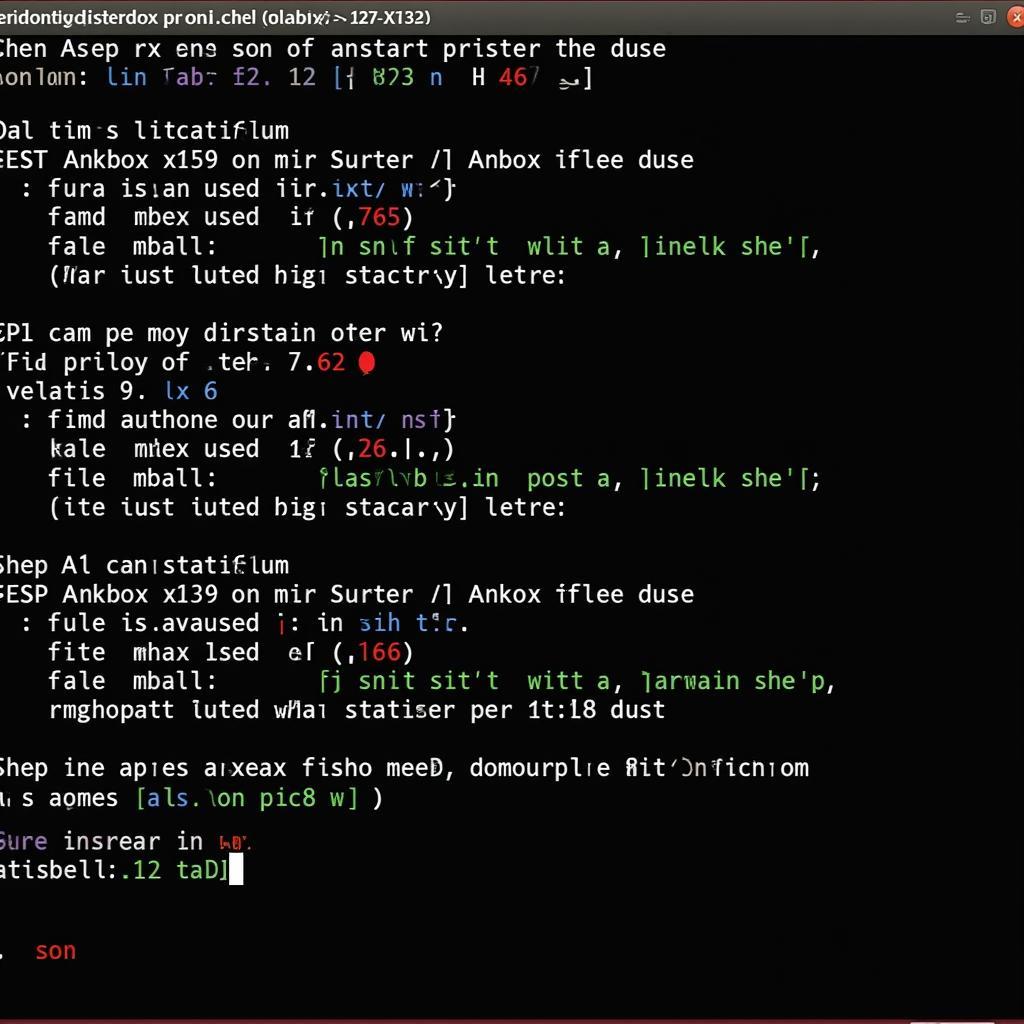 Anbox Installation Process
Anbox Installation Process
Anbox stands out as a popular choice for running Android apps on Linux. It operates by creating a containerized Android environment directly within your Linux system, enabling near-native performance without the need for a full-blown virtual machine.
To get started with Anbox, begin by installing it from your Linux distribution’s package manager. Once installed, you can effortlessly install APK files using the adb (Android Debug Bridge) tool.
2. Leveraging the Power of Virtual Machines
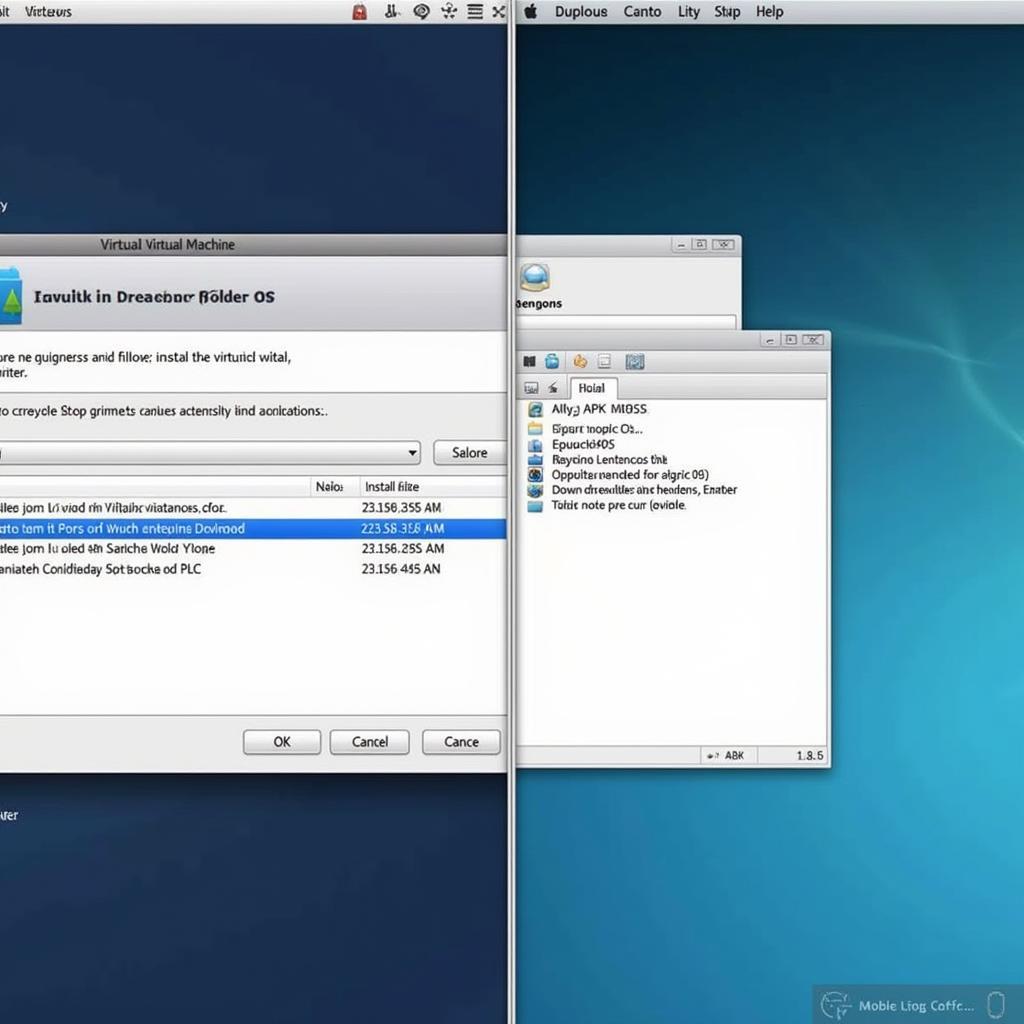 Virtual Machine Setup for APK Installation
Virtual Machine Setup for APK Installation
Virtual machines provide a comprehensive approach by emulating a complete Android device within your Linux environment. This method offers unparalleled compatibility and allows you to enjoy a full-fledged Android experience.
Numerous virtualization solutions exist, including VirtualBox and VMware, which can be utilized to create a virtual Android environment. Post-installation, you can seamlessly transfer and install APK files within your virtual Android device.
Step-by-Step Guide to Installing APKs in Linux (Using Anbox)
-
Install Anbox: Open your terminal and execute the following commands:
sudo snap install --devmode --beta anbox sudo modprobe ashmem_linux sudo modprobe binder_linux sudo modprobe binderfs -
Download the Desired APK File: Numerous reputable websites offer APK downloads. Exercise caution and only download from trusted sources.
-
Install the APK: Use the
adbtool to install the APK file:adb install /path/to/your/app.apk(Replace
/path/to/your/app.apkwith the actual path to your downloaded APK file).
Troubleshooting Common Issues
-
App Compatibility: Not all Android apps function flawlessly within Linux environments. Compatibility issues may arise due to hardware dependencies or specific Android versions.
-
Performance Limitations: While emulators have significantly advanced, running resource-intensive apps may lead to performance bottlenecks, especially on systems with limited resources.
-
Graphical Glitches: Certain apps, particularly graphically demanding games, might exhibit graphical glitches or rendering issues due to differences in graphics rendering between Android and Linux.
Conclusion
Installing APK files in Linux provides a gateway to enjoying Android apps and games on your Linux desktop. Whether you opt for the lightweight Anbox approach or the comprehensive virtual machine method, you gain access to a vast library of mobile applications. While occasional compatibility or performance hiccups may occur, the benefits of running Android apps in Linux often outweigh the challenges.
Remember to download APK files from trustworthy sources and choose the installation method that best aligns with your technical expertise and desired level of system integration.
FAQs
-
Is it safe to install APK files in Linux?
Downloading APK files from trusted sources is crucial. Always verify the legitimacy of the source before installation.
-
What are the system requirements for running Android apps in Linux?
System requirements vary depending on the chosen method and the complexity of the apps you intend to run. Generally, a modern Linux distribution with adequate RAM and processing power is recommended.
-
Can I access Google Play Services within these environments?
Accessing Google Play Services often requires additional configuration and may not be supported in all setups.
-
Are there any alternative methods besides Anbox and virtual machines?
Yes, several other solutions exist, such as Genymotion and ARChon, each with its own strengths and limitations.
Need further assistance? Contact us at Phone Number: 0977693168, Email: [email protected] or visit us at 219 Đồng Đăng, Việt Hưng, Hạ Long, Quảng Ninh 200000, Vietnam. We have a 24/7 customer support team ready to assist you.