Want to expand your Sony TV’s capabilities with amazing apps unavailable on the official store? Installing APK files opens a world of possibilities! This guide provides a step-by-step walkthrough on how to install APK on Sony TV, unlocking hidden potential and letting you enjoy a wider range of content.
Understanding APK Files and Their Potential on Sony TVs
Before diving into the installation process, let’s understand what APK files are and why they’re useful for Sony TV owners. APK stands for “Android Package Kit,” and it’s the file format used to distribute and install apps on Android devices, including many smart TVs like Sony models. While Sony TVs offer a curated app selection through their official store, installing APKs lets you access a much broader library of apps, including those not available in your region or on the official platform.
Pre-Installation Checklist: Gearing Up for Success
Before you start installing APK files on your Sony TV, it’s essential to ensure a smooth and secure process by preparing your device and gathering the necessary resources. Here’s a checklist to guide you:
- Enable “Unknown Sources”: For security reasons, your Sony TV is initially set to block installations from sources other than the official app store. To allow APK installation, you need to enable the “Unknown Sources” option. You can usually find this setting in your TV’s Settings menu, under the Security & Restrictions or Personal section.
- Reliable Internet Connection: A stable internet connection is crucial for downloading APK files and, in some cases, for the apps themselves to function properly. Ensure your Sony TV is connected to a reliable Wi-Fi network for uninterrupted installation and app usage.
- File Manager App: Your Sony TV may have a built-in file manager app, but if not, you’ll need to download one from the official app store. This app is essential for locating and managing the downloaded APK files on your TV.
- Chosen APK Files: Research and download the desired APK files from trusted sources using your computer or a mobile device. Ensure the APKs are compatible with your Sony TV’s Android version for optimal performance. Save the files to a location you can easily access later, such as a USB flash drive or a cloud storage service.
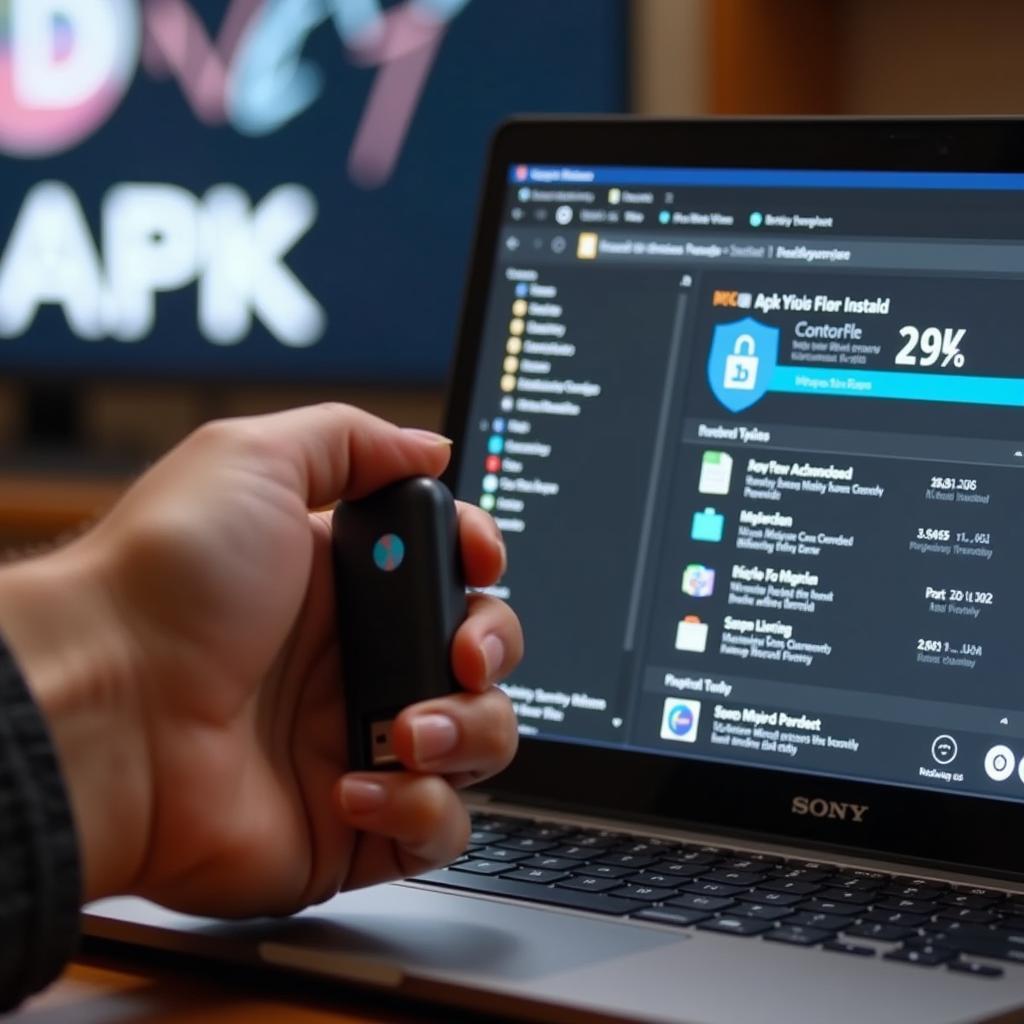 Preparing to install APK on Sony TV
Preparing to install APK on Sony TV
Installing APK on Sony TV: A Step-by-Step Guide
With your Sony TV prepped and the necessary files at hand, you can proceed with the installation process. Follow these steps to successfully install APK files on your Sony TV and enjoy a world of new apps:
- Transfer the APK File: If you downloaded the APK file on a different device, transfer it to your Sony TV. You can use a USB flash drive or a cloud storage service like Google Drive or Dropbox for this purpose.
- Access the APK File: Open the File Manager app on your Sony TV and navigate to the location where you saved the APK file. This could be your USB drive, your Downloads folder, or your cloud storage directory.
- Initiate Installation: Select the APK file using your TV remote and choose the “Install” option. This action will begin the installation process for the chosen app on your Sony TV.
- Grant Permissions: During the installation, the app might request certain permissions to access features on your Sony TV, such as storage or network access. Review these permissions carefully and grant only the necessary ones to ensure your privacy and security.
- Launch and Enjoy: Once the installation completes, you’ll typically find the newly installed app in your Sony TV’s app list. Launch the app and start enjoying the expanded functionalities it brings to your entertainment experience.
Troubleshooting Common APK Installation Issues
While installing APKs on a Sony TV is generally straightforward, you might encounter some common issues. Here are a few troubleshooting tips:
- “App Not Installed” Error: This error often indicates an incompatibility issue between the APK file and your Sony TV’s Android version. Ensure you download APK files specifically designed for your TV’s software version.
- “Parse Error”: This error typically arises from a corrupted or incomplete APK file. Try downloading the APK file again from a trusted source and attempt the installation process once more.
- App Crashes or Freezes: App crashes or freezes might stem from various factors, including software bugs or compatibility problems. Consider clearing the app’s cache or data, or try reinstalling the app. If the issue persists, look for an updated version of the APK or contact the app developer for assistance.
Conclusion: Expanding Your Entertainment Horizon
Installing APK files on your Sony TV opens a gateway to a broader range of apps and content, enriching your entertainment experience. By following the step-by-step guide outlined in this article, you can easily unlock this potential and enjoy a personalized viewing experience tailored to your preferences. Remember to download APK files from trusted sources and follow security best practices to ensure a safe and enjoyable experience.
Frequently Asked Questions (FAQ)
- Is it safe to install APKs on my Sony TV?
Installing APKs from trusted sources is generally safe. Always verify the source and read user reviews before downloading any APK file. - Can I uninstall APK apps like regular apps?
Yes, you can uninstall APK-installed apps just like those downloaded from the official app store. Go to your TV’s settings, find the app manager, locate the app you want to remove, and select the uninstall option. - Will installing APKs void my Sony TV’s warranty?
Installing APKs from legitimate sources shouldn’t void your warranty. However, installing apps from untrusted sources or attempting to modify your TV’s firmware might void the warranty. - What should I do if an installed APK app malfunctions?
Try clearing the app’s cache or data, or reinstalling the app. If the problem persists, look for an updated version of the APK or contact the app developer for support.
For any further assistance or inquiries, please don’t hesitate to contact our dedicated customer support team at:
Phone Number: 0977693168
Email: [email protected]
Address: 219 Đồng Đăng, Việt Hưng, Hạ Long, Quảng Ninh 200000, Việt Nam
Our team is available 24/7 to help you make the most of your Sony TV experience!