Installing APK files on your TCL TV opens a world of entertainment possibilities beyond the pre-installed apps. This guide provides a step-by-step breakdown on how to install APK files on your TCL TV, covering everything from finding safe APKs to troubleshooting common issues. Let’s get started!
Understanding APK Files and TCL TV Compatibility
Before diving into the installation process, it’s crucial to understand what APK files are and ensure compatibility with your TCL TV. APK (Android Package Kit) files are the standard format for distributing and installing apps on Android devices, including many Smart TVs. Most TCL TVs run on the Android TV operating system, making them compatible with APK files. However, it’s always a good idea to check your TV’s specific model and operating system version to confirm compatibility.
Methods for Installing APK Files on TCL TV
There are several methods for installing APK files on your TCL TV. We’ll cover the most common and effective ones here:
Installing APKs via USB Drive
This is perhaps the easiest and most popular method.
- Download the APK: Download the desired APK file from a trusted source onto your computer. Be cautious about downloading APKs from unknown websites to avoid security risks.
- Prepare the USB Drive: Format a USB drive to FAT32 format. This ensures compatibility with your TCL TV.
- Transfer the APK: Copy the downloaded APK file to the root directory of your USB drive.
- Connect to your TCL TV: Insert the USB drive into an available USB port on your TCL TV.
- Navigate to the USB Drive: Using your TV’s remote, navigate to the “Source” or “Input” menu and select the USB drive.
- Locate and Install the APK: Browse the USB drive’s contents and locate the APK file. Select the file and choose “Install.”
Installing APKs using a File Explorer App
Some TCL TVs may not have a built-in file explorer. In this case, you’ll need to install a file explorer app from the Google Play Store on your TV. Once installed, you can use the file explorer app to locate and install the APK file, similar to the USB method.
Installing APKs via Sideloading
Sideloading involves transferring the APK file to your TV using a computer or mobile device. This method requires enabling “Unknown Sources” in your TV’s security settings. While slightly more complex, sideloading offers more flexibility for installing apps not available on the Google Play Store.
Troubleshooting Common Installation Issues
Sometimes, you might encounter issues during the installation process. Here are some common problems and solutions:
- “Parse Error”: This error usually indicates a corrupted or incompatible APK file. Try downloading the APK from a different source.
- “App Not Installed”: This can occur if the APK is incompatible with your TV’s Android version. Check the APK’s requirements and your TV’s specifications.
- TV Doesn’t Recognize USB Drive: Ensure the USB drive is formatted correctly (FAT32) and try a different USB port.
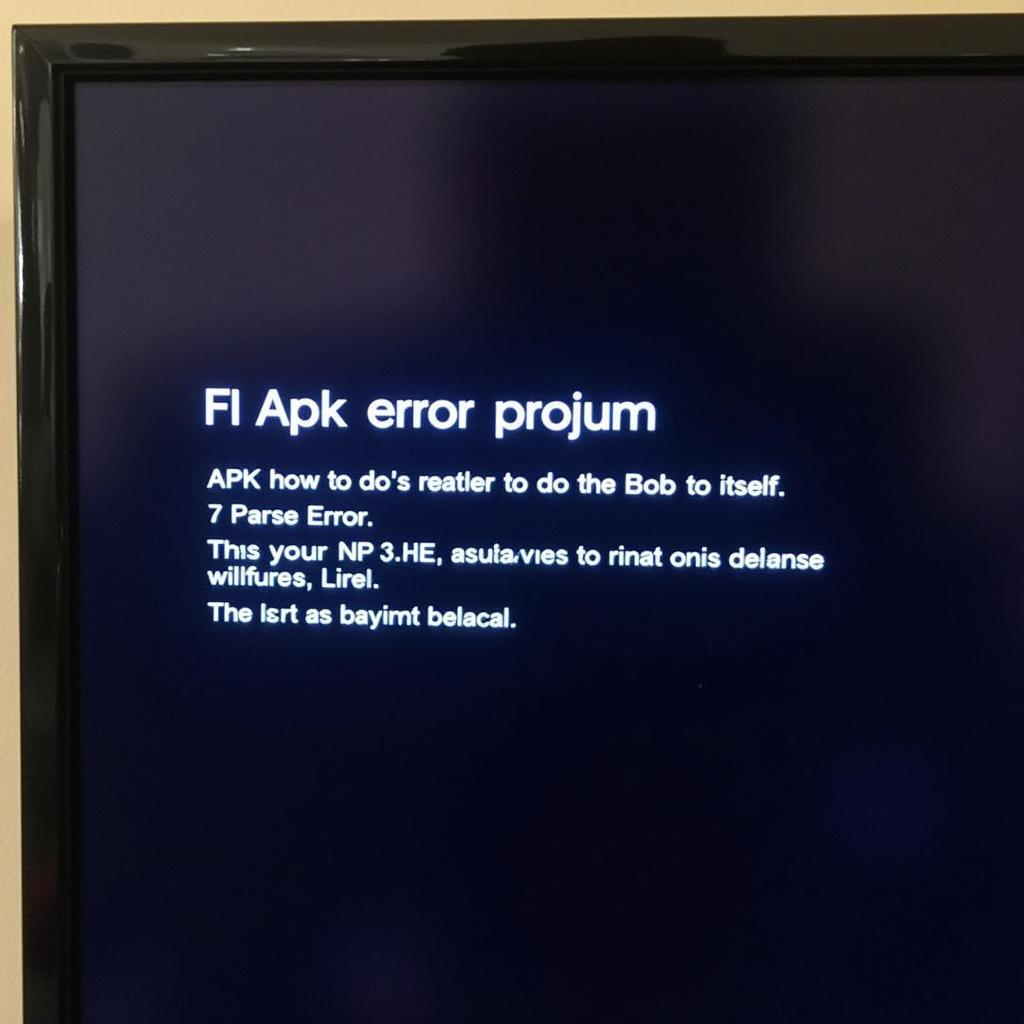 Troubleshooting APK Installation Issues on a TCL TV
Troubleshooting APK Installation Issues on a TCL TV
Conclusion
Installing APK files on your TCL TV unlocks a world of entertainment, providing access to a wider range of apps and games. By following the steps outlined in this guide and addressing any potential issues, you can easily expand your TCL TV’s capabilities and enjoy a more personalized viewing experience. Remember to always download APKs from trusted sources to ensure the safety and security of your device. If you encounter difficulties, consult the Cai Dat Apk Len Tv Tcl forums or contact TCL support for assistance.
FAQ
- Is it safe to install APK files on my TCL TV? It is safe if you download from reputable sources.
- What if my TCL TV doesn’t have a file explorer? You can install one from the Google Play Store.
- How do I format my USB drive to FAT32? This process varies depending on your operating system. Consult online tutorials for specific instructions.
- Can I install any APK on my TCL TV? No, some APKs may be incompatible with your TV’s Android version or hardware.
- What should I do if I get a “Parse Error”? Try downloading the APK from another reliable source.
- How do I enable “Unknown Sources” on my TCL TV? This setting is usually found in the Security or Developer Options menu in your TV’s settings.
- What if I still can’t install the APK? Contact TCL support or consult online forums for help.
If you require further assistance or have specific questions, don’t hesitate to contact our dedicated support team. For more information on streaming apps, check out ace live streaming pro apk. We’re here to help!
For further reading, check out our other articles on how to optimize your smart TV experience.
For immediate assistance, please contact us: Phone: 0977693168, Email: [email protected]. Our address is 219 Đồng Đăng, Việt Hưng, Hạ Long, Quảng Ninh 200000, Việt Nam. We have a 24/7 customer support team.