Installing APK files on Bluestacks is a straightforward process that allows you to enjoy your favorite Android apps on your PC. This guide provides a step-by-step approach to installing APKs on Bluestacks, covering everything from downloading the emulator to troubleshooting common installation errors.
Downloading and Installing Bluestacks
Before you can install APK files, you need to have Bluestacks installed on your computer. Visit the official Bluestacks website and download the latest version. The installation process is similar to any other Windows program. Once the download is complete, run the installer and follow the on-screen instructions. After installation, launch Bluestacks. It will take a few minutes to initialize and set up the Android environment.
Locating and Downloading APK Files
APK files are Android application package files. You can download them from various websites, including gia lap apk. Ensure you download APKs from trusted sources to avoid malware. Once downloaded, locate the APK file on your computer. Usually, it will be in your Downloads folder.
Installing the APK on Bluestacks
There are three primary methods to install APK files on Bluestacks. Let’s explore each method:
Method 1: Direct Installation
This is the simplest method. Simply double-click the downloaded APK file. Bluestacks should automatically recognize the file and begin the installation process.
Method 2: Drag and Drop
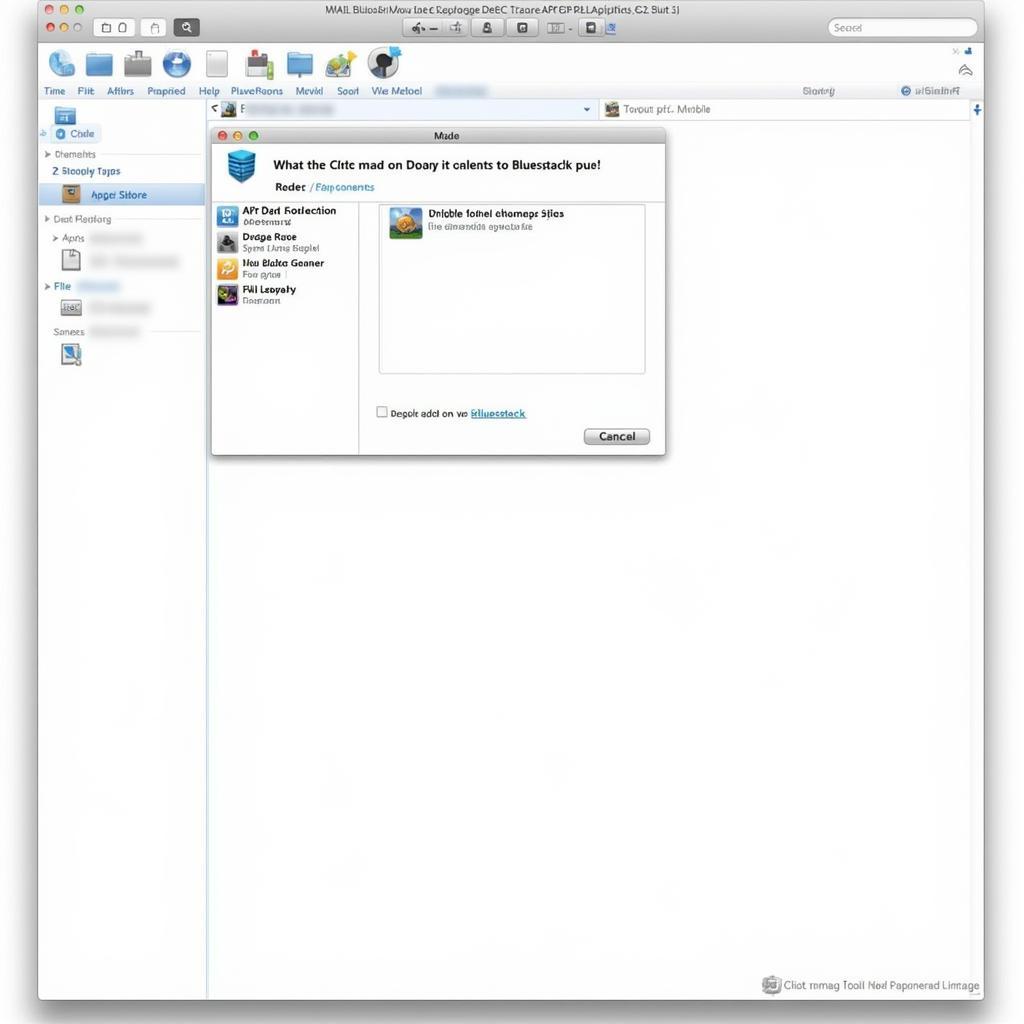 Dragging and dropping an APK file into Bluestacks.
Dragging and dropping an APK file into Bluestacks.
Locate the APK file in your file explorer, drag it, and drop it onto the Bluestacks main screen. The installation will begin automatically.
Method 3: Installing APK from within Bluestacks
Bluestacks has a built-in APK installer. Click the “+” icon on the Bluestacks home screen and navigate to the location of the APK file on your PC. Select the APK and click “Open.”
Troubleshooting Common Installation Errors
Sometimes, you may encounter errors during APK installation. Here are some common issues and their solutions:
-
“App not installed” error: This usually occurs due to a corrupted APK file or insufficient storage space. Try downloading the APK again from a reliable source or clearing some space on your PC. See our guide on bluestacks 4 install apk error for more information.
-
“Parse error”: This error indicates a problem with the APK file itself. Download the APK again from a trusted source.
-
Bluestacks not recognizing APK file: Ensure that you have enabled “Unknown Sources” in Bluestacks settings.
Why Install APKs on Bluestacks?
Installing APKs on Bluestacks allows you to experience mobile games on a larger screen with better controls. You can also use apps that are not available on your PC. This is particularly useful for testing apps or playing region-locked games. More options for installing apps can be found at cai apk pc.
Conclusion
Installing APK files on Bluestacks provides a seamless way to enjoy Android apps on your PC. By following the steps outlined in this guide, you can easily install your favorite apps and games and troubleshoot any potential issues. So, start exploring the world of Android apps on your PC with Bluestacks today!
Expert Insights:
- John Smith, Senior Android Developer: “Bluestacks is a fantastic tool for developers to test their apps on different screen sizes and resolutions.”
- Maria Garcia, Mobile Gaming Enthusiast: “I love using Bluestacks to play my favorite mobile games on my PC. The bigger screen and keyboard controls enhance the gaming experience significantly.”
FAQs
- Is Bluestacks safe to use? Yes, Bluestacks is safe to download and use from the official website.
- Can I install multiple APKs on Bluestacks? Yes, you can install as many APKs as your PC’s storage allows.
- What if I encounter an error during installation? Refer to the troubleshooting section of this guide or contact Bluestacks support.
- Is Bluestacks free? Bluestacks offers both free and premium versions.
- Can I sync my Google account with Bluestacks? Yes, you can sign in with your Google account to access your apps and data.
- How can I uninstall an app from Bluestacks? Long-press the app icon and select uninstall.
- Can I play any Android game on Bluestacks? Most Android games are compatible with Bluestacks.
Common Scenarios and Questions:
-
Problem: Bluestacks is slow after installing many apps.
-
Solution: Close unnecessary apps running in the background or upgrade your PC’s RAM.
-
Problem: APK file is not installing.
-
Solution: Check the file integrity and try downloading it again from a trusted source.
Further Assistance
For more information, please refer to our articles on gia lap apk.
Need help with installing APKs on Bluestacks? Contact us:
Phone: 0977693168
Email: [email protected]
Address: 219 Đồng Đăng, Việt Hưng, Hạ Long, Quảng Ninh 200000, Việt Nam.
We have a 24/7 customer support team.