Installing APK files, also known as “Cai App Apk Cho Tv” in Vietnamese, opens up a world of possibilities on your smart TV. This guide will provide everything you need to know about installing APK files on your smart TV, from safety precautions to step-by-step instructions.
Understanding APK Files and Their Benefits on TV
APK files are essentially packages containing Android applications. While many apps are readily available on your smart TV’s app store, installing APKs allows you to access a wider range of apps, including those not officially supported by your TV’s platform. This can include games, streaming services, and utility apps, enhancing your smart TV experience. Think of it as unlocking the full potential of your smart TV. 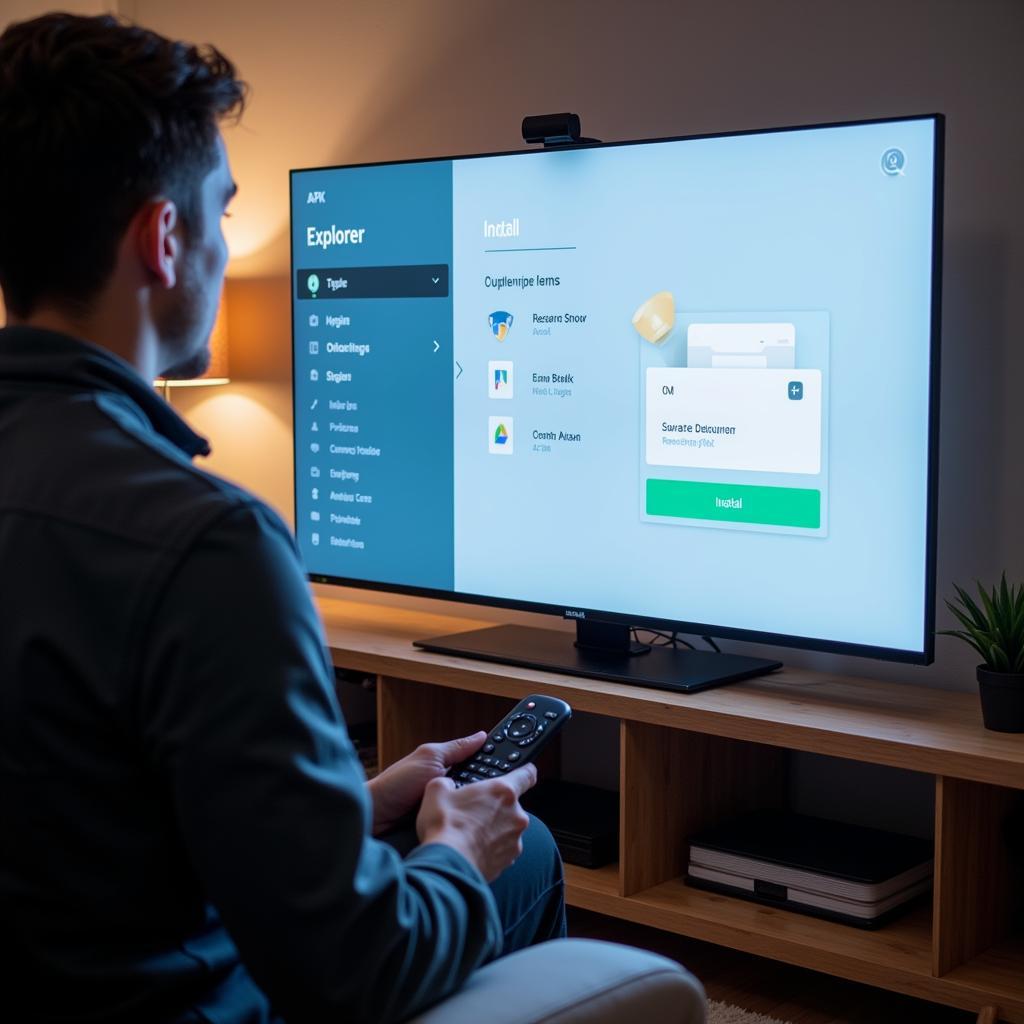 Installing APK File on Smart TV
Installing APK File on Smart TV
Safety Precautions When Installing APKs
Before diving into the installation process, it’s crucial to be aware of potential security risks. Downloading APKs from untrusted sources can expose your TV to malware and other threats. Always ensure you download APKs from reputable websites. Just like you wouldn’t download a suspicious file on your computer, the same caution applies to your smart TV. Stick to well-known sources to ensure the safety of your device and data.
Different Methods to Install APKs on Your Smart TV
Several methods exist for installing APK files on your TV. The most common methods include using a USB drive, sideloading through a file manager app, and using a computer connected to your TV. Each method has its own advantages and disadvantages, and choosing the right one depends on your TV’s capabilities and your technical comfort level. If you’re comfortable using a USB drive, that’s generally the easiest method.
Step-by-Step Guide to Installing APKs via USB
- Download the APK: Download the desired APK file from a trusted source onto your computer.
- Prepare the USB drive: Format a USB drive to FAT32 format. This ensures compatibility with your smart TV.
- Transfer the APK: Copy the downloaded APK file to the root directory of the USB drive.
- Connect to your TV: Insert the USB drive into an available USB port on your smart TV.
- Navigate to the file: Using your TV’s file explorer, locate the APK file on the USB drive.
- Install the APK: Select the APK file and follow the on-screen prompts to install the app. You’ll need to enable “install from unknown sources” in your TV’s settings.
“It’s always crucial to double-check the source of the APK file before installing it. A little caution can go a long way in preventing security issues,” advises John Smith, a senior cybersecurity consultant at SecureTech Solutions.
Troubleshooting Common APK Installation Issues
Occasionally, you might encounter issues during the installation process. anime sub indo apk These issues can range from compatibility problems to parsing errors. Understanding these common problems and their solutions can save you a lot of frustration. apk cho playbook“Many issues can be resolved by simply ensuring your TV’s software is up-to-date and that the APK file is compatible with your TV’s Android version,” adds Sarah Johnson, a software engineer specializing in Android TV development.
Conclusion
Installing APK files, or “cai app apk cho tv”, provides a convenient way to expand your smart TV’s functionality. By following the steps outlined in this guide and adhering to safety precautions, you can unlock a world of entertainment and utility on your smart TV. Remember to always download from trusted sources and keep your TV’s software updated for the best experience. facebook tv apk, shareit apk, cai app apk cho tcl.
When you need support, please contact Phone Number: 0977693168, Email: [email protected] Or visit the address: 219 Đồng Đăng, Việt Hưng, Hạ Long, Quảng Ninh 200000, Vietnam. We have a 24/7 customer support team.