Installing APK files downloaded from your PC onto your Android phone is a common practice, offering access to apps beyond the Google Play Store. This guide provides a step-by-step walkthrough of the process, addressing common questions and troubleshooting tips.
Methods to Install APK from PC to Phone
There are several ways to install APKs from your PC to your phone, each with its own advantages and disadvantages. Choosing the right method depends on your technical skills and available resources.
Using a USB Cable
This is the most common and arguably the most reliable method.
- Enable USB Debugging: On your Android phone, navigate to Settings > Developer options and enable USB debugging. If you don’t see Developer options, you might need to enable it by going to Settings > About phone and tapping the Build number several times.
- Connect Your Phone: Connect your phone to your PC via a USB cable.
- Choose File Transfer Mode: Ensure your phone is set to file transfer mode (MTP) or file transfer mode (PTP). This allows your PC to access your phone’s storage.
- Transfer the APK File: Copy the APK file from your PC and paste it into a folder on your phone’s internal storage, such as the “Downloads” folder.
- Locate and Install the APK: On your phone, use a file manager app to navigate to the folder where you saved the APK. Tap the APK file to begin the installation process.
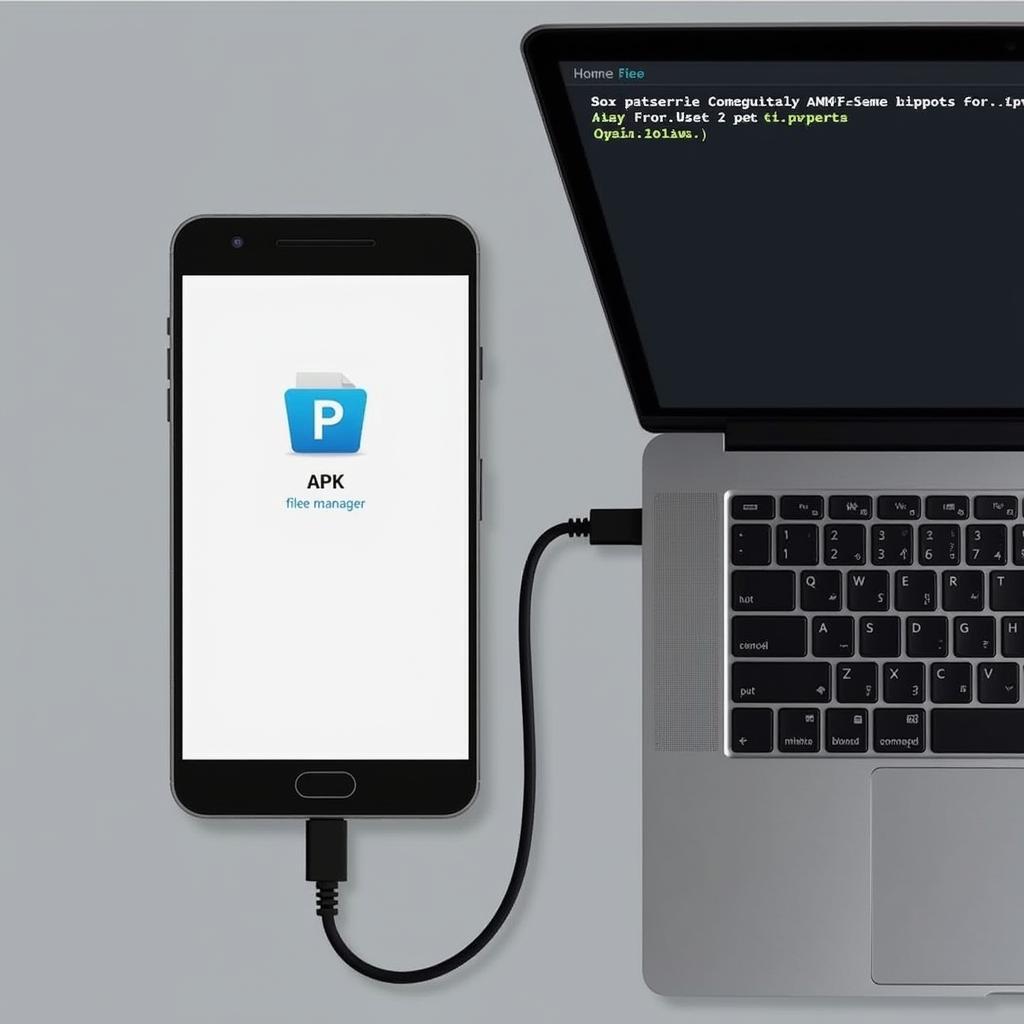 Installing APK via USB Cable
Installing APK via USB Cable
Using Bluetooth
Bluetooth offers a wireless alternative, although it can be slower for larger APK files.
- Pair Your Devices: Ensure your phone and PC are paired via Bluetooth.
- Send the APK File: On your PC, right-click the APK file and select “Send to” > “Bluetooth device” and choose your phone.
- Accept the Transfer: On your phone, accept the incoming file transfer.
- Locate and Install the APK: Once the transfer is complete, locate the APK file in your phone’s Bluetooth folder using a file manager app and tap to install.
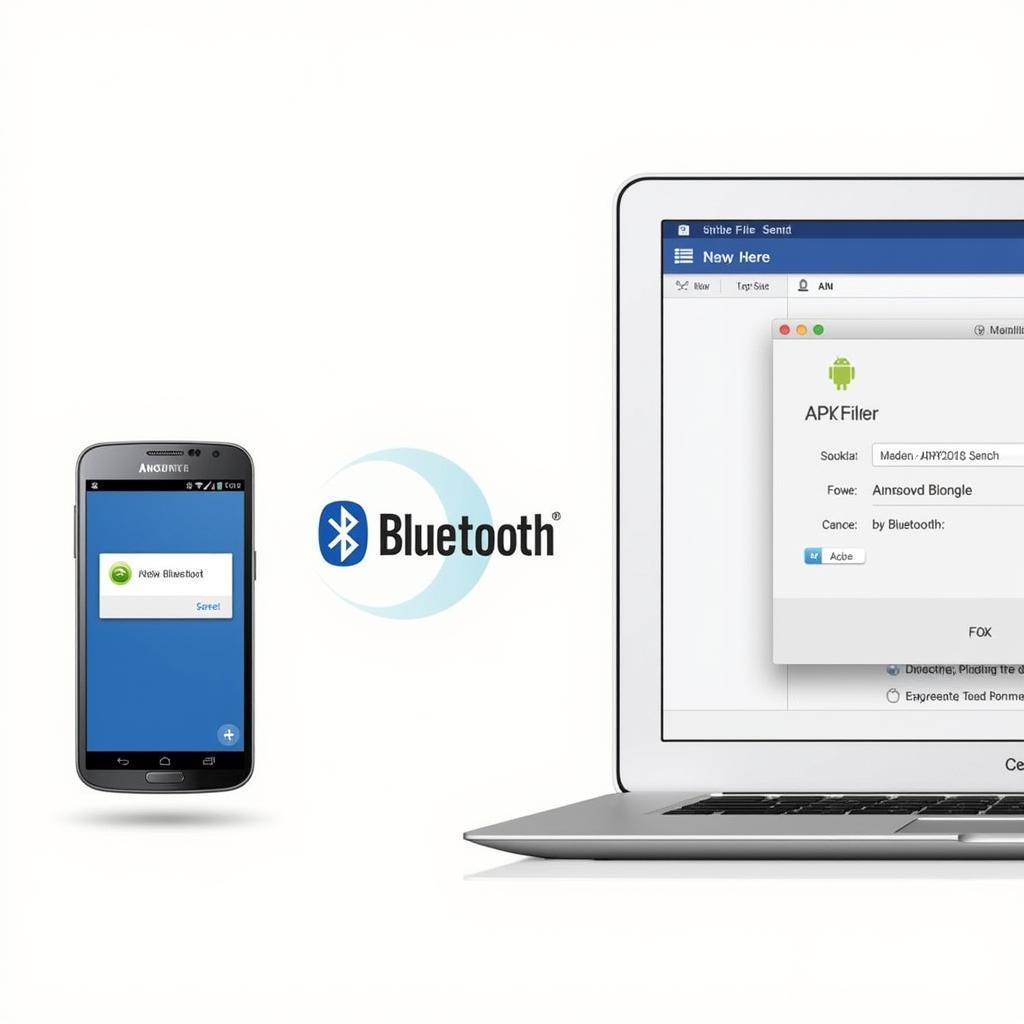 Installing APK via Bluetooth
Installing APK via Bluetooth
Using Cloud Storage Services
Cloud storage services like Google Drive, Dropbox, or OneDrive provide another convenient wireless option.
- Upload the APK: Upload the APK file to your chosen cloud storage service from your PC.
- Download the APK: On your phone, access the cloud storage service app and download the APK file.
- Locate and Install the APK: Use a file manager to find the downloaded APK file and tap to install.
Troubleshooting Common Issues
Sometimes, you might encounter issues during the installation process. Here are a few common problems and their solutions.
- “App not installed”: This can be caused by several factors, such as insufficient storage space, an incompatible app version, or conflicting app permissions. Try clearing some storage, checking the app requirements, or uninstalling any conflicting apps.
- “Parse error”: This usually indicates a corrupted APK file. Try downloading the APK file again from a trusted source.
- “Security warning”: Android blocks the installation of apps from unknown sources by default. Ensure you have enabled “Install unknown apps” or “Install from unknown sources” for the file manager or browser you’re using to install the APK.
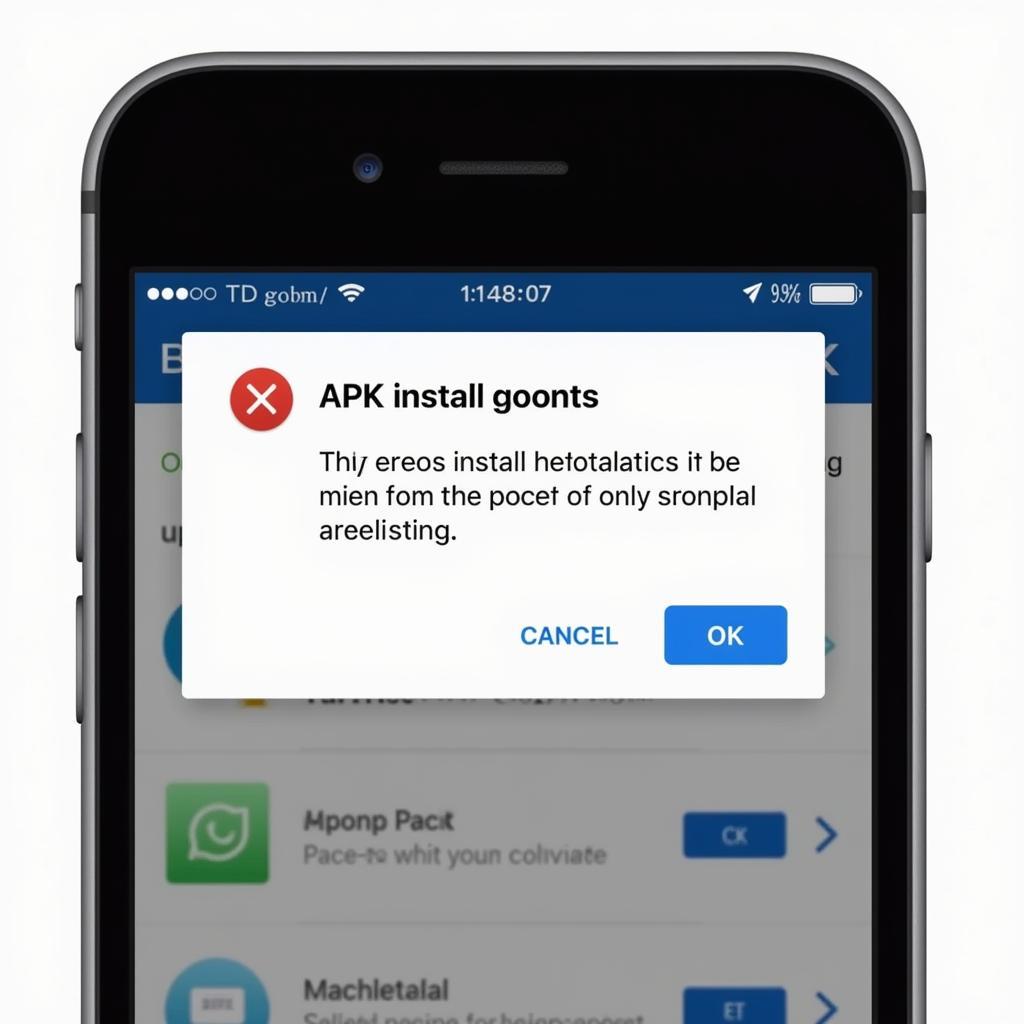 Troubleshooting APK Installation Issues
Troubleshooting APK Installation Issues
Conclusion
Installing APKs from your PC to your phone opens up a world of possibilities beyond the Google Play Store. By following these simple steps and troubleshooting tips, you can easily install APK from PC to Phone and enjoy a wider range of apps.
FAQ
- Is it safe to install APKs from outside the Google Play Store? While it can be safe, downloading APKs from untrusted sources can pose security risks. Always download from reputable websites and scan the files with an antivirus app.
- Why would I want to install an APK from my PC? You might want to install APK files on your phone from your PC to access apps not available in your region, try beta versions, or install older versions of apps.
- Do I need to root my phone to install APKs? No, rooting is not required for installing APKs.
- What is a file manager app? A file manager app helps you navigate and manage files on your phone’s storage.
- Can I install APKs on iOS devices? No, APK files are specifically for Android devices and cannot be installed on iOS.
Do you have other questions related to installing APKs? Explore our other articles on Game VN APK for further information and guidance.
Need support? Contact us at Phone Number: 0977693168, Email: [email protected] Or visit us at 219 Đồng Đăng, Việt Hưng, Hạ Long, Quảng Ninh 200000, Vietnam. We have a 24/7 customer support team.