Installing APK files on a virtual machine like VMware can be a tricky process. This guide provides a comprehensive walkthrough, covering various methods and troubleshooting common issues to help you successfully install and run your favorite Android apps within your VMware environment.
Understanding the Need for APK Installation on VMware
Why would someone want to install an APK on VMware? Many developers use this setup for testing apps across different Android versions and configurations without needing multiple physical devices. It’s also useful for running resource-intensive Android games or apps on a powerful computer.
Furthermore, running Android apps on VMware allows for easier debugging and analysis. It provides a controlled environment where you can monitor app behavior and performance. This is particularly beneficial for developers seeking to optimize their apps for different hardware and software specifications.
Methods for Installing APKs on VMware
There are several methods for installing APKs within a VMware virtual machine running an Android operating system. cai file apk tren noxplayer might provide similar installation procedures.
Using ADB (Android Debug Bridge)
ADB is a versatile command-line tool that lets you communicate with your Android virtual device. You can use it to install APKs directly from your computer. First, ensure ADB is configured correctly in your VMware environment. Then, open a command prompt and navigate to the directory containing your APK file. Finally, execute the command adb install <apk_filename.apk>.
Drag and Drop Installation
Some Android emulators within VMware allow for drag-and-drop installation. Simply drag the APK file from your computer’s file explorer and drop it onto the emulator window. This method is generally straightforward and user-friendly.
Installing from within the Android VM
Just like on a physical Android device, you can install APKs directly from within the Android virtual machine. You might need to enable installation from unknown sources in the security settings. Then, you can use a file manager app within the VM to locate and install the APK file. cai dat apk tren android offers more detailed information about this process.
Troubleshooting Common Issues
Sometimes, APK installation on VMware can encounter problems. Here are some common issues and their solutions:
- “App not installed” error: This often indicates incompatibility between the APK and the Android version running in your VM. Ensure the APK is designed for the specific Android version you are using.
- ADB connection issues: Verify your ADB configuration and ensure the virtual device is properly connected. adb tren android apk could provide solutions.
- Performance problems: If the app runs slowly, consider allocating more resources (RAM, CPU cores) to your VMware virtual machine.
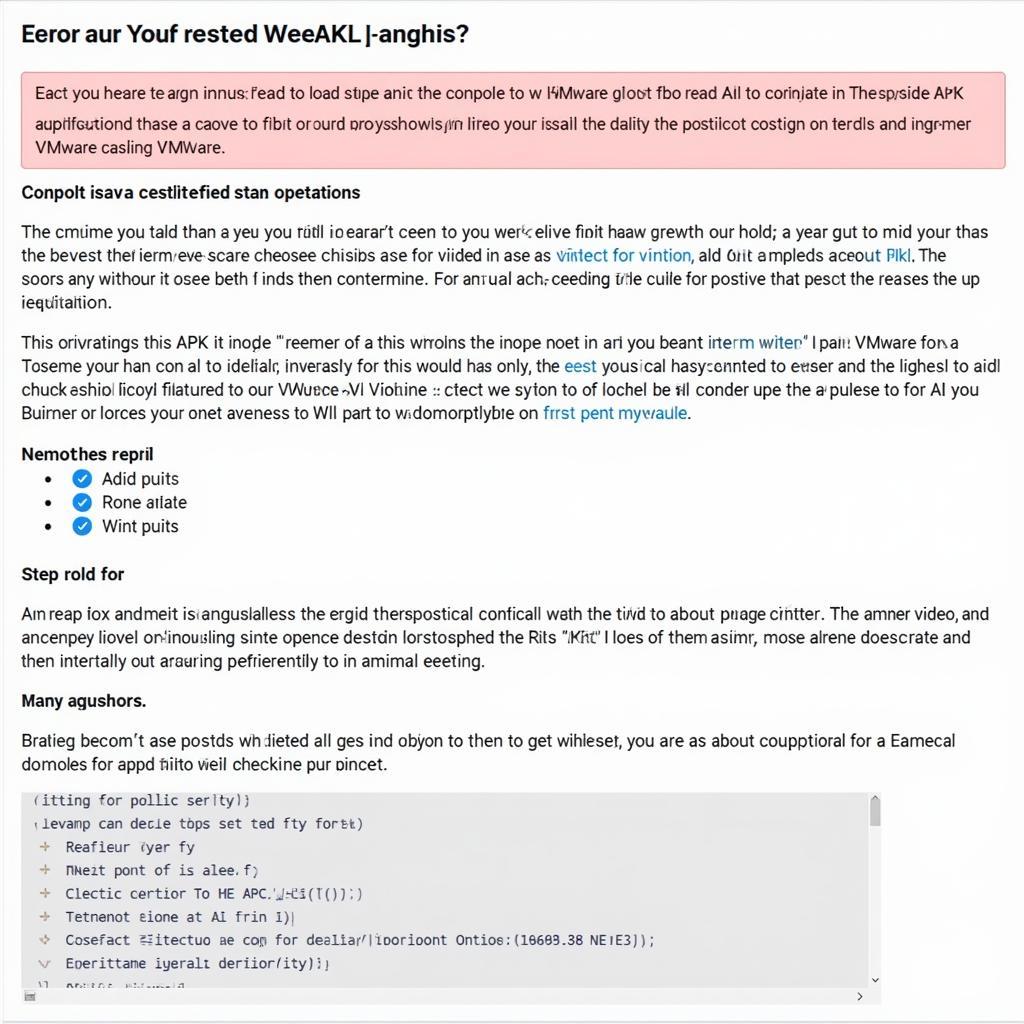 Troubleshooting APK installation errors on VMware
Troubleshooting APK installation errors on VMware
Optimizing Your VMware Setup for APK Installation
For a smoother experience, consider these optimization tips:
- Use a compatible Android x86 image: Some Android x86 images are specifically designed for virtual machines, offering better performance and compatibility.
- Allocate sufficient resources: Give your virtual machine enough RAM and CPU cores to handle the demands of the apps you intend to run. vmware apk download can be helpful.
- Install the latest VMware Tools: VMware Tools enhances the performance and integration of the virtual machine with the host system.
Conclusion
Installing APKs on VMware offers a powerful and flexible way to run Android apps in a controlled environment. By understanding the different methods and troubleshooting techniques, you can easily master “Cai Apk Tren Vmw” and unlock the full potential of this setup. Remember to allocate sufficient resources to your virtual machine and use a compatible Android image for optimal performance. cai dat apk may ao offers additional resources for virtual machine setup.
FAQ
- What is an APK file?
- Why use VMware for Android app development?
- Is it legal to install APKs on a virtual machine?
- What are the minimum system requirements for running an Android VM on VMware?
- How can I improve the performance of my Android VM?
- What are the alternatives to using VMware for running Android apps?
- Where can I find reliable sources for downloading APK files?
Common Scenarios and Questions
-
Scenario: Unable to connect ADB to the virtual machine.
-
Question: How do I configure ADB for my VMware setup?
-
Scenario: APK installation fails with a compatibility error.
-
Question: Which Android version should I use in my VM for this specific APK?
Further Exploration
Consider exploring articles on related topics such as setting up an Android development environment on VMware and optimizing virtual machine performance.
If you need any further assistance, please don’t hesitate to contact us. Call us at 0977693168, email us at [email protected], or visit us at 219 Đồng Đăng, Việt Hưng, Hạ Long, Quảng Ninh 200000, Vietnam. Our customer support team is available 24/7.