Want to unleash the full potential of NoxPlayer and enjoy a seamless Android gaming experience on your PC? Learning how to install APK files externally is the key. This guide provides a comprehensive walkthrough on how to sideload APK files onto NoxPlayer, empowering you to access a world of apps and games beyond the Play Store.
Understanding APK Files and NoxPlayer
Before we dive into the step-by-step guide, let’s clarify the basics.
What is an APK file?
APK stands for Android Package Kit. It’s the file format used to distribute and install applications on Android devices. Think of it as the installation package for an Android app.
What is NoxPlayer?
NoxPlayer is a free Android emulator designed to bring the Android experience to your PC. It offers a user-friendly interface and robust features, making it ideal for running Android apps and games on a larger screen.
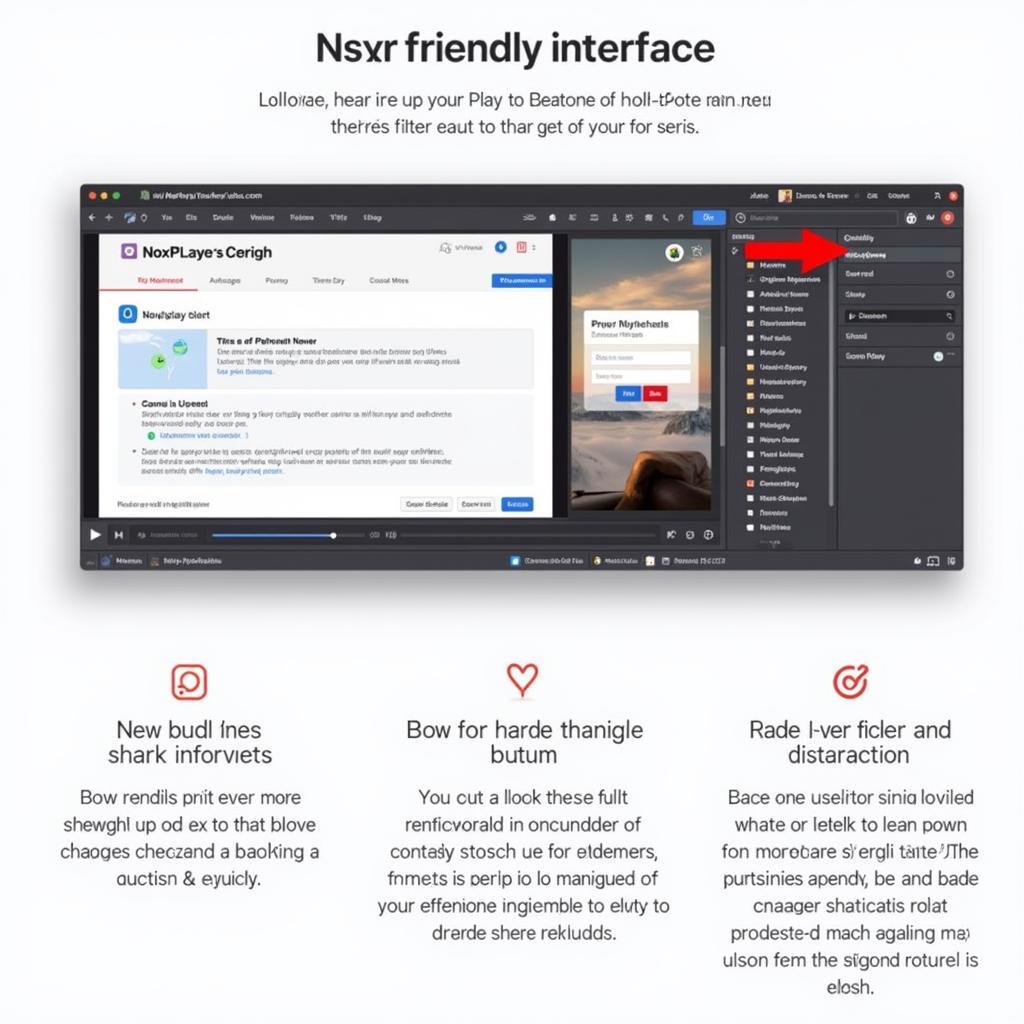 NoxPlayer Interface
NoxPlayer Interface
Why Install APK Files Externally?
While NoxPlayer comes with the Google Play Store pre-installed, there are several reasons why you might want to install APK files externally:
- Access Geo-Restricted Apps: Some apps are restricted to specific regions. Installing APK files allows you to bypass these restrictions and enjoy apps unavailable in your country.
- Try Beta Versions: Get a sneak peek at the latest features and updates by installing beta versions of your favorite apps directly from developer websites.
- Install Apps Not on Play Store: Discover a universe of apps not available on the Google Play Store, such as modified apps, emulators, and more.
How to Install APK Files on NoxPlayer
Here’s a step-by-step guide to seamlessly install APK files on NoxPlayer:
1. Download the APK File:
- Find a trusted source for your desired APK file. Reputable websites like APKMirror and APKPure offer a vast library of verified APKs.
- Download the APK file to your PC. Remember the download location for easy access later.
2. Enable “Unknown Sources” on NoxPlayer:
- Launch NoxPlayer and open Settings.
- Navigate to Security (or Privacy depending on your Android version).
- Enable the Unknown sources option. This allows you to install apps from sources other than the Google Play Store.
3. Install the APK File:
-
Drag and Drop: The easiest method is to simply drag the downloaded APK file from your PC and drop it onto the NoxPlayer window. NoxPlayer will automatically recognize and install the app.
-
Using a File Manager:
- Open the File Manager app within NoxPlayer.
- Locate the downloaded APK file.
- Tap on the APK file to start the installation process.
4. Launch and Enjoy:
Once the installation is complete, you’ll find the newly installed app in your NoxPlayer app drawer. Launch it and enjoy!
Troubleshooting Tips
Encountering issues? Here are a few troubleshooting tips:
- Verify APK Integrity: Ensure the APK file is downloaded completely and hasn’t been corrupted. Redownload the file if needed.
- Check NoxPlayer Version: Ensure you’re using the latest version of NoxPlayer for optimal compatibility.
- Disable Antivirus (Temporarily): Sometimes, antivirus software can interfere with APK installations. Try temporarily disabling your antivirus and retrying the installation. Remember to re-enable it after.
Conclusion
Mastering external APK installation on NoxPlayer opens up a world of possibilities for your Android gaming and app experience. Follow these simple steps to unlock the full potential of NoxPlayer and enjoy a customized Android experience on your PC.
If you need assistance, please contact us at Phone Number: 0977693168, Email: [email protected]. Or visit our office at 219 Đồng Đăng, Việt Hưng, Hạ Long, Quảng Ninh 200000, Vietnam. Our customer support team is available 24/7.