Looking to enjoy your favorite Android apps and games on a bigger screen? While Google Play Store is designed for Android devices, you can actually access and download APK files – the installation packages for Android apps – right from your PC. This guide will walk you through the entire process, from accessing the Google Play Store on your PC to installing and running Android apps.
Accessing Google Play Store on Your PC
Although there’s no official desktop version of the Google Play Store, you can still access its vast library through Android emulators. These handy tools create a virtual Android environment on your computer, letting you run Android apps seamlessly. Here are some popular and reliable options:
- Bluestacks: Known for its user-friendly interface and gaming performance.
- NoxPlayer: A solid choice for both productivity and entertainment.
- LDPlayer: Offers customization options and multi-instance capabilities.
Once you’ve chosen an emulator, download and install it on your PC. Follow the on-screen instructions to set up your virtual Android device.
Downloading APK Files from Google Play Store
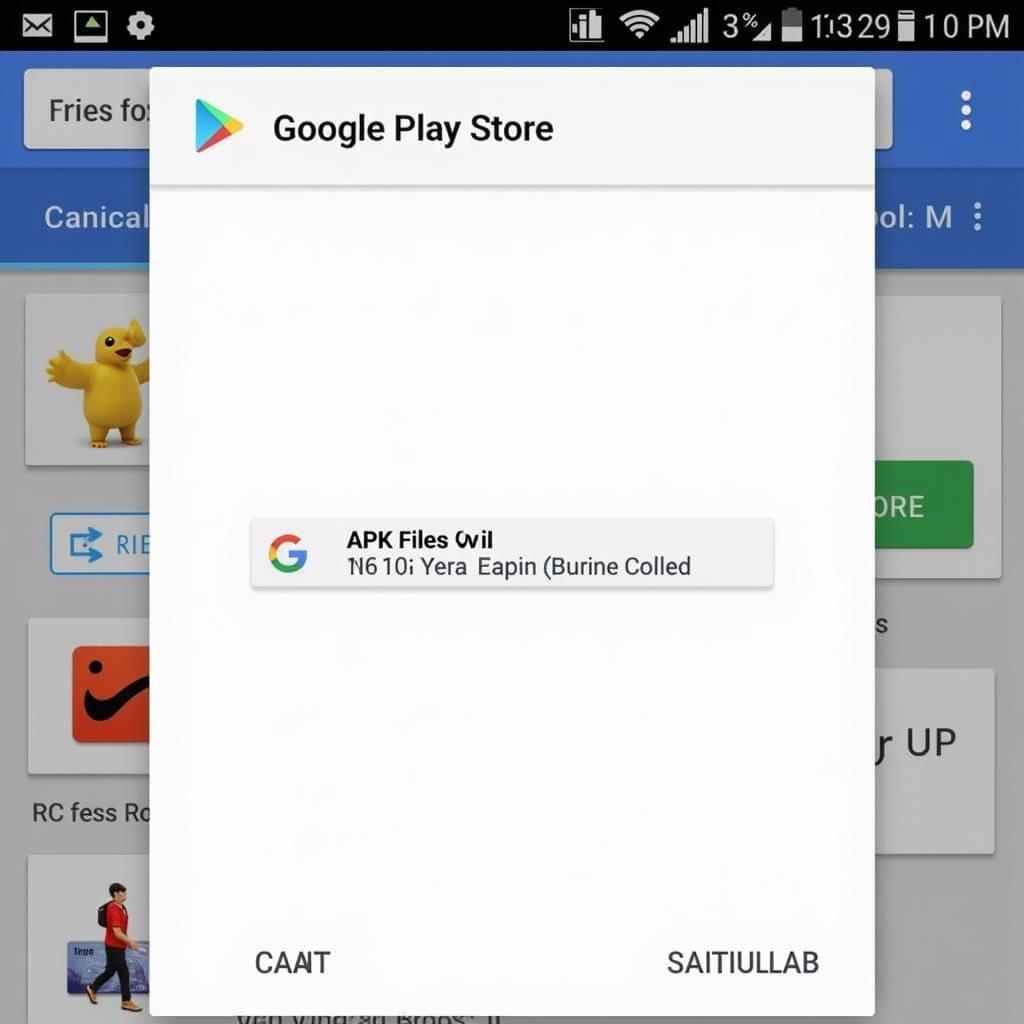 Downloading APK Files
Downloading APK Files
After setting up your emulator, open the Google Play Store app within the emulator environment. You’ll need to sign in with your Google account. Now, you can browse and search for your desired apps and games just like you would on an Android phone.
Here’s where it gets interesting: instead of directly installing the app, we’re going to download the APK file. While some emulators offer built-in APK downloaders, for others, you might need to use a third-party website like APKPure or APKMirror. These websites host a vast collection of APK files, ensuring you can find almost any app you need.
Search for the app you want, select the appropriate APK version for your emulator (usually the latest version), and initiate the download. Once downloaded, the APK file will be saved to your emulator’s designated download folder.
Installing APK Files on Your PC
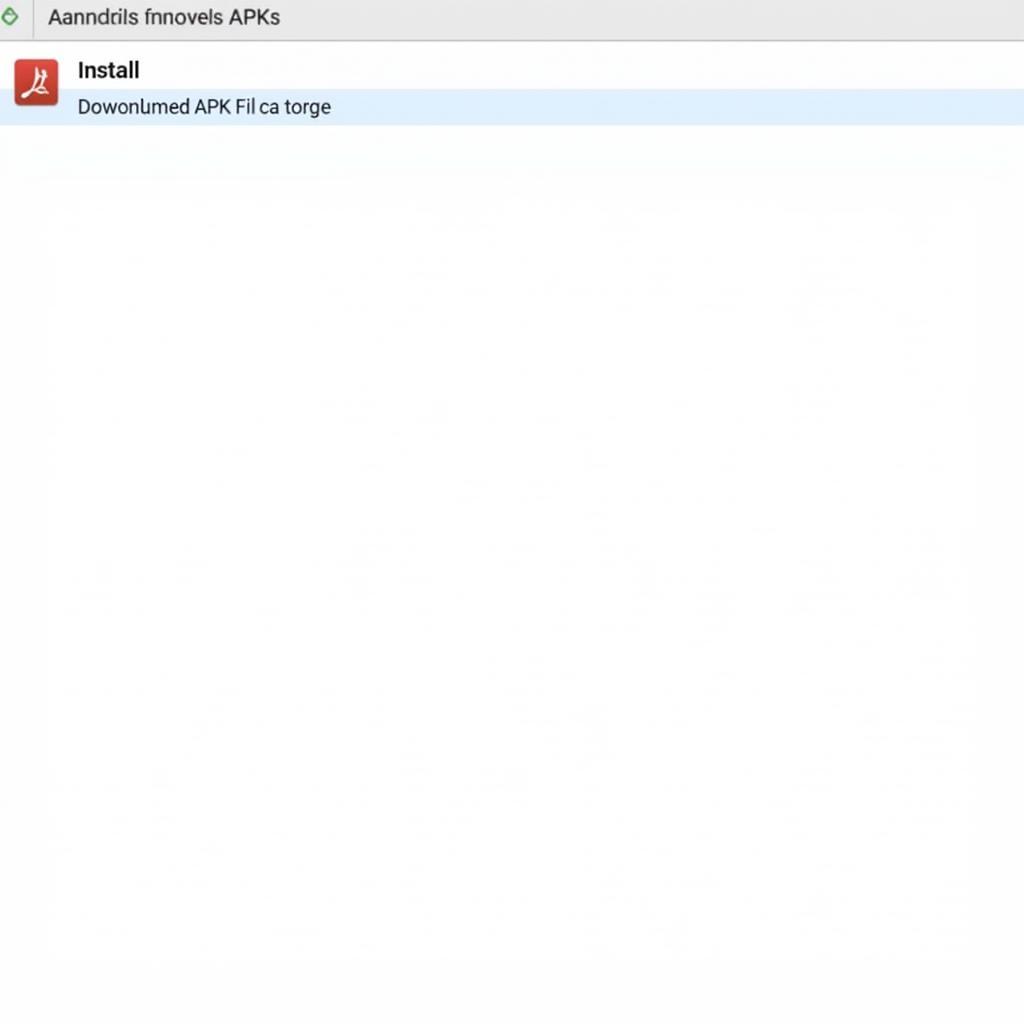 Installing APK Files on PC
Installing APK Files on PC
Now comes the easy part – installing the APK file. Most emulators have built-in file managers. Open the file manager within your emulator, navigate to the download folder, and locate the downloaded APK file.
Double-click on the APK file. You’ll be prompted to confirm the installation. Click “Install” and the emulator will handle the rest. Once the installation is complete, the app’s icon will appear in your emulator’s app drawer.
Running and Enjoying Android Apps on PC
Congratulations! You’ve successfully downloaded and installed an Android app on your PC. Now, simply click on the app’s icon in your emulator’s app drawer to launch it.
Enjoy the benefits of a larger screen, better performance (depending on your PC specs), and the convenience of using your familiar keyboard and mouse for controls.
Conclusion
Downloading and using APK files from Google Play Store on your PC opens up a world of possibilities, letting you enjoy your favorite Android apps and games on a whole new level. While the process might seem a bit involved at first, it’s actually quite straightforward. So, fire up your emulator, grab those APKs, and dive into the exciting realm of Android apps on your PC!
Need assistance? Contact us!
Phone Number: 0977693168
Email: [email protected]
Address: 219 Đồng Đăng, Việt Hưng, Hạ Long, Quảng Ninh 200000, Việt Nam.
We have a 24/7 customer support team ready to help.