Signing an APK file is crucial for distributing your Android application. It’s a process that verifies the authenticity of your app and ensures it hasn’t been tampered with. This guide provides a comprehensive overview of how to sign an APK, covering everything from the basics to more advanced techniques.
Understanding APK Signing
Why is signing your APK so important? Unsigned APKs cannot be installed on Android devices. The signing process attaches a digital signature, acting like a seal of approval, guaranteeing the app’s origin and integrity. This prevents malicious actors from modifying your app and distributing infected versions. Think of it like a digital notary for your software.
Methods for Signing APK Files
There are several methods you can employ to sign your APK, each with its own advantages and disadvantages. Choosing the right method depends on your specific needs and technical expertise.
Using Android Studio
Android Studio, the official IDE for Android development, simplifies the signing process. When you build a release version of your app, Android Studio automatically signs the APK using your chosen keystore. This integrated approach is the most straightforward for most developers.
Using the apksigner Tool
The apksigner tool, part of the Android SDK build tools, offers more control over the signing process. It allows you to sign APKs from the command line, making it suitable for automated build systems and advanced signing scenarios. This tool provides greater flexibility and is preferred by experienced developers. You might consider exploring the blackberry keyboard apk xda for further insights into Android development.
Using jarsigner (Legacy)
While jarsigner was previously used for signing APKs, it’s now considered legacy. The apksigner tool is recommended for new projects as it offers enhanced security and features. However, understanding jarsigner can be helpful when working with older projects. Consider exploring 1tap cleaner pro apk for information on optimizing your Android device.
Generating a Keystore
A keystore is a container that holds your private key, used to sign your APK. It’s essential to keep your keystore secure as losing it means you won’t be able to update your app. You can generate a keystore using the keytool utility that comes with the Java Development Kit (JDK). This is a one-time process, and the same keystore should be used for all updates to your app. If you enjoy exploring different apps, the advanced tube apk might be something you’d like.
Keystore Best Practices
- Strong Passwords: Use a strong, unique password for your keystore.
- Secure Storage: Store your keystore in a safe and secure location.
- Backups: Always create backups of your keystore.
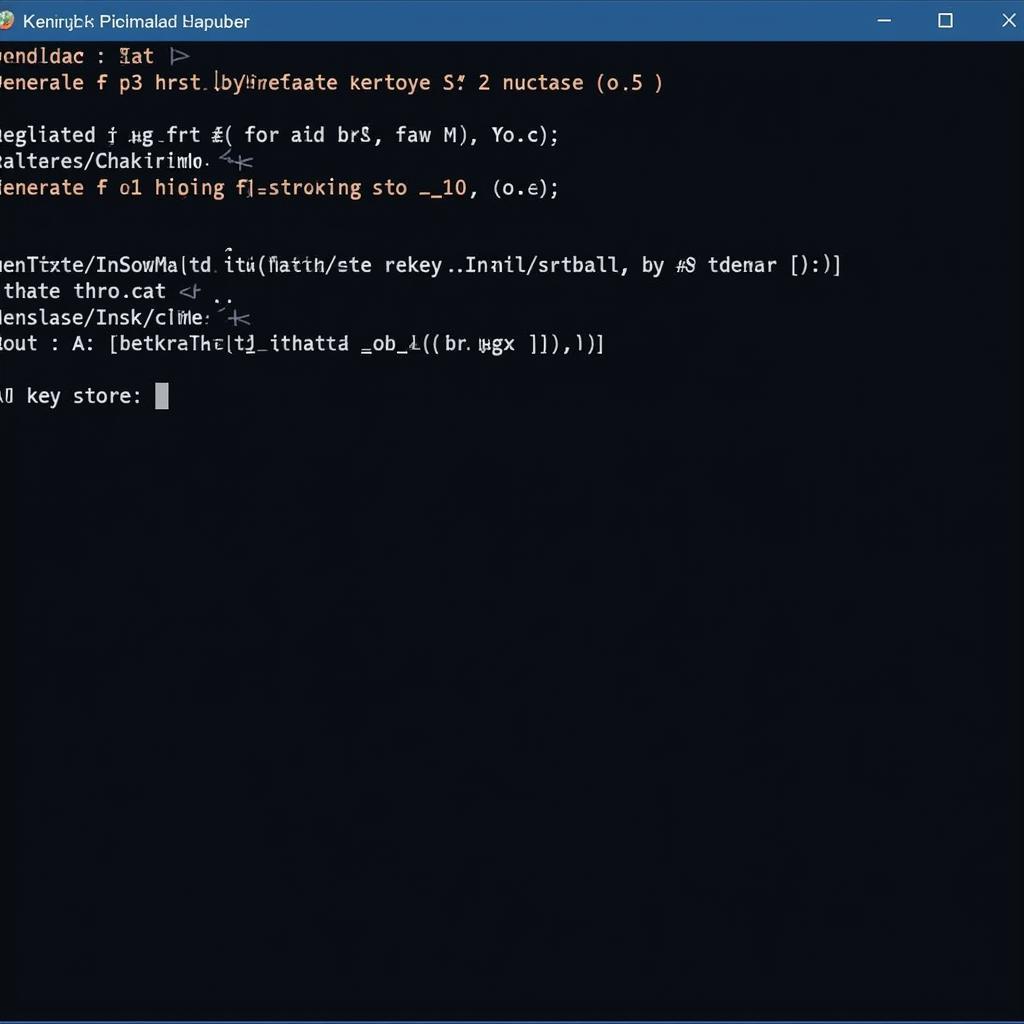 Keystore Generation Command Line
Keystore Generation Command Line
Step-by-Step Guide to Signing with apksigner
Here’s a step-by-step guide to signing your APK using the apksigner tool:
- Locate
apksigner: Find theapksignertool within your Android SDK build-tools directory. - Open Command Prompt/Terminal: Navigate to the directory containing your unsigned APK and the keystore. For mobile gaming enthusiasts, downloading liên minh huyền thoại apk offers a thrilling experience.
- Execute the Command: Use the following command, replacing the placeholders with your actual file paths and keystore information:
apksigner sign --ks <your_keystore_path> --key-pass <your_key_password> --ks-key-alias <your_key_alias> <your_unsigned_apk_path> - Verify the Signature: After signing, verify the signature using the following command:
apksigner verify <your_signed_apk_path>
Troubleshooting Common Issues
- Keystore Not Found: Double-check the path to your keystore file.
- Invalid Keystore Password: Ensure you are using the correct password. The s planner apk is a useful tool for staying organized.
apksignerNot Found: Verify that the Android SDK build-tools are correctly installed and added to your system’s PATH environment variable.
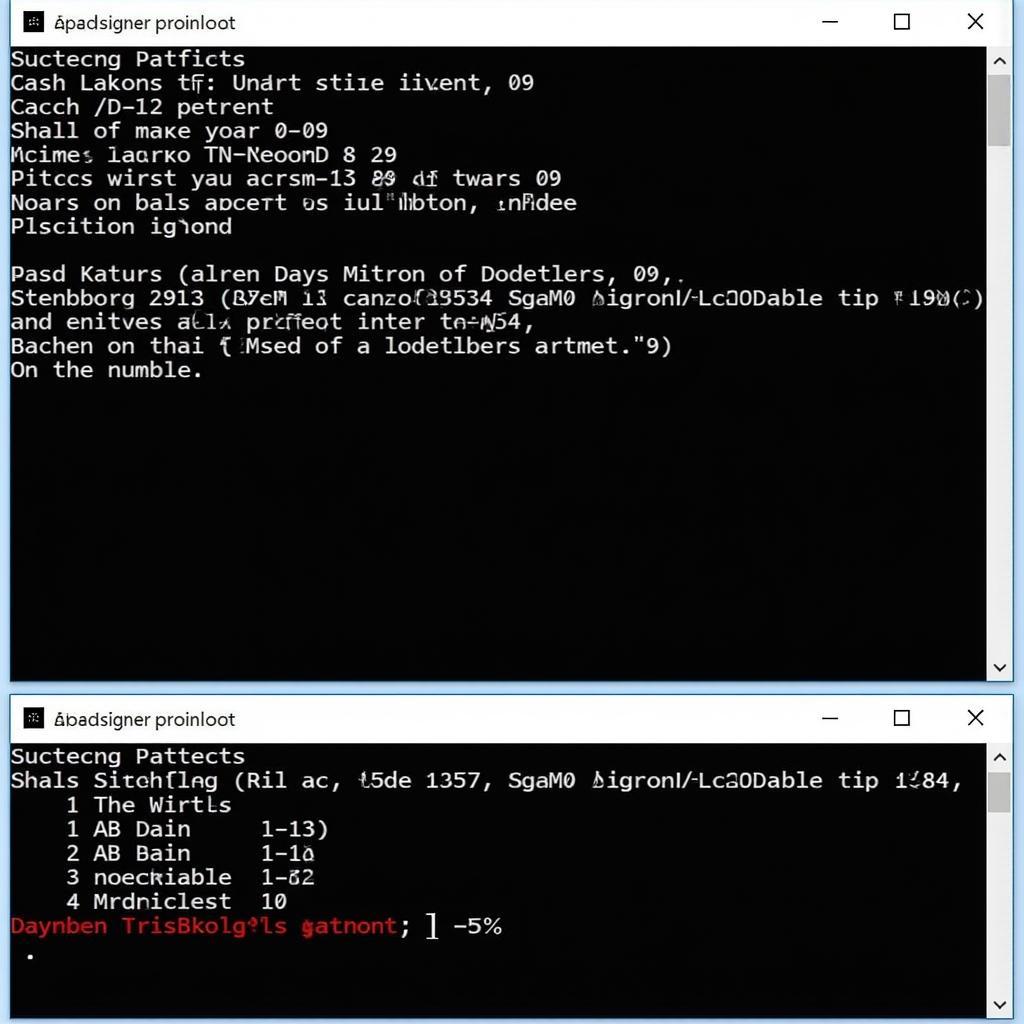 Apksigner Command Line Example
Apksigner Command Line Example
Conclusion
Signing your APK file is a fundamental step in Android app distribution. By following this guide and understanding the different methods available, you can ensure your app is properly signed and ready for release. Mastering Cach Signed File Apk is essential for any aspiring Android developer.
FAQ
Q: What is an APK file?
A: An APK (Android Package Kit) is the file format used to distribute and install applications on Android devices.
Q: Why do I need to sign my APK?
A: Signing is required to verify the authenticity and integrity of your app, preventing unauthorized modifications.
Q: Can I use the same keystore for multiple apps?
A: While technically possible, it’s best practice to use a separate keystore for each app for improved security and management.
Q: What happens if I lose my keystore?
A: Losing your keystore means you will not be able to update your app on the Google Play Store. It’s crucial to keep backups.
Q: What is a key alias?
A: A key alias is a name used to identify a specific private key within your keystore.
Q: Is jarsigner still relevant?
A: jarsigner is outdated and apksigner is recommended for new projects.
Q: How can I learn more about Android app development?
A: Numerous online resources, tutorials, and communities are available for learning Android app development.
Need further assistance with signing your APK or other Android development questions? Contact us! Phone: 0977693168, Email: [email protected] or visit us at 219 Đồng Đăng, Việt Hưng, Hạ Long, Quảng Ninh 200000, Việt Nam. Our 24/7 customer support team is ready to help.