Opening APK files is essential for installing apps on Android devices outside of the official Google Play Store. This guide provides a detailed walkthrough of the process, covering various methods and addressing common questions.
Understanding APK Files
APK stands for Android Package Kit. It’s the file format Android uses to distribute and install apps. Think of it like a .exe file for Windows or a .dmg for macOS. These files contain all the necessary elements for an app to function, including code, resources, assets, and manifest files. Why would you need to open an APK file outside of the Google Play Store? There are several reasons: accessing region-locked apps, testing beta versions, or installing apps not available on the official store.
Enabling Installation from Unknown Sources
Before you can install an APK file, you need to allow your device to install apps from sources other than the Google Play Store. This is a crucial security step. The process varies slightly depending on your Android version. Generally, you can find this option in Settings > Security > Unknown Sources (or similar).
Methods to Open APK Files
There are several ways to open and install APK files:
-
Using a File Manager: Most Android devices come with a built-in file manager. Navigate to the folder where you downloaded the APK file and tap on it. This should prompt the installation process.
-
Downloading Directly from a Browser: You can often download APK files directly from your device’s browser. When the download completes, a notification will appear, allowing you to open and install the APK.
-
Using a Dedicated APK Installer: Several third-party APK installer apps are available. These apps provide a more streamlined installation process and often offer additional features.
Troubleshooting Common Issues
Sometimes, you might encounter issues when opening APK files. Here are a few common problems and solutions:
- “Parse Error”: This usually means the APK file is corrupted. Try downloading it again from a reliable source.
- “App Not Installed”: Check if you have enough storage space on your device. Also, ensure the APK file is compatible with your Android version.
- Security Warnings: Always download APK files from trusted sources to avoid malware.
apk file extension provides more detailed information on the structure and importance of APK files. You can also learn about downloading apps directly from the google store apk download in our separate guide.
Advanced Techniques: Using APK Tools
For developers and advanced users, apk tool dmg gui offers a powerful way to decompile and analyze APK files. This allows you to examine the app’s code and resources.
Installing APKs on Emulators
If you want to run Android apps on your computer, you can use an emulator like Bluestacks. bluestacks install apk file offers a guide on how to install APK files using this popular emulator. This is a convenient way to test apps or play mobile games on a larger screen. 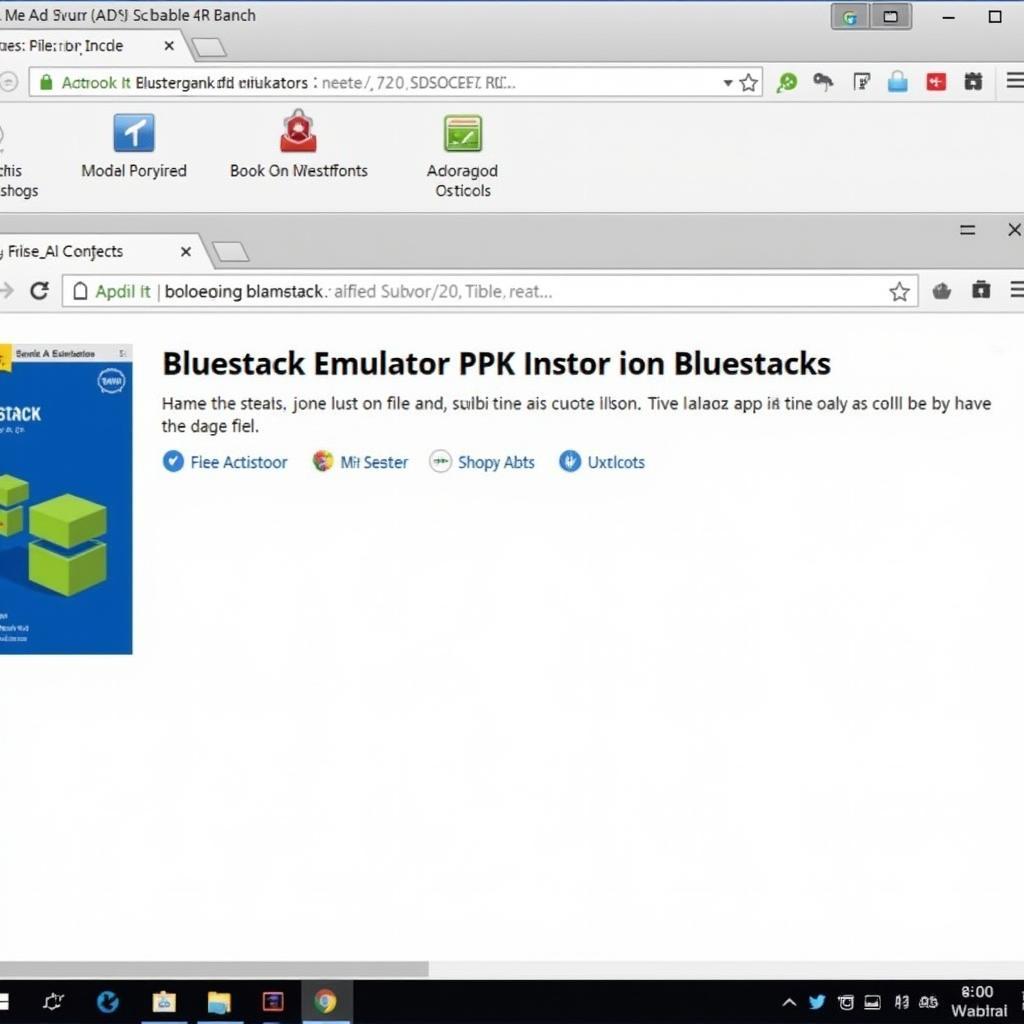 Installing APK Files on Bluestacks
Installing APK Files on Bluestacks
Conclusion
Knowing how to open APK files opens up a world of possibilities beyond the Google Play Store. Remember to prioritize security and only download APK files from trusted sources. By following the steps outlined in this guide, you can safely and effectively install apps from APK files. For access to a wider range of Android applications, consider exploring the google play store apk download options.
Expert Insights:
- Nguyen Van An, Android Developer: “Understanding the APK format is crucial for any Android user who wants to explore the full potential of their device.”
- Tran Thi Mai, Mobile Security Expert: “Always exercise caution when downloading APK files. Stick to reputable sources to minimize security risks.”
Need Help? Contact us at Phone Number: 0977693168, Email: [email protected] Or visit our address: 219 Đồng Đăng, Việt Hưng, Hạ Long, Quảng Ninh 200000, Việt Nam. We have a 24/7 customer support team.