Opening APK files with BlueStacks is a straightforward process that allows you to enjoy your favorite Android apps on your PC. Whether you downloaded the APK from a third-party website or received it via email, BlueStacks makes installation quick and easy. This guide provides a comprehensive walkthrough of the process, covering various methods and addressing common troubleshooting tips.
Installing APKs via the BlueStacks Interface
BlueStacks offers a user-friendly interface to install APKs. Here’s a step-by-step guide:
- Launch BlueStacks: Open the BlueStacks emulator on your computer.
- Locate the APK File: Find the APK file you wish to install on your computer.
- Drag and Drop: Simply drag the APK file from your file explorer and drop it onto the BlueStacks window.
- Installation: BlueStacks will automatically recognize the APK file and begin the installation process.
- Launch the App: Once the installation is complete, you can find the app icon on the BlueStacks home screen. Click on the icon to launch the app.
This drag-and-drop method is arguably the quickest way to install APKs on BlueStacks.
Using the “Install apk” Button
BlueStacks also provides a dedicated button for installing APKs. This method is especially helpful if you prefer a more structured approach.
- Open BlueStacks: Start the BlueStacks application on your PC.
- Find “Install apk” Button: On the right side of the BlueStacks window, usually within the sidebar, locate the “Install apk” button. It often resembles a small box with a “+” symbol.
- Browse for APK: Click the “Install apk” button. This will open a file browser window. Navigate to the location of your APK file and select it.
- Install: Click “Open” to start the installation process.
- Access the App: The newly installed app will appear on the BlueStacks home screen.
This method is especially useful for those who prefer a more visual approach to file navigation.
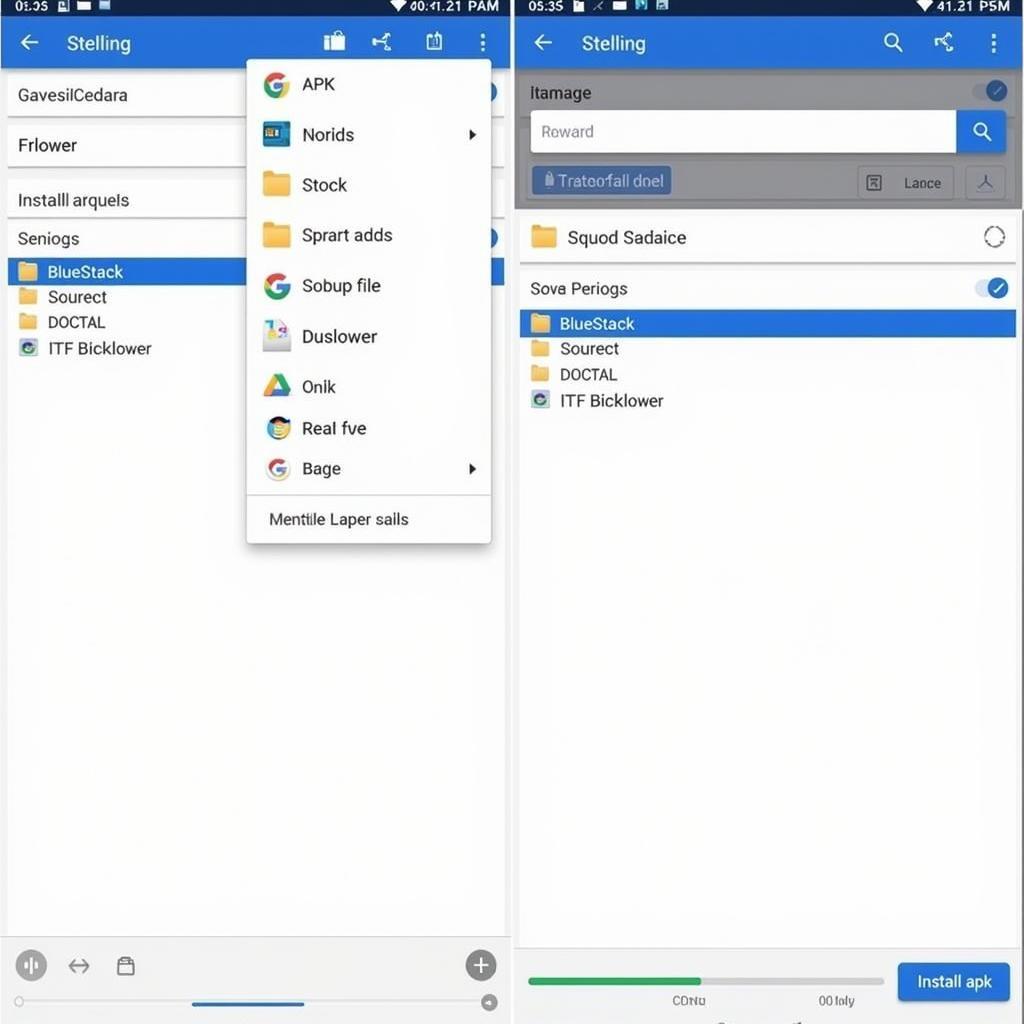 Installing APK on BlueStacks via Install APK Button
Installing APK on BlueStacks via Install APK Button
Troubleshooting Common Issues
Sometimes, you might encounter issues when installing APKs. Here are some common problems and their solutions:
- “App not installed” error: This error often occurs due to compatibility issues or insufficient storage. Ensure your BlueStacks version is up-to-date and you have enough free space on your PC.
- APK file not recognized: Double-check that the file you’re trying to install is indeed an APK file and not corrupted.
- BlueStacks crashes during installation: Try restarting BlueStacks or your computer. If the problem persists, consider reinstalling BlueStacks.
“Regularly updating your BlueStacks emulator ensures optimal performance and compatibility with the latest Android apps,” advises John Smith, a senior Android developer at Tech Solutions Inc.
Conclusion
Opening APK files with BlueStacks offers a convenient way to experience the world of Android apps on your PC. Whether you prefer the drag-and-drop method or the dedicated “Install apk” button, BlueStacks provides a seamless experience. Remember to keep your BlueStacks updated for the best performance and compatibility. By following this guide, you can easily install and enjoy your favorite Android apps on your computer.
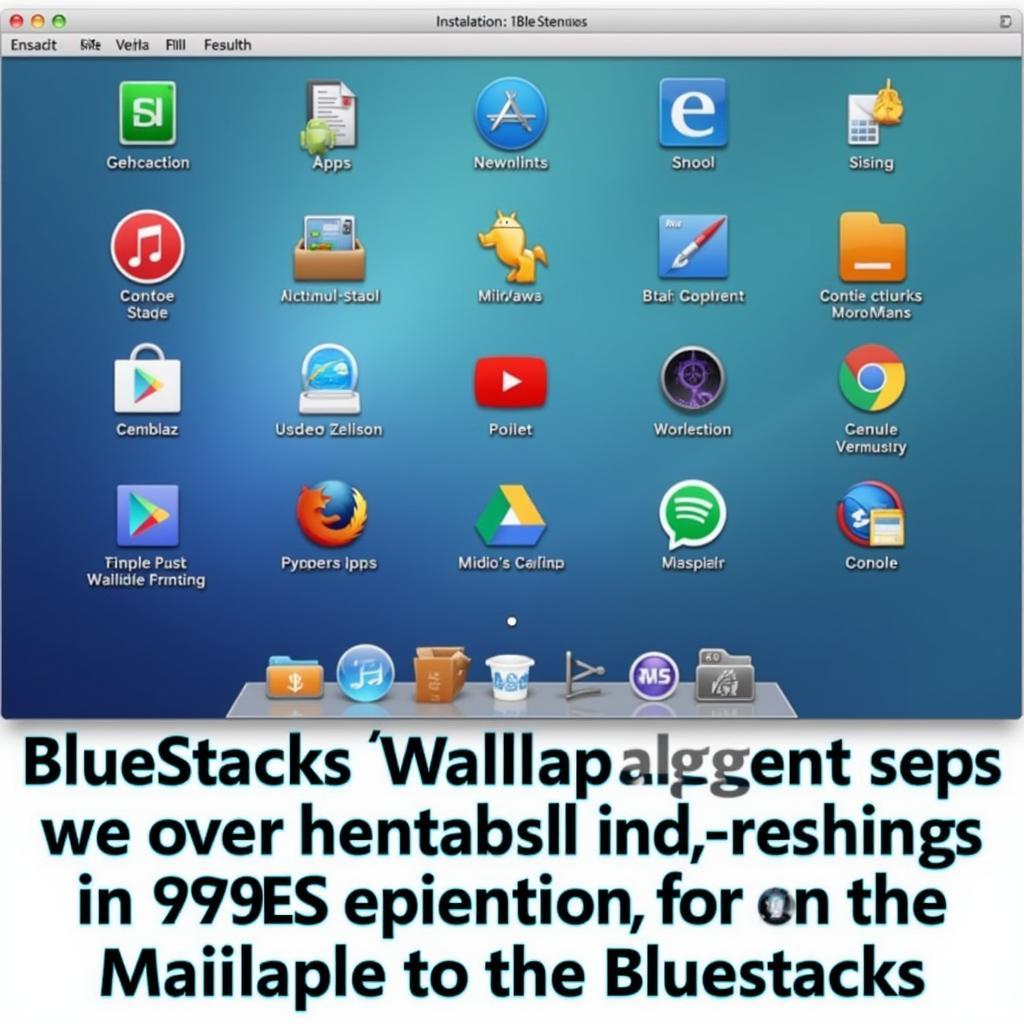 BlueStacks Home Screen with Installed Apps
BlueStacks Home Screen with Installed Apps
FAQs
-
Can I install multiple APKs simultaneously on BlueStacks? Yes, you can drag and drop multiple APK files or select multiple files using the “Install apk” button.
-
Is it safe to install APKs downloaded from third-party websites? While BlueStacks offers a secure environment, exercise caution when downloading APKs from untrusted sources.
-
What if I encounter errors during installation? Refer to the troubleshooting section of this guide or contact BlueStacks support for assistance.
-
Can I uninstall APKs from BlueStacks? Yes, you can uninstall apps from BlueStacks just like you would on an Android device.
-
Does BlueStacks support all APK files? While BlueStacks supports a vast majority of APK files, some apps may not be compatible due to hardware or software limitations.
Further Assistance
If you need more help, please contact us:
Phone Number: 0977693168
Email: [email protected]
Address: 219 Đồng Đăng, Việt Hưng, Hạ Long, Quảng Ninh 200000, Việt Nam. We have a 24/7 customer support team.
“Understanding how APKs work can unlock a whole new world of mobile gaming on your PC,” shares Maria Garcia, a leading gaming expert at Game Insights. Explore our website for more insightful guides and reviews on the latest Android games and emulators. Check out our article on cache http apk.koplayer.com vn download-hay-day-for-pc.html for further information.