Getting APK files directly from your Android device might seem tricky at first, but it’s actually quite straightforward. Whether you want to share an app with a friend, back up your favorite game, or simply explore the contents of an APK file, this guide provides a clear and easy-to-follow approach to help you extract APKs like a pro.
Understanding APK Files and Their Importance
Before we dive into the extraction process, let’s clarify what APK files are and why you might want to obtain them. APK stands for “Android Package Kit,” and it’s the file format that Android uses to distribute and install apps. Think of it as a container that holds all the essential components of an app, such as code, resources, assets, and more.
Knowing how to get APK from your Android device can be beneficial in various situations:
- Sharing Apps Offline: Easily share apps with friends and family without needing an internet connection.
- Creating Backups: Keep copies of your favorite apps safe in case you need to reset your device or switch to a new one.
- Analyzing App Components: Developers or tech-savvy users can examine the contents of an APK file for analysis or modification purposes.
Methods to Get APK from Android Device
Now, let’s explore the most common and effective methods to extract APK files:
1. Using File Manager Apps
File manager apps are versatile tools that allow you to browse and manage files on your Android device, including APK files. Here’s how to use one to get APK:
- Download a File Manager App: Popular options include “Files by Google,” “Solid Explorer,” and “FX File Explorer.” Choose one that suits your preference and install it from the Google Play Store.
- Locate the APK File: Open the file manager app and navigate to the folder where your desired app is installed. Typically, apps are located in the “Internal storage/Android/data” folder.
- Copy or Share the APK: Once you’ve found the APK file, you can either copy it to another location on your device or share it directly with others using Bluetooth, email, or messaging apps.
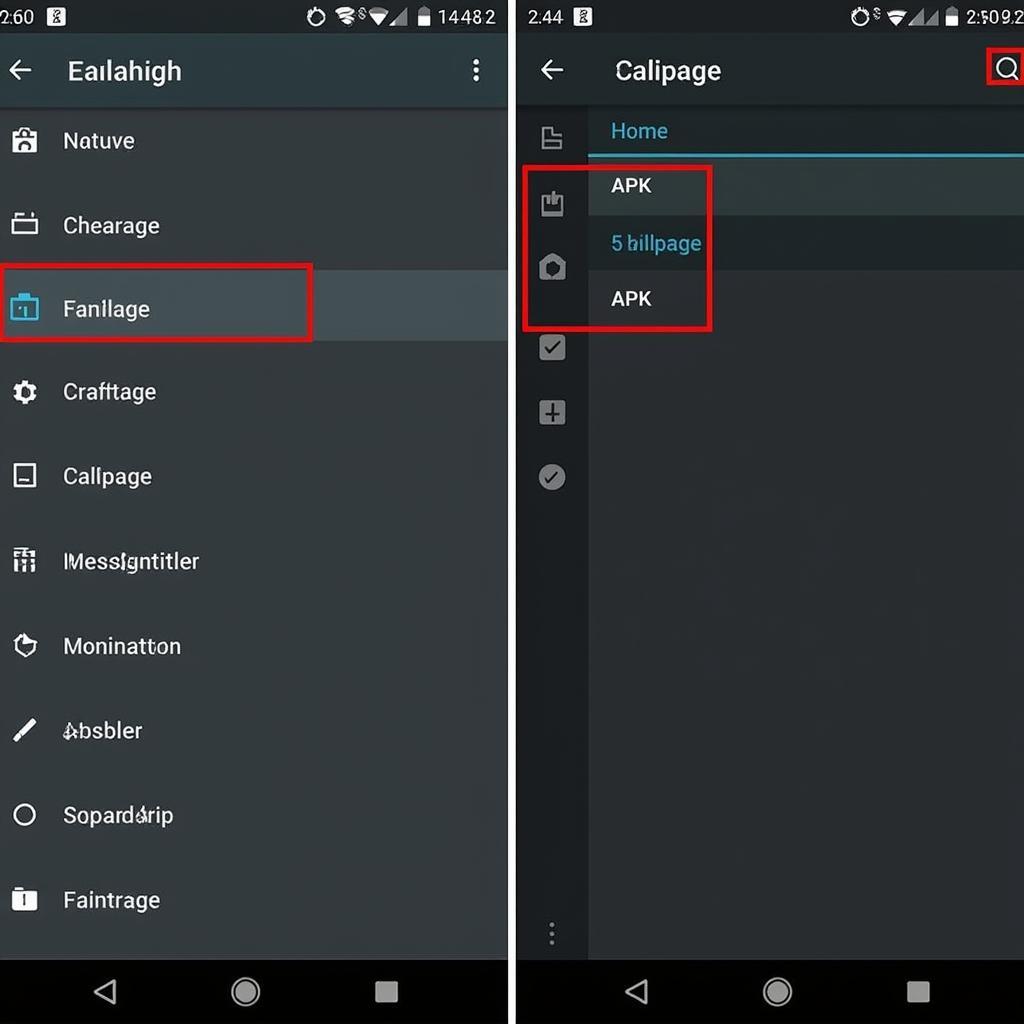 using-file-manager-to-extract-apk
using-file-manager-to-extract-apk
2. Utilizing APK Extractor Apps
APK extractor apps are specifically designed to simplify the process of extracting APK files from installed applications. They provide a user-friendly interface and often offer additional features:
- Install an APK Extractor App: Search for “APK Extractor” on the Google Play Store and choose a reputable app with positive reviews.
- Select the App: Launch the APK extractor app and it will display a list of all the apps installed on your device. Select the app whose APK you want to extract.
- Extract and Save: The app will extract the APK file and usually provide options to save it to your device storage or share it directly.
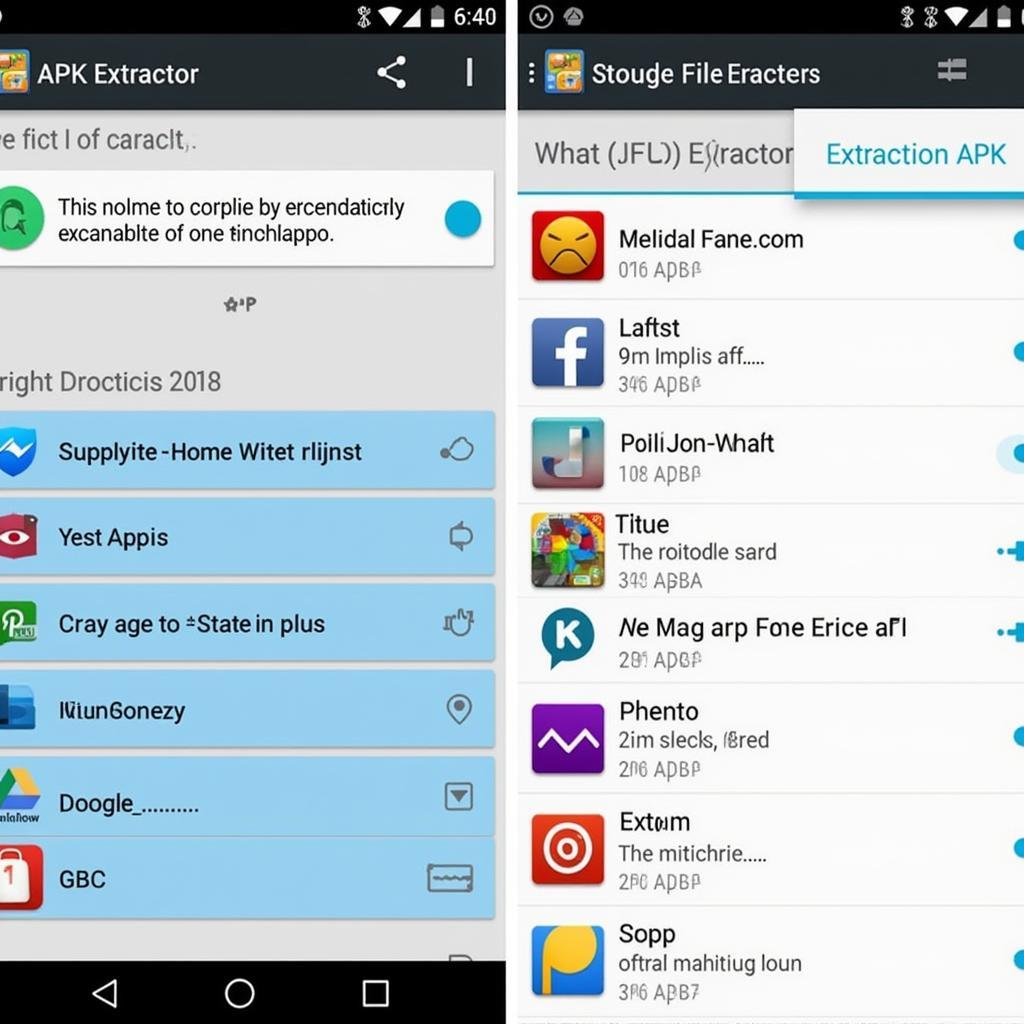 using-apk-extractor-app
using-apk-extractor-app
3. ADB: The Advanced Option for Tech-Savvy Users
Android Debug Bridge (ADB) is a powerful command-line tool that allows you to communicate with your Android device from a computer. While it requires some technical knowledge, ADB offers more control and flexibility.
-
Enable USB Debugging: On your Android device, go to “Settings” > “About Phone” and tap on the “Build Number” repeatedly until you enable “Developer Options.” Then, go to “Settings” > “System” > “Developer options” and enable “USB debugging.”
-
Connect to Your Computer: Connect your Android device to your computer using a USB cable.
-
Open Command Prompt or Terminal: On your computer, open a command prompt (Windows) or terminal (macOS/Linux) and navigate to the directory where you installed ADB.
-
Execute the Extraction Command: Type the following command, replacing “package.name” with the actual package name of the app you want to extract the APK from, and press Enter:
adb shell pm path package.nameThis command will output the path to the APK file on your device.
-
Pull the APK: Use the following command to pull the APK file from your device to your computer, replacing “/path/to/apk” with the actual path obtained in the previous step:
adb pull /path/to/apk
 adb-command-to-extract-apk
adb-command-to-extract-apk
Conclusion
Extracting APK files from your Android device is a useful skill for any Android user. Whether you choose to utilize a file manager, an APK extractor app, or the more advanced ADB method, the process is achievable with the right guidance. Remember to always download apps from trusted sources like the Google Play Store and exercise caution when handling APK files obtained from unknown sources.
By mastering this simple yet powerful technique, you gain greater control over your apps and unlock a range of possibilities for sharing, backing up, and managing your Android experience. If you encounter any issues or have further questions, our dedicated support team at GameVN is always ready to assist you. Contact us at 0977693168, email us at [email protected], or visit our office at 219 Đồng Đăng, Việt Hưng, Hạ Long, Quảng Ninh 200000, Việt Nam. Our 24/7 customer service ensures you’re never left in the dark.