Want to enjoy your favorite Android apps and games on your PC? NoxPlayer is a powerful Android emulator that lets you do just that. But what if you downloaded an APK file and aren’t sure how to install it using NoxPlayer? This guide will walk you through the process, step-by-step, so you can start playing in no time!
What is an APK File and Why Use NoxPlayer?
An APK (Android Package Kit) file is the package format used by Android to distribute and install apps. Think of it like a .exe file for Windows. While you can directly download apps from the Google Play Store within NoxPlayer, sometimes you might need to install apps from other sources, and these often come as APK files.
NoxPlayer is a popular choice among gamers and app users alike due to its user-friendly interface, customizable controls, and smooth performance. It’s also completely free to download and use!
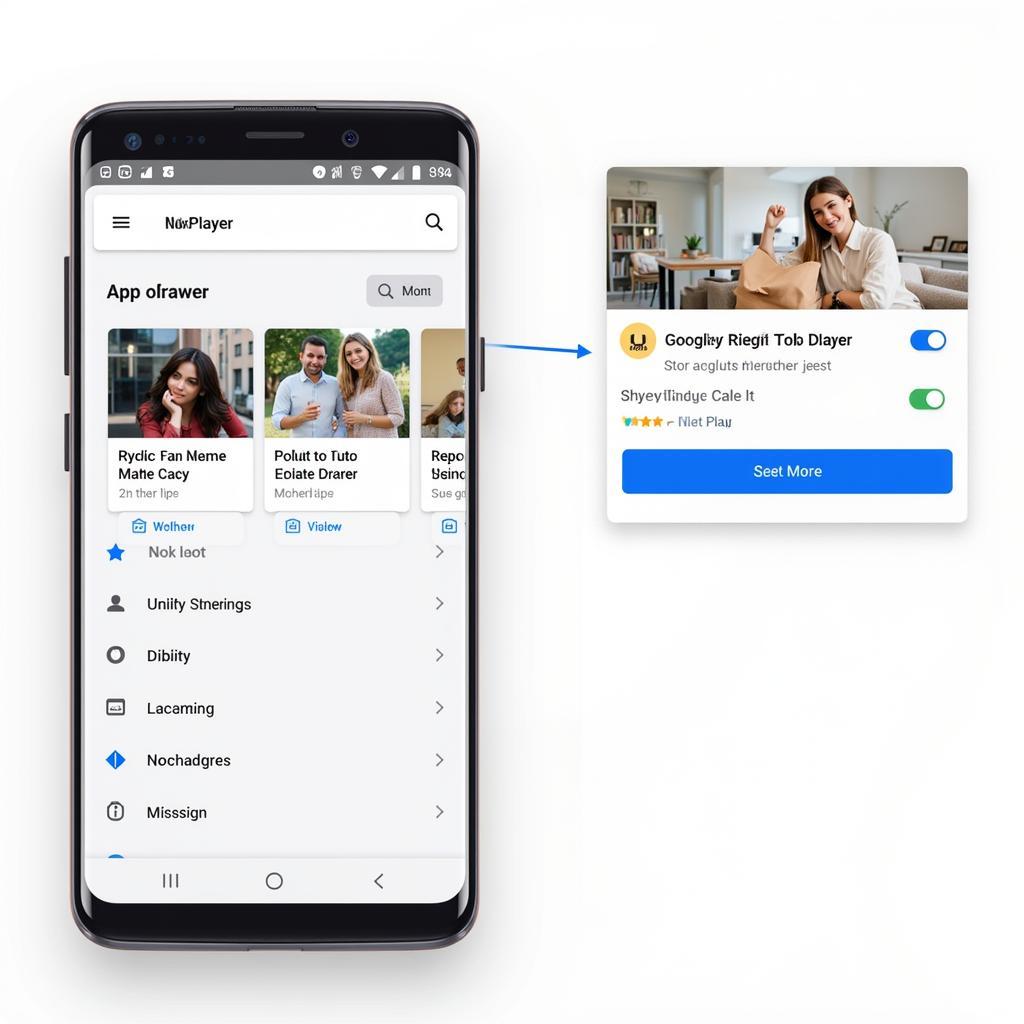 NoxPlayer interface screenshot
NoxPlayer interface screenshot
How to Open APK Files Using NoxPlayer
Now, let’s dive into the main course – installing those APKs! There are three easy methods you can use:
Method 1: Drag and Drop
This is the simplest method:
- Download the APK file you want to install from a trusted source on your PC.
- Launch NoxPlayer and wait for it to fully load.
- Locate the APK file on your PC.
- Click and drag the APK file directly onto the NoxPlayer window.
- NoxPlayer will automatically recognize the APK file and begin the installation process.
- Once the installation is complete, you will see the app icon appear in your NoxPlayer app drawer. Click on it to launch and enjoy!
Method 2: Using the Built-in Browser
If you prefer downloading APKs directly within NoxPlayer:
- Open NoxPlayer and navigate to the browser app.
- Visit a trusted APK website (do your research to find reliable sources).
- Search for the app you want and download the APK file.
- Once the download is complete, you will receive a notification in NoxPlayer.
- Click on the notification to open the APK file and begin installation.
- Follow the on-screen instructions to complete the process.
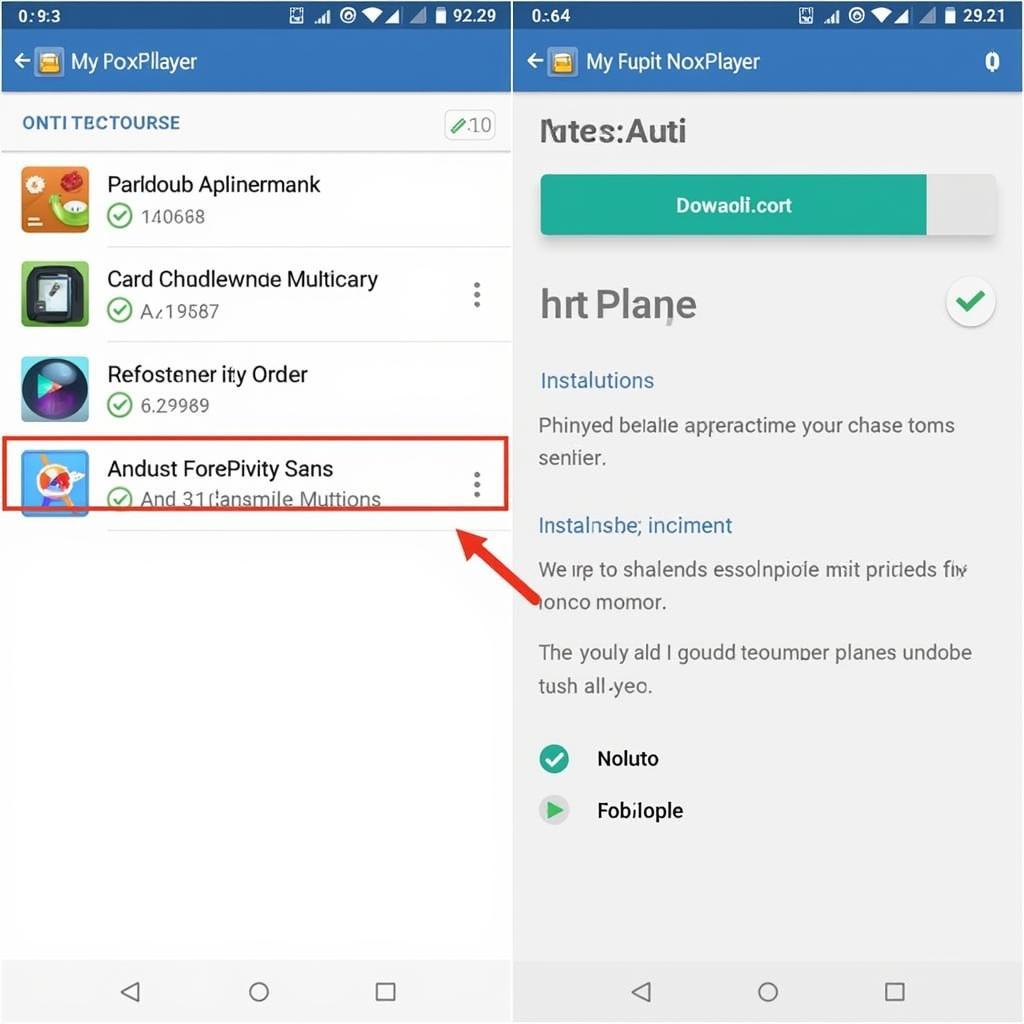 Installing an APK file in NoxPlayer
Installing an APK file in NoxPlayer
Method 3: Using a File Manager
For greater control over your APK files:
- Download a file manager app from the Google Play Store within NoxPlayer. Popular choices include ES File Explorer or File Manager +.
- Once the file manager is installed, open it and navigate to the folder where you saved your APK file.
- Tap on the APK file to start the installation.
- Follow the on-screen instructions to complete the process.
Troubleshooting Common Issues
Encountering a hiccup during the installation? Here are some common issues and their solutions:
- “App Not Installed” error: This usually occurs if you’re trying to install an older version of an app already present on NoxPlayer. Make sure you’re downloading the latest version of the APK file.
- “Install blocked” message: NoxPlayer has built-in security features. Check your NoxPlayer settings and ensure “Install from Unknown Sources” is enabled for the specific app or game you’re trying to install.
- Performance issues during gameplay: If you experience lag or slow performance, you may need to adjust NoxPlayer’s settings. Allocating more RAM and CPU cores to the emulator often resolves such issues.
Open Up a World of Android Apps on Your PC
Opening APK files with NoxPlayer is a straightforward process, giving you access to a wider range of Android apps and games on your PC. So why wait? Download NoxPlayer today and unlock a world of mobile gaming and entertainment right at your fingertips!
Do you have any other questions about using NoxPlayer or installing APK files? We’re here to help! Contact us at Phone Number: 0977693168, Email: [email protected], or visit our office at 219 Đồng Đăng, Việt Hưng, Hạ Long, Quảng Ninh 200000, Việt Nam. Our 24/7 customer support team is always happy to assist you.