Android emulators have become essential tools for developers and gamers alike, offering a convenient way to experience the vast world of Android apps right on your computer. While downloading apps from the Google Play Store within the emulator is usually straightforward, you might encounter situations where you want to install apps from external sources using APK (Android Package Kit) files.
This guide provides a comprehensive walkthrough on how to install APK files on Android emulators, empowering you to unlock a wider range of apps and games.
Understanding APK Files and Android Emulators
Before diving into the installation process, let’s clarify what APK files and Android emulators are:
APK Files: Think of APK files as the installation packages for Android apps. They contain all the necessary files and data for an app to function correctly on your device.
Android Emulators: These software programs mimic the Android operating system on your computer, creating a virtual Android environment.
Methods for Installing APK Files on Emulators
There are primarily two common methods to install APK files on your preferred Android emulator:
1. Direct Installation via Drag and Drop
Most popular Android emulators, such as Bluestacks, NoxPlayer, and LDPlayer, support a user-friendly drag-and-drop method for APK installation.
Steps:
- Download the APK File: Obtain the desired APK file from a trusted source.
- Open Your Emulator: Launch your preferred Android emulator and wait for it to fully load.
- Locate the APK File: Open a file explorer window on your computer and find the downloaded APK file.
- Drag and Drop: Simply drag the APK file from your file explorer window and drop it onto the emulator’s main screen.
- Installation Process: The emulator will automatically recognize the APK file and initiate the installation process. Follow the on-screen prompts to complete the installation.
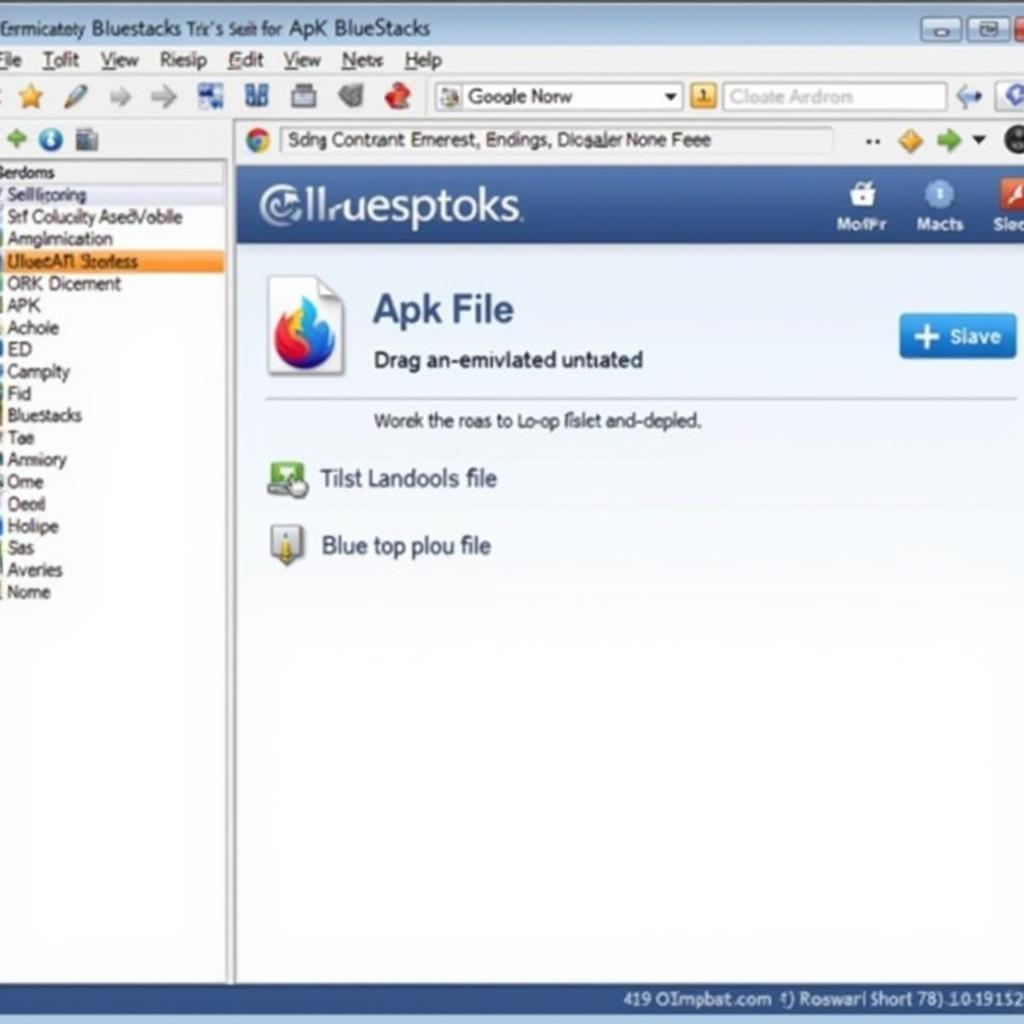 installing-apk-via-drag-and-drop
installing-apk-via-drag-and-drop
2. Using the Emulator’s Built-in APK Installer
Many emulators come equipped with a built-in APK installer tool.
Steps:
- Open Emulator Settings: Launch your emulator and navigate to its settings or configuration menu.
- Locate APK Installer: Look for an option labeled “APK Installer,” “Install APK,” or something similar.
- Select APK File: Click on the APK installer option. This usually opens a file browser window.
- Browse and Install: Browse to the location where you saved the APK file and select it. The emulator will then install the app.
Troubleshooting APK Installation Issues
While APK installation is generally smooth, you might encounter issues occasionally. Here are some troubleshooting tips:
- Verify Source: Always download APK files from reputable sources to minimize the risk of malware.
- Check Emulator Compatibility: Ensure the APK file is compatible with the Android version your emulator is running.
- Enable “Unknown Sources”: In your emulator’s security settings, enable the “Unknown Sources” option to allow installations from outside the Play Store.
- Free Up Storage: Make sure your emulator has sufficient storage space for the app you’re installing.
Conclusion
Mastering the art of installing APK files on Android emulators opens up a world of possibilities beyond the confines of the Google Play Store. By following the simple methods outlined in this guide, you can easily expand your emulator’s app library and enjoy a wider range of Android experiences.
Remember to exercise caution when downloading APK files from external sources. Always prioritize your online safety and choose trusted websites or app repositories.
Need further assistance with APK installations on Android emulators? Contact our support team at:
Phone: +84977693168
Email: [email protected]
Address: 219 Đồng Đăng, Việt Hưng, Hạ Long, Quảng Ninh 200000, Việt Nam
Our dedicated customer service team is available 24/7 to assist you!