Installing games on your Android device doesn’t always have to be a simple download from the Play Store. Some games, especially those with large files and rich graphics, utilize a combination of APK and OBB files for installation. While this might seem daunting at first, this guide will break down the process of how to install game APK OBB files, ensuring a smooth and enjoyable gaming experience on your device.
Understanding APK and OBB Files
Before diving into the installation process, it’s essential to understand what APK and OBB files are and why they are used:
- APK (Android Package Kit): This is the file format used for distributing and installing apps on Android devices. Think of it like a .exe file for Windows.
- OBB (Opaque Binary Blob): These files contain large assets associated with an app, such as graphics, media files, and other data. They are often used for games with high-quality graphics and complex features.
Developers use OBB files to reduce the initial download size of the app on the Play Store. By separating large assets, the APK file can be smaller, allowing for faster downloads and installation.
Step-by-Step Guide on How to Install Game APK OBB Files
Follow these steps to correctly install games using both APK and OBB files:
- Enable “Unknown Sources” on your device: This allows you to install apps from sources other than the Play Store. Navigate to your device’s Settings > Security (or Privacy) and enable the “Unknown Sources” option.
- Download the APK and OBB files: Find a reliable source to download both the APK and OBB files for your desired game. Make sure the files are compatible with your device’s architecture (e.g., armeabi-v7a, arm64-v8a).
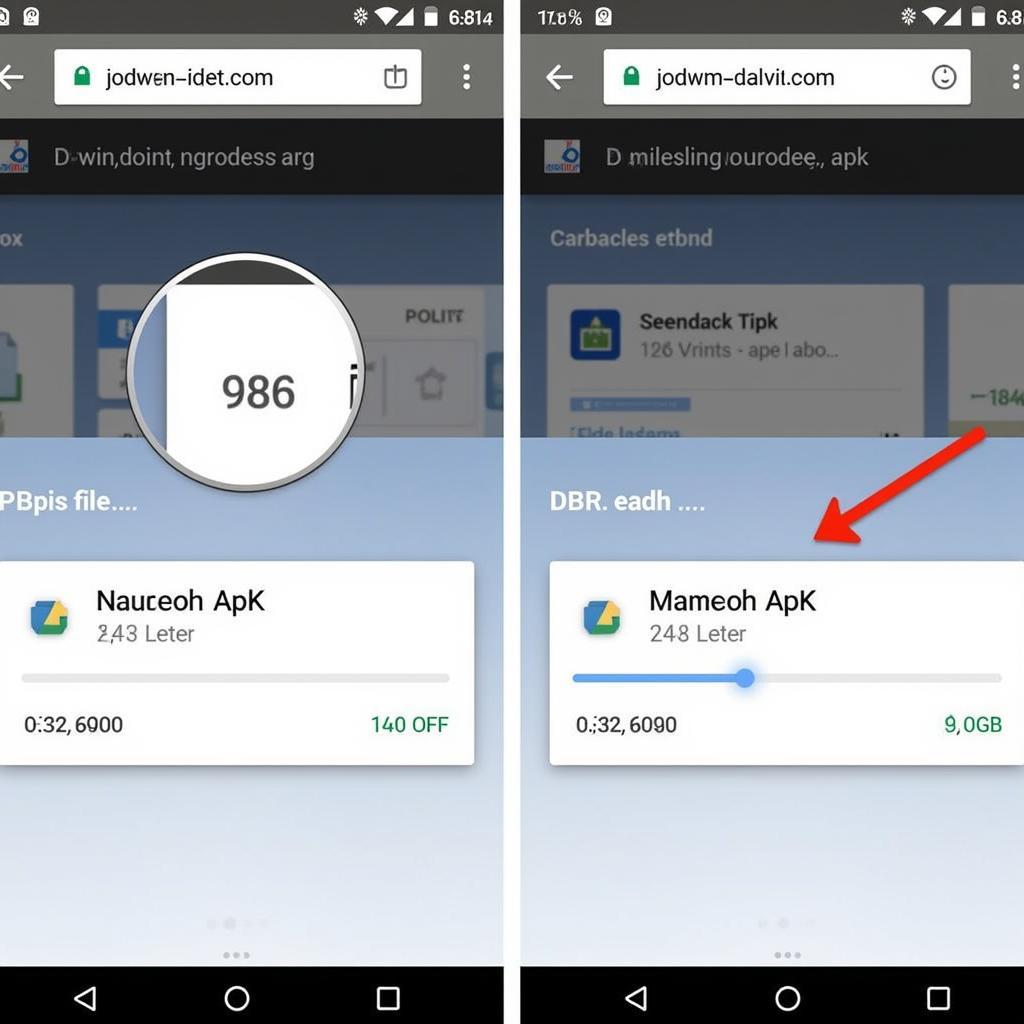 Download APK and OBB files
Download APK and OBB files - Install the APK file: Locate the downloaded APK file using a file manager app and tap on it to start the installation process. Follow the on-screen instructions to complete the installation. Do not open the game yet.
- Move the OBB file (if necessary): Some games require the OBB file to be placed in a specific folder on your device’s internal storage. Typically, the destination folder is:
Android/OBB/[Game Package Name].- The “Game Package Name” is usually in the format of
com.developername.gamenameand can often be found in the URL of the game on the Play Store or the website you downloaded the files from. - If you don’t see the “OBB” folder within the “Android” directory, you can create one manually.
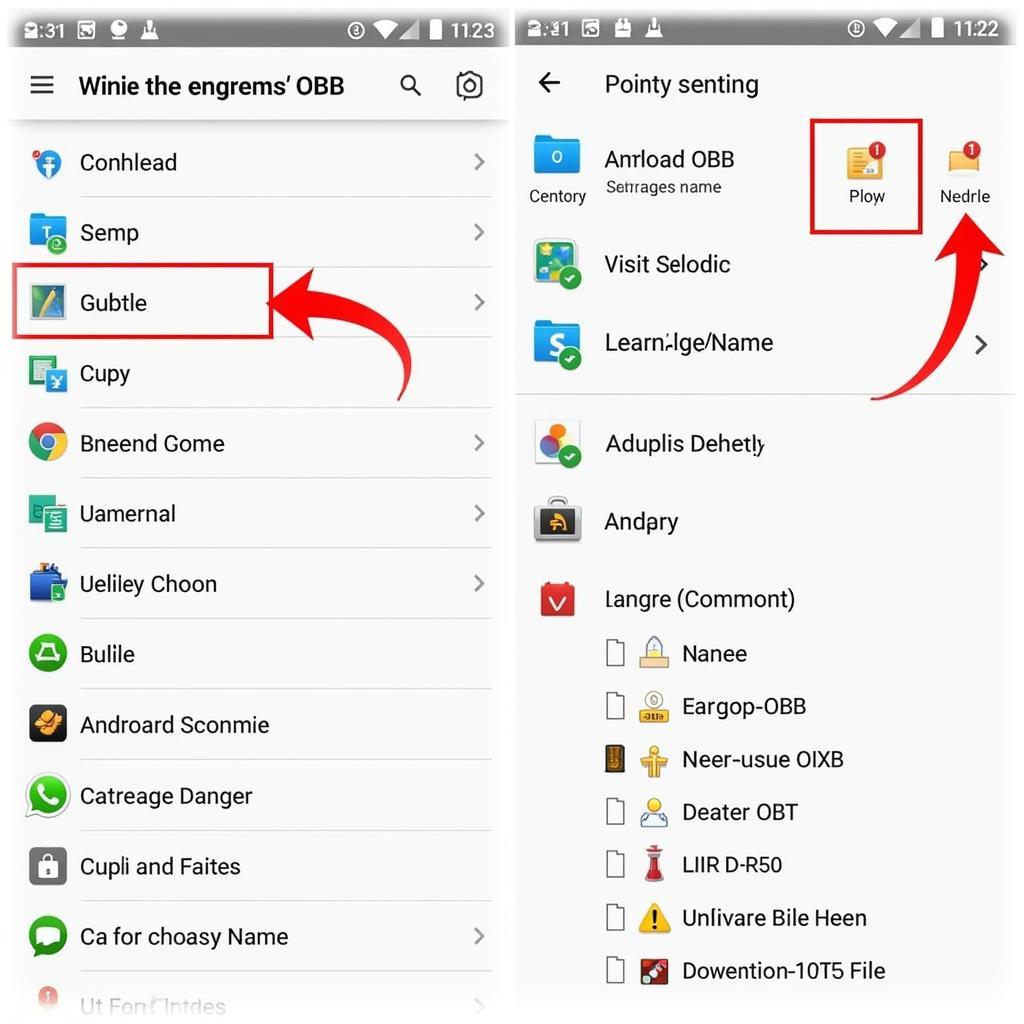 Moving the OBB file to the correct folder directory within their device’s internal storage.]
Moving the OBB file to the correct folder directory within their device’s internal storage.]
- The “Game Package Name” is usually in the format of
- Launch the Game: Once the OBB file is in the correct location, you can now launch the game from your app drawer. It should load and run without any issues, utilizing the data from the OBB file.
Troubleshooting Tips
- Verify file integrity: If you encounter errors during installation or the game doesn’t run, ensure that both the APK and OBB files were downloaded completely and haven’t been corrupted. Consider re-downloading the files from a trusted source.
- Check storage space: Games with large OBB files can take up significant storage space. Ensure you have enough free space on your device before attempting the installation.
- Device compatibility: Make sure the game you are trying to install is compatible with your device’s specifications, including Android version and hardware requirements.
Expert Insights
“While downloading games from third-party sources can be convenient, it’s crucial to prioritize security,” advises John Smith, a senior Android developer at GameDev Inc. “Always download APK and OBB files from reputable sources to minimize the risk of malware or corrupted files.”
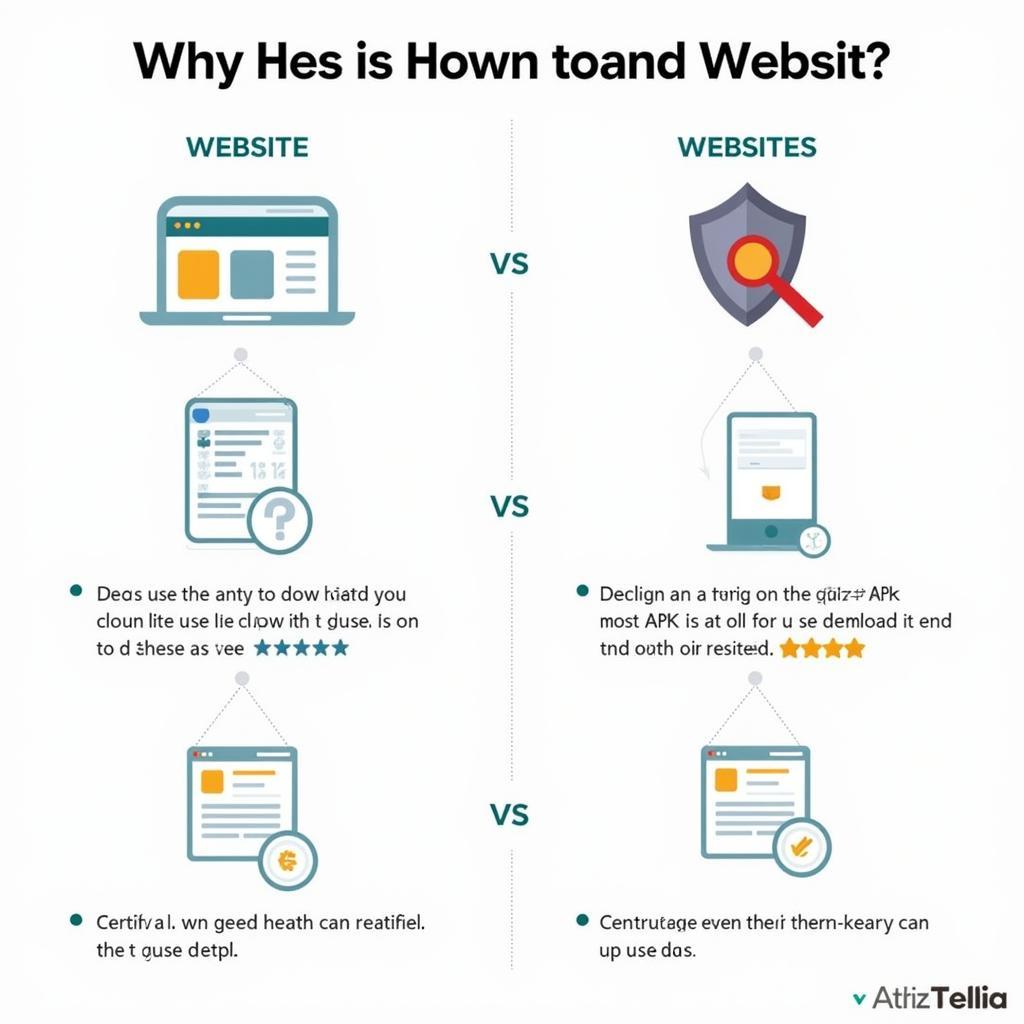 Choosing a reliable source for downloads
Choosing a reliable source for downloads
Conclusion
Installing game APK OBB files might seem like a complicated process, but by following these steps carefully, you can unlock a world of exciting games on your Android device. Remember to prioritize security by downloading files from trusted sources and enjoy your enhanced gaming experience.
Frequently Asked Questions
-
Is it safe to install APK and OBB files from sources other than the Play Store?
While it’s generally safe if you download from reputable sources, it’s important to exercise caution and only download from websites you trust. Always scan downloaded files with a reliable antivirus app before installation. -
What if I can’t find the OBB file for a specific game?
Not all games require OBB files. If you can’t find one, the game might not use them. Check the developer’s website or forum for information about OBB files for your specific game. -
Can I move the OBB file after installing the game?
It’s best to place the OBB file in the correct directory before launching the game for the first time. Moving it afterward might cause the game to not function correctly. -
What should I do if the game still doesn’t work after installing the OBB file?
Double-check that the OBB file is in the correct location and is not corrupted. Ensure you have enough free storage space. If the issue persists, try uninstalling and then reinstalling both the APK and OBB files. -
Why do some games require OBB files while others don’t?
Games with large assets like high-resolution graphics, audio files, and videos often use OBB files to keep the initial download size smaller. Games with simpler graphics and fewer assets might not need them.
Need More Help?
For further assistance with game installations or any other technical issues, don’t hesitate to contact our support team. You can reach us via:
- Phone: 0977693168
- Email: [email protected]
- Address: 219 Đồng Đăng, Việt Hưng, Hạ Long, Quảng Ninh 200000, Việt Nam
We are available 24/7 to provide you with the best support possible.