Want to enjoy your favorite mobile games and apps on a bigger screen? Learning how to install APK files on PC opens up a world of possibilities for Android users. This comprehensive guide will walk you through the process step-by-step, ensuring a smooth and successful installation.
Why Install APK Files on PC?
APK (Android Package Kit) files are the installation packages for Android apps. While they are primarily designed for Android devices, using an Android emulator allows you to run these apps seamlessly on your computer. Here’s why you might want to install APK files on your PC:
- Enjoy Mobile Games on a Larger Screen: Experience enhanced graphics, smoother gameplay, and easier controls with your favorite mobile games on a larger display.
- Utilize Productivity Apps: Access and manage your favorite Android productivity apps, such as note-taking, task management, and communication tools, directly from your computer.
- Testing and Development: Developers can test their Android apps in a controlled environment on their PC before releasing them to the Google Play Store.
- Access Region-Restricted Apps: Some apps might be geographically restricted on the Google Play Store. Installing APK files allows you to bypass these restrictions.
Choosing the Right Android Emulator
An Android emulator is software that creates a virtual Android environment on your PC, enabling you to install and run APK files. Here are some popular and reliable options:
- BlueStacks: Known for its user-friendly interface, extensive features, and compatibility with a wide range of apps and games.
- NoxPlayer: Popular among gamers for its performance optimization and advanced key-mapping features.
- LDPlayer: Offers a balance between performance and resource consumption, making it suitable for both gaming and productivity.
- MEmu Play: Focuses on gaming performance and provides a smooth experience for demanding titles.
The choice of emulator depends on your specific needs and preferences. Consider factors like performance, features, and system requirements when making your selection.
Step-by-Step Guide to Installing APK Files on PC
Once you’ve chosen your preferred Android emulator, follow these steps to install APK files:
-
Download and Install the Emulator: Visit the official website of your chosen emulator (e.g., BlueStacks, NoxPlayer) and download the installation file. Run the installer and follow the on-screen instructions to complete the installation process.
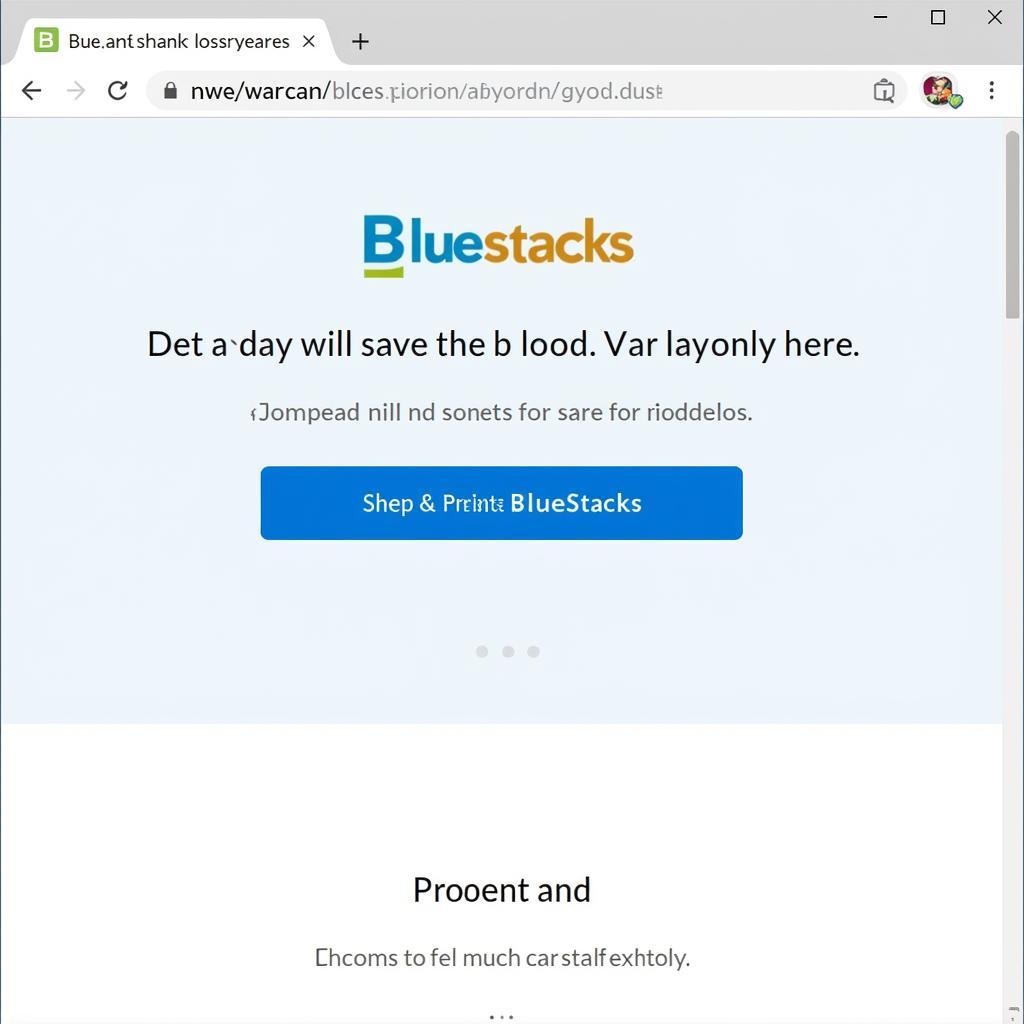 Downloading an Android Emulator
Downloading an Android Emulator -
Launch the Emulator: After installation, launch the Android emulator. You’ll be greeted with a setup wizard that guides you through the initial configuration process, similar to setting up a new Android device.
-
Download the APK File: Find a trusted source to download the APK file of the app or game you want to install. Websites like APKMirror and APKPure offer a wide selection of safe and verified APK files.
-
Install the APK File: There are two ways to install the downloaded APK file:
- Direct Installation: Most emulators allow you to directly install APK files by double-clicking the downloaded file.
- Drag and Drop: Alternatively, you can drag and drop the APK file into the emulator window to initiate the installation.
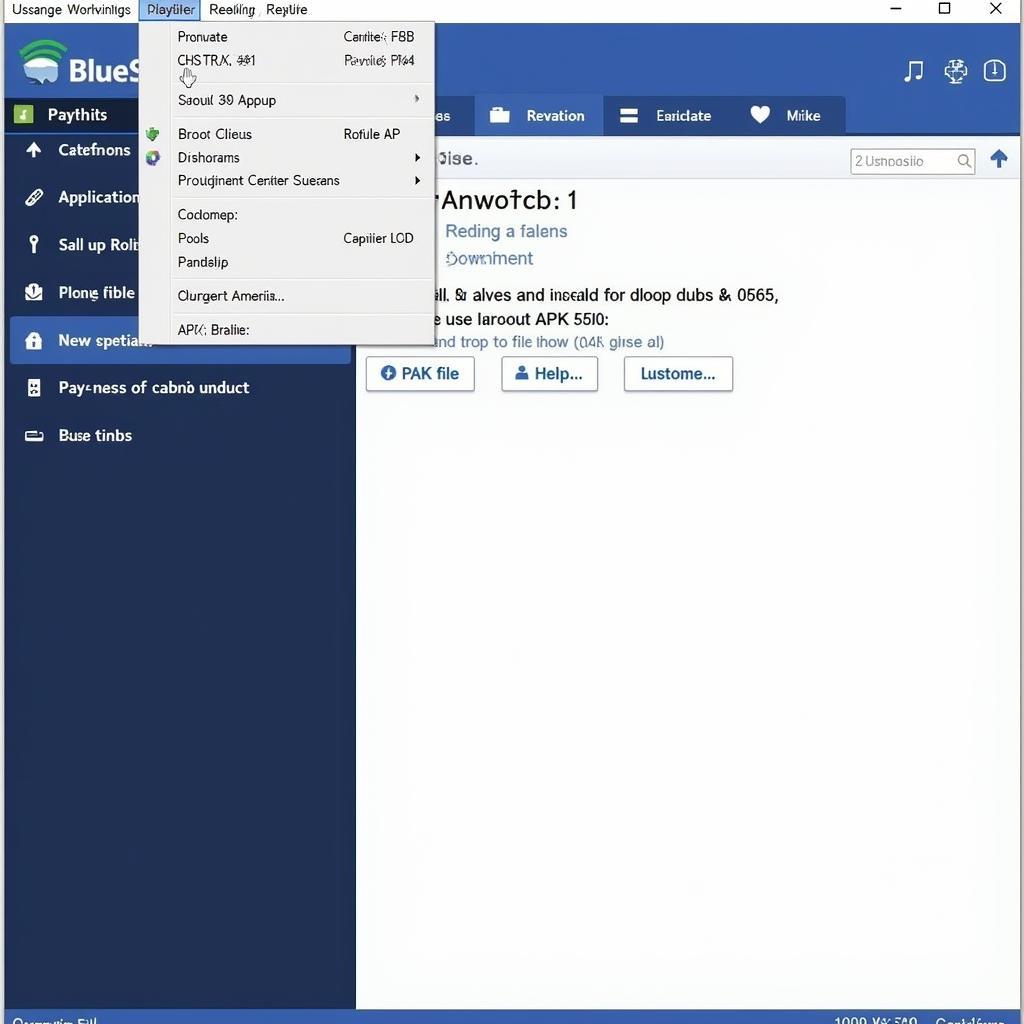 Installing APK File on Emulator
Installing APK File on Emulator -
Grant Permissions: During the installation process, the app might request certain permissions on your virtual Android device. Review these permissions carefully and grant them if you’re comfortable with the app’s access level.
-
Launch and Enjoy: Once the installation is complete, you’ll find the app’s icon on the emulator’s home screen or app drawer. Click the icon to launch the app and enjoy it on your PC.
Troubleshooting Common Issues
While installing APK files on PC is generally straightforward, you might encounter a few common issues:
- App Not Installing: Ensure that you have downloaded the correct APK file compatible with your emulator’s Android version.
- Emulator Performance Issues: If you experience lag or slow performance, try adjusting the emulator’s settings, such as allocating more RAM or CPU cores.
- Black Screen or App Crashes: This might indicate compatibility issues between the app and the emulator. Try using a different emulator or look for an updated version of the app.
Conclusion
Installing APK files on your PC unlocks a world of Android apps and games, enhancing your entertainment and productivity. By following the steps outlined in this guide and choosing the right Android emulator for your needs, you can seamlessly enjoy your favorite mobile apps on a larger screen. If you have any further questions or encounter any issues, don’t hesitate to reach out to our dedicated support team for assistance.
Need Help?
Contact us at:
Phone Number: 0977693168
Email: [email protected]
Address: 219 Đồng Đăng, Việt Hưng, Hạ Long, Quảng Ninh 200000, Việt Nam.
We have a 24/7 customer support team ready to assist you.