Installing APK files on Nox App Player is a straightforward process that opens up a world of Android apps and games on your PC. Whether you’re a seasoned gamer or just starting out, this guide provides a comprehensive walkthrough of how to install APK files on Nox, enabling you to enjoy your favorite mobile content on a larger screen.
Different Methods to Install APK Files on Nox
Nox App Player offers multiple ways to install APK files, catering to different user preferences and technical skills. Let’s explore the most common and efficient methods.
Drag and Drop Installation
This is the quickest and easiest way to install an APK on Nox. Simply locate the APK file on your computer, drag it, and drop it onto the Nox App Player window. Nox will automatically detect the APK and begin the installation process. It’s as simple as that! This method is perfect for those who prefer a visual and intuitive approach.
Using the Built-in Browser
Nox App Player comes with a built-in browser that allows you to download APK files directly from websites. This eliminates the need to transfer files between your computer and the emulator. Just open the browser within Nox, navigate to the website hosting the APK, and download it. Nox will then prompt you to install the downloaded APK.
Using the APK Installer
Nox also includes a dedicated APK installer. You can access this by clicking on the APK icon located on the sidebar of the Nox Player window. This will open a file explorer, allowing you to browse your computer and select the APK file you wish to install. This method is particularly useful for managing multiple APK files.
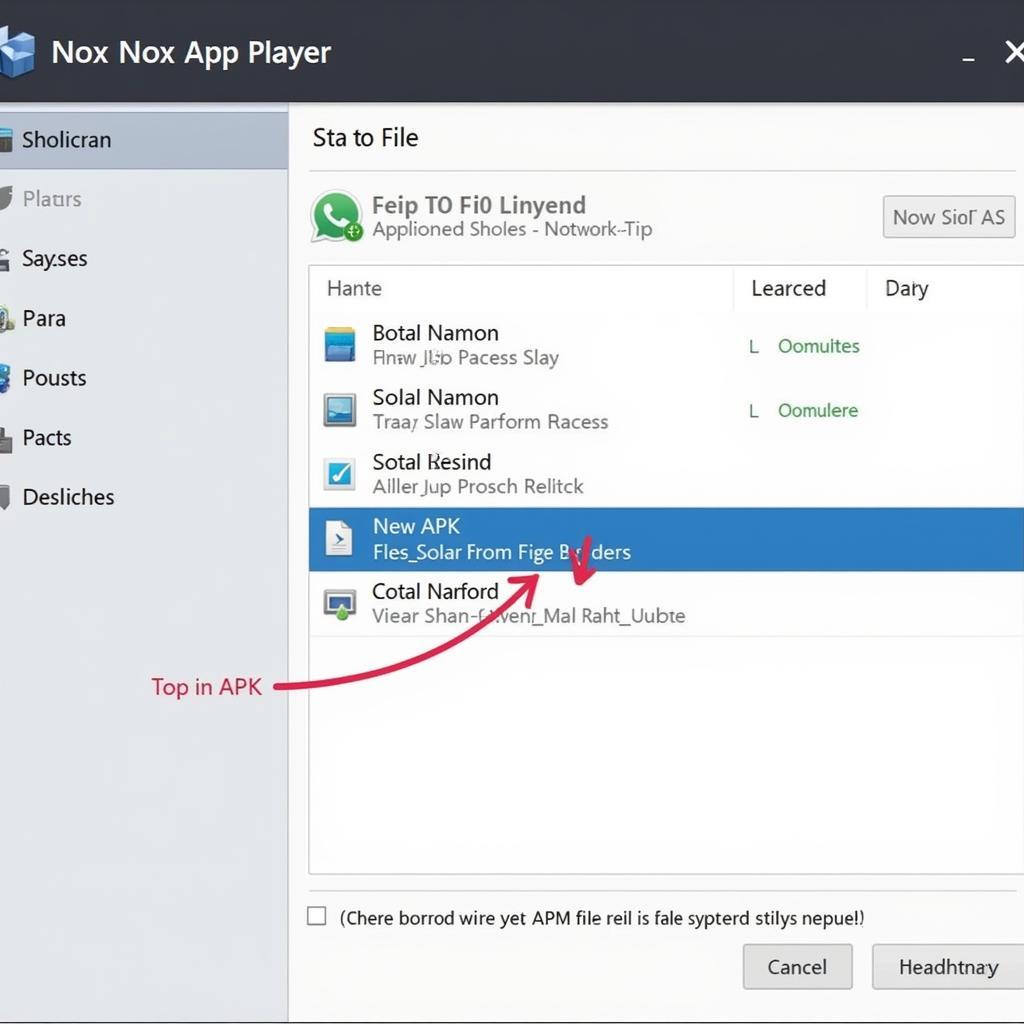 Using Nox APK Installer and File Browser
Using Nox APK Installer and File Browser
Troubleshooting Common APK Installation Issues on Nox
While installing APKs on Nox is usually a smooth process, you might encounter some occasional hiccups. Here’s how to tackle them:
“App Not Installed” Error
This error often occurs due to compatibility issues or conflicting app versions. Make sure the APK file is compatible with the Android version running on your Nox instance. You can also try uninstalling any previous versions of the app before installing the new APK. If the problem persists, clearing the cache and data of the Nox App Player might help.
“Parse Error”
This error usually indicates a corrupted or incomplete APK file. Try downloading the APK file again from a reliable source. Ensure that the download wasn’t interrupted. android windows 7 apk can be a helpful resource in such cases.
Installation Hangs or Freezes
If the installation process hangs or freezes, try restarting Nox App Player. A simple restart often resolves temporary glitches. If you’re installing a large APK file, ensure your computer has sufficient resources available. ca ch mơ file da ng type nox apk offers more tips on handling different file types in Nox.
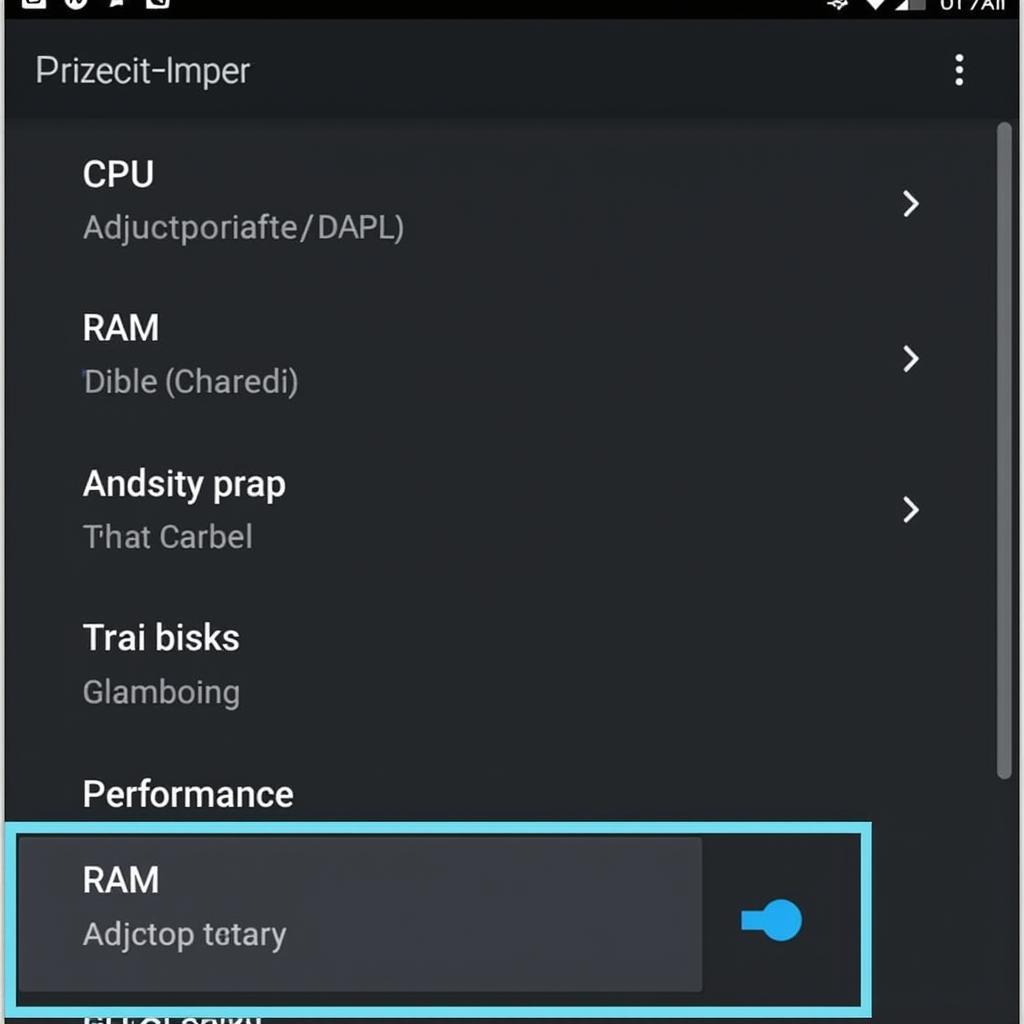 Optimizing Nox Settings for Performance
Optimizing Nox Settings for Performance
Tips for Optimizing Nox for APK Installations
Optimizing your Nox settings can significantly improve APK installation speed and overall performance.
- Allocate Sufficient Resources: Ensure Nox has enough RAM and CPU cores allocated to run smoothly. You can adjust these settings in the Nox System Settings.
- Update Nox Regularly: Keep your Nox App Player updated to the latest version to benefit from performance improvements and bug fixes.
- Enable Virtualization: Enabling virtualization in your computer’s BIOS can drastically enhance emulator performance, including APK installation speed.
Conclusion
Installing APK files on Nox App Player unlocks a wealth of Android apps and games on your PC. By following the steps outlined in this guide, you can seamlessly install APK files and enjoy a superior mobile experience on a larger screen. Remember to optimize your Nox settings for optimal performance. So, go ahead and explore the vast world of Android apps and games through Nox, installing them efficiently with the “Cach Cai File Apk Tren Nox” knowledge you’ve gained!
FAQ
- Why should I use Nox to install APKs? Nox provides a convenient and stable environment for running Android apps on your PC.
- Is it safe to install APKs downloaded from third-party websites? Exercise caution and only download APKs from trusted sources.
- Can I install multiple APKs on Nox? Yes, you can install as many APKs as your computer’s resources allow.
- What should I do if an app crashes after installation? Try clearing the app’s cache and data or reinstalling it.
- How do I uninstall an app from Nox? You can uninstall apps just like you would on a regular Android device.
- What if my APK file is too large? Ensure your Nox settings allocate sufficient resources, and try restarting Nox.
- Where can I find reliable sources for APK downloads? Research reputable APK websites and forums. cài apk cho android từ pc might provide some useful resources.
Common Scenarios and Questions
- Scenario: User tries to install an outdated APK. Question: How can I find the latest version of the APK?
- Scenario: User encounters an error message during installation. Question: Where can I find troubleshooting information for specific error messages? android windows 10 apk could be a starting point.
Further Exploration
Explore our other helpful articles, such as “android windows 7 apk download,” for more information about using Android apps on Windows.
Need Assistance?
For further assistance, please contact us:
Phone: 0977693168
Email: [email protected]
Address: 219 Đồng Đăng, Việt Hưng, Hạ Long, Quảng Ninh 200000, Việt Nam.
We offer 24/7 customer support.