Installing APK files on your Android device opens a world of possibilities, giving you access to a plethora of apps and games not available on the Google Play Store. Whether you’re looking for modified versions of your favorite apps, exclusive releases from certain regions, or simply want to try out apps before committing to a download from the official store, understanding how to install APKs is a valuable skill for any Android user. This comprehensive guide will walk you through the entire process, ensuring you can safely and easily install APK files on your Android device.
Understanding APK Files and Their Importance
Before we delve into the installation process, let’s clarify what APK files are and why they matter. APK stands for “Android Package Kit,” and it’s essentially the file format that Android uses for distributing and installing applications. Think of it as the equivalent of .exe files for Windows or .dmg files for macOS.
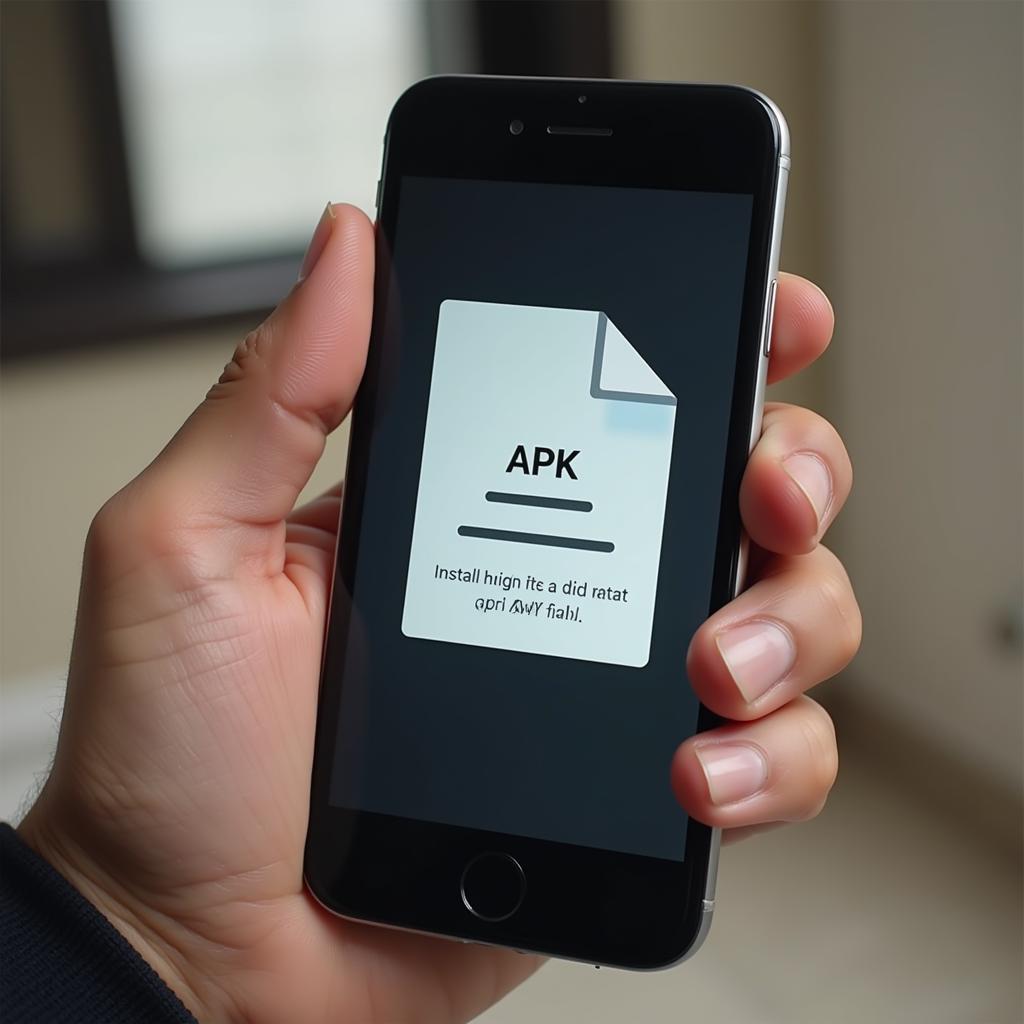 Installing APK on Android Device
Installing APK on Android Device
When you download an app from the Google Play Store, you’re essentially downloading and installing an APK file in the background. However, the Play Store handles this process automatically, making it seamless for the user.
The beauty of APK files lies in their flexibility. By allowing installation from sources other than the official Play Store, APKs empower you to explore a wider range of apps and enjoy greater control over what you install on your device.
Preparing Your Android Device for APK Installation
To ensure a smooth and secure installation process, you need to prepare your Android device by enabling installation from “unknown sources.” This step allows your device to install APK files downloaded from outside the Google Play Store.
Here’s how to enable installation from unknown sources:
- Open Settings: Locate and tap on the “Settings” app on your Android device. This is typically represented by a gear or cogwheel icon.
- Navigate to Security: Scroll through the Settings menu and tap on “Security.”
- Enable Unknown Sources: Look for an option that says “Unknown sources” or something similar. This option might be located under a different category like “Privacy” or “Additional settings” depending on your device and Android version.
- Toggle the Switch: Tap on the toggle switch next to “Unknown sources” to enable it. You might see a warning message about the potential risks of installing apps from unknown sources. While it’s crucial to only install APKs from trusted sources, enabling this option is necessary for installing APK files.
- Confirm Your Choice: If prompted, tap “OK” or “Allow” to confirm your decision to enable installation from unknown sources.
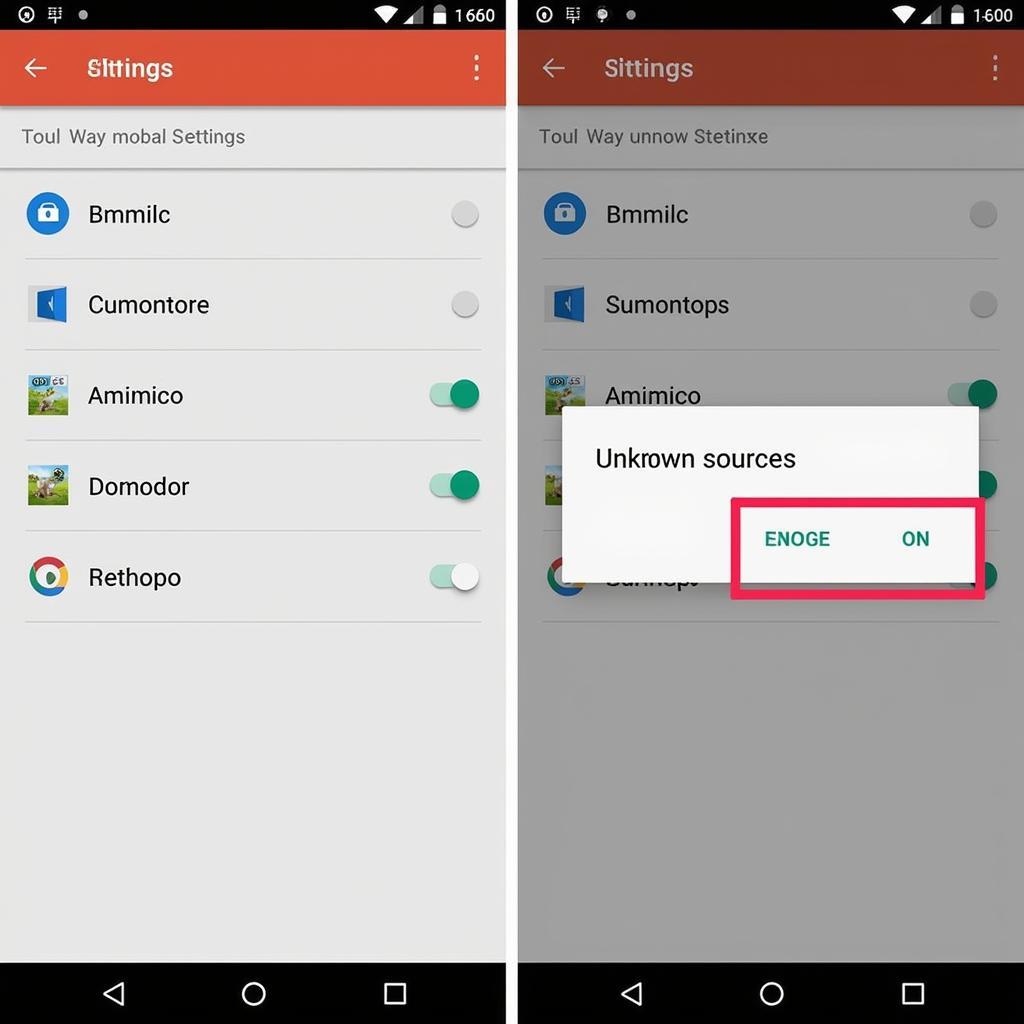 Enabling Unknown Sources in Android Settings
Enabling Unknown Sources in Android Settings
Once you’ve successfully enabled installation from unknown sources, your Android device is ready to install APK files downloaded from websites like GameVN APK.
Step-by-Step Guide to Installing APK Files on Android
Now that your device is prepped, let’s dive into the step-by-step process of installing APK files:
- Download the APK File: Visit a trusted source like GameVN APK to download the APK file of the app or game you want to install. Ensure you’re downloading from a reputable source to minimize the risk of malware or harmful apps.
- Locate the APK File: Open the “Downloads” folder on your device or use a file manager app to navigate to the directory where the APK file was downloaded.
- Initiate the Installation: Tap on the APK file to begin the installation process.
- Review Permissions: Android will display a list of permissions that the app requires to function properly. Carefully review these permissions and ensure you’re comfortable granting them before proceeding.
- Install the App: If you agree with the permissions, tap on “Install” to continue with the installation.
- Wait for Completion: The installation process might take a few moments depending on the size of the APK file and the processing power of your device.
- Open the App: Once the installation is complete, you’ll typically see an option to “Open” the app. Tap on it to launch and enjoy your newly installed app.
Ensuring a Safe and Secure APK Installation Experience
While installing APK files opens doors to a world of possibilities, it’s paramount to prioritize safety and security. Here are some essential tips to ensure a safe and secure APK installation experience:
- Download from Trusted Sources: Always download APK files from reputable websites like GameVN APK. Avoid downloading from unknown or suspicious sources.
- Check App Reviews and Ratings: Before installing an APK, take the time to read reviews and check ratings from other users. This can provide valuable insights into the app’s legitimacy and performance.
- Scan APK Files with an Antivirus App: Consider using a reliable antivirus app on your Android device to scan downloaded APK files for potential threats before installation.
- Keep Your Device Updated: Regularly update your Android operating system and security patches to benefit from the latest security enhancements and protect against vulnerabilities.
- Be Wary of Permissions: Carefully review the permissions requested by an app during installation. If an app requests access to sensitive data or permissions that seem excessive for its functionality, it’s best to err on the side of caution and avoid installing it.
Conclusion
Mastering the art of installing APK files on your Android device empowers you to explore a wider range of apps and games beyond the confines of the Google Play Store. By following this comprehensive guide and prioritizing safety precautions, you can unlock a world of possibilities while keeping your device secure. Remember to always download APK files from trusted sources like GameVN APK and enjoy an enhanced Android experience.
FAQ
Q1: Is it legal to install APK files on Android?
A: Yes, it is perfectly legal to install APK files on your Android device as long as you’re downloading them from trusted sources and the apps themselves are not infringing on any copyrights or intellectual property rights.
Q2: Can I install APK files on an iPhone?
A: No, APK files are specifically designed for the Android operating system and cannot be installed on iPhones, which use the iOS operating system.
Q3: What should I do if I encounter issues during APK installation?
A: If you face problems during installation, ensure you’ve enabled installation from “unknown sources” in your device’s settings. Also, double-check that the APK file is downloaded completely and is not corrupted.
Q4: Will installing APK files void my device’s warranty?
A: Installing APK files from trusted sources typically won’t void your device’s warranty. However, rooting your device or installing apps that tamper with the operating system might void your warranty.
Q5: Can I update apps installed via APK files?
A: Yes, you’ll often receive notifications for updates for apps installed via APK files, or you can manually check for updates within the app itself.
Need assistance with APK installation or have more questions? Contact our 24/7 support team:
Phone: +84 977 693 168
Email: [email protected]
Address: 219 Đồng Đăng, Việt Hưng, Hạ Long, Quảng Ninh 200000, Việt Nam.